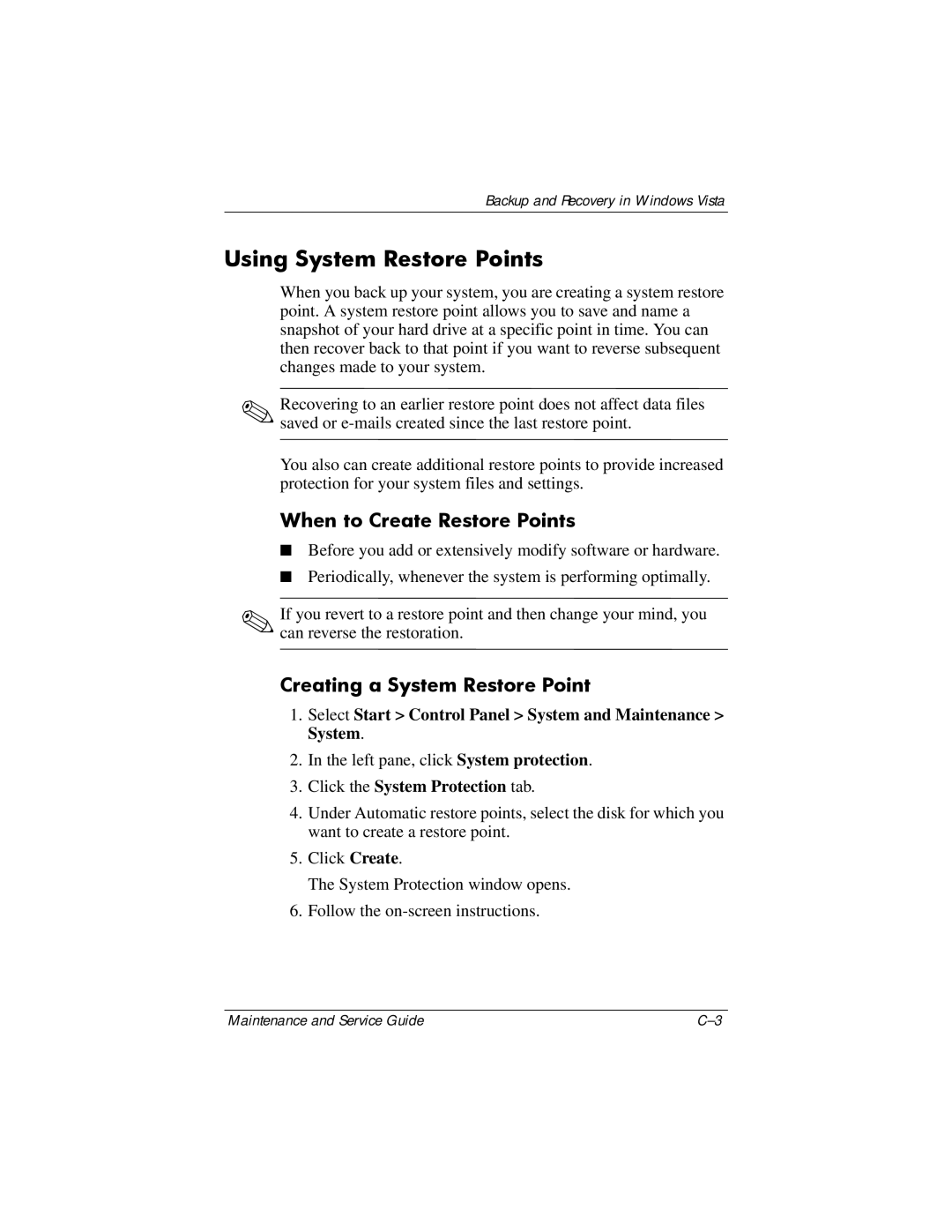Backup and Recovery in Windows Vista
Using System Restore Points
When you back up your system, you are creating a system restore point. A system restore point allows you to save and name a snapshot of your hard drive at a specific point in time. You can then recover back to that point if you want to reverse subsequent changes made to your system.
✎Recovering to an earlier restore point does not affect data files saved or
You also can create additional restore points to provide increased protection for your system files and settings.
When to Create Restore Points
■Before you add or extensively modify software or hardware.
■Periodically, whenever the system is performing optimally.
✎If you revert to a restore point and then change your mind, you can reverse the restoration.
Creating a System Restore Point
1.Select Start > Control Panel > System and Maintenance > System.
2.In the left pane, click System protection.
3.Click the System Protection tab.
4.Under Automatic restore points, select the disk for which you want to create a restore point.
5.Click Create.
The System Protection window opens.
6.Follow the
Maintenance and Service Guide |