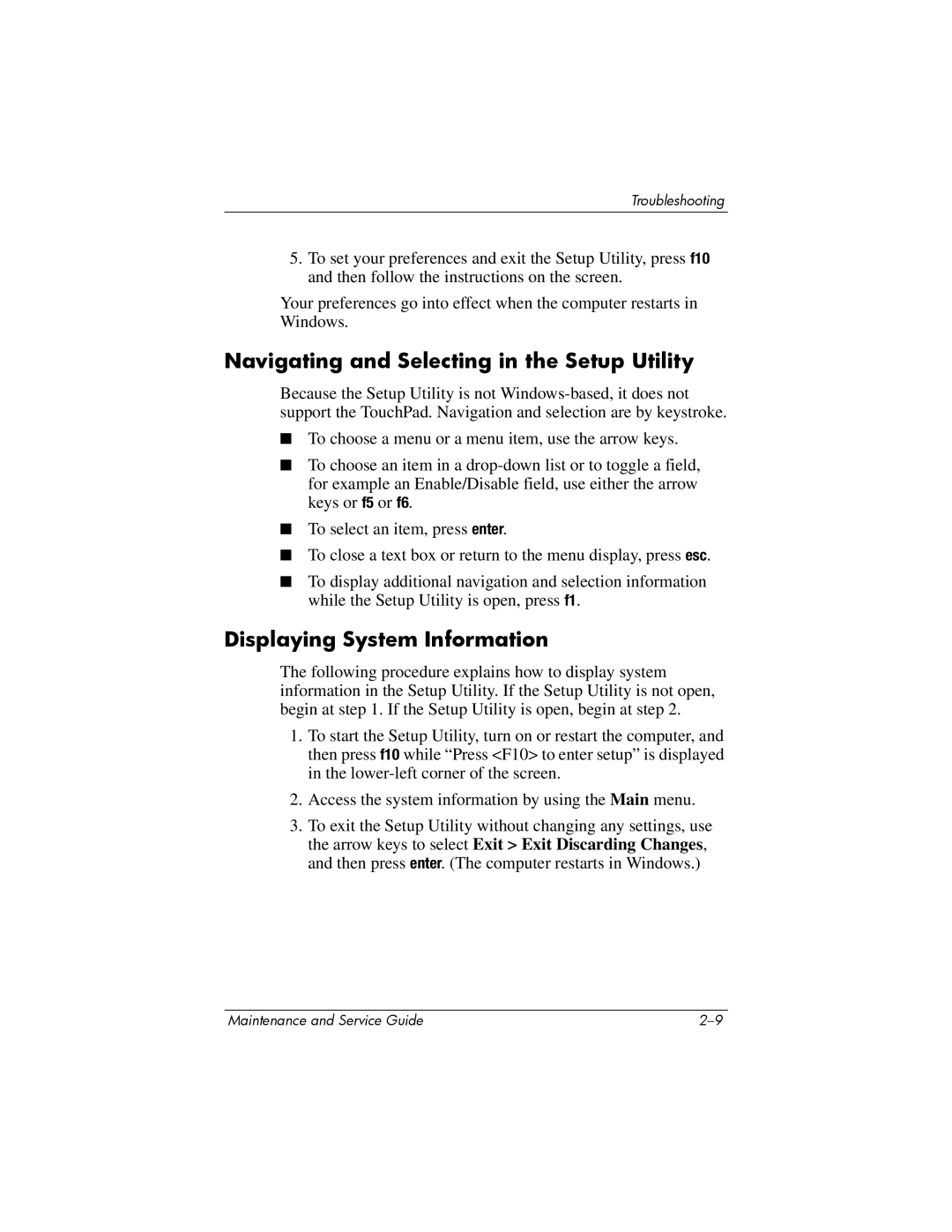Troubleshooting
5.To set your preferences and exit the Setup Utility, press f10 and then follow the instructions on the screen.
Your preferences go into effect when the computer restarts in Windows.
Navigating and Selecting in the Setup Utility
Because the Setup Utility is not
■To choose a menu or a menu item, use the arrow keys.
■To choose an item in a
■To select an item, press enter.
■To close a text box or return to the menu display, press esc.
■To display additional navigation and selection information while the Setup Utility is open, press f1.
Displaying System Information
The following procedure explains how to display system information in the Setup Utility. If the Setup Utility is not open, begin at step 1. If the Setup Utility is open, begin at step 2.
1.To start the Setup Utility, turn on or restart the computer, and then press f10 while “Press <F10> to enter setup” is displayed in the
2.Access the system information by using the Main menu.
3.To exit the Setup Utility without changing any settings, use the arrow keys to select Exit > Exit Discarding Changes, and then press enter. (The computer restarts in Windows.)
Maintenance and Service Guide |