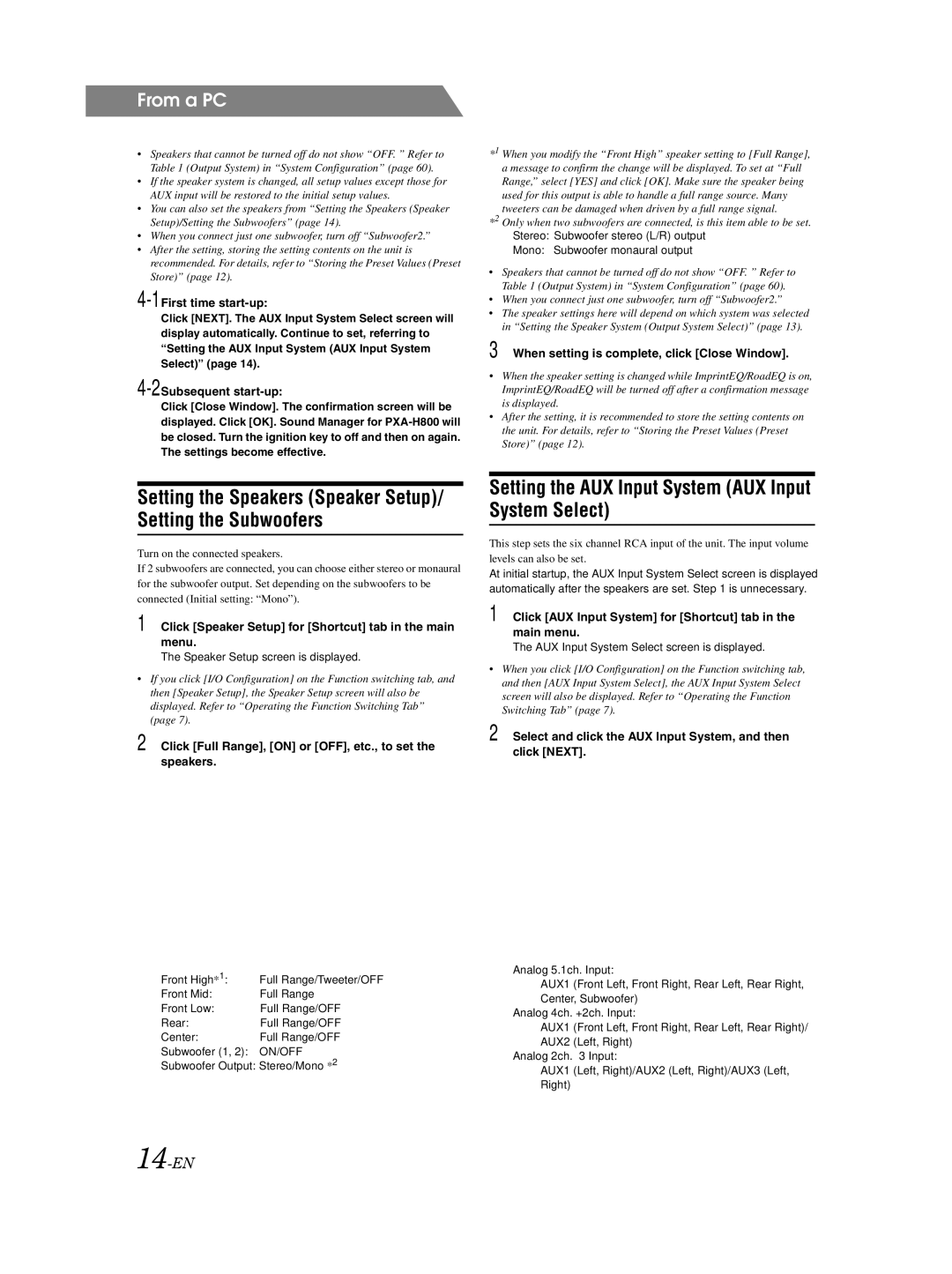From a PC
•Speakers that cannot be turned off do not show “OFF. ” Refer to Table 1 (Output System) in “System Configuration” (page 60).
•If the speaker system is changed, all setup values except those for AUX input will be restored to the initial setup values.
•You can also set the speakers from “Setting the Speakers (Speaker Setup)/Setting the Subwoofers” (page 14).
•When you connect just one subwoofer, turn off “Subwoofer2.”
•After the setting, storing the setting contents on the unit is recommended. For details, refer to “Storing the Preset Values (Preset Store)” (page 12).
4-1First time start-up:
Click [NEXT]. The AUX Input System Select screen will display automatically. Continue to set, referring to “Setting the AUX Input System (AUX Input System Select)” (page 14).
4-2Subsequent start-up:
Click [Close Window]. The confirmation screen will be displayed. Click [OK]. Sound Manager for
*1 When you modify the “Front High” speaker setting to [Full Range], a message to confirm the change will be displayed. To set at “Full Range,” select [YES] and click [OK]. Make sure the speaker being used for this output is able to handle a full range source. Many tweeters can be damaged when driven by a full range signal.
*2 Only when two subwoofers are connected, is this item able to be set. Stereo: Subwoofer stereo (L/R) output
Mono: Subwoofer monaural output
•Speakers that cannot be turned off do not show “OFF. ” Refer to Table 1 (Output System) in “System Configuration” (page 60).
•When you connect just one subwoofer, turn off “Subwoofer2.”
•The speaker settings here will depend on which system was selected in “Setting the Speaker System (Output System Select)” (page 13).
3 When setting is complete, click [Close Window].
•When the speaker setting is changed while ImprintEQ/RoadEQ is on, ImprintEQ/RoadEQ will be turned off after a confirmation message is displayed.
•After the setting, it is recommended to store the setting contents on the unit. For details, refer to “Storing the Preset Values (Preset Store)” (page 12).
Setting the Speakers (Speaker Setup)/ Setting the Subwoofers
Turn on the connected speakers.
If 2 subwoofers are connected, you can choose either stereo or monaural for the subwoofer output. Set depending on the subwoofers to be connected (Initial setting: “Mono”).
1 Click [Speaker Setup] for [Shortcut] tab in the main menu.
The Speaker Setup screen is displayed.
•If you click [I/O Configuration] on the Function switching tab, and then [Speaker Setup], the Speaker Setup screen will also be displayed. Refer to “Operating the Function Switching Tab” (page 7).
2 Click [Full Range], [ON] or [OFF], etc., to set the speakers.
Front High*1: | Full Range/Tweeter/OFF |
Front Mid: | Full Range |
Front Low: | Full Range/OFF |
Rear: | Full Range/OFF |
Center: | Full Range/OFF |
Subwoofer (1, 2): | ON/OFF |
Subwoofer Output: Stereo/Mono *2
Setting the AUX Input System (AUX Input System Select)
This step sets the six channel RCA input of the unit. The input volume levels can also be set.
At initial startup, the AUX Input System Select screen is displayed automatically after the speakers are set. Step 1 is unnecessary.
1 Click [AUX Input System] for [Shortcut] tab in the main menu.
The AUX Input System Select screen is displayed.
•When you click [I/O Configuration] on the Function switching tab, and then [AUX Input System Select], the AUX Input System Select screen will also be displayed. Refer to “Operating the Function Switching Tab” (page 7).
2 Select and click the AUX Input System, and then click [NEXT].
Analog 5.1ch. Input:
AUX1 (Front Left, Front Right, Rear Left, Rear Right, Center, Subwoofer)
Analog 4ch. +2ch. Input:
AUX1 (Front Left, Front Right, Rear Left, Rear Right)/ AUX2 (Left, Right)
Analog 2ch. ×3 Input:
AUX1 (Left, Right)/AUX2 (Left, Right)/AUX3 (Left, Right)