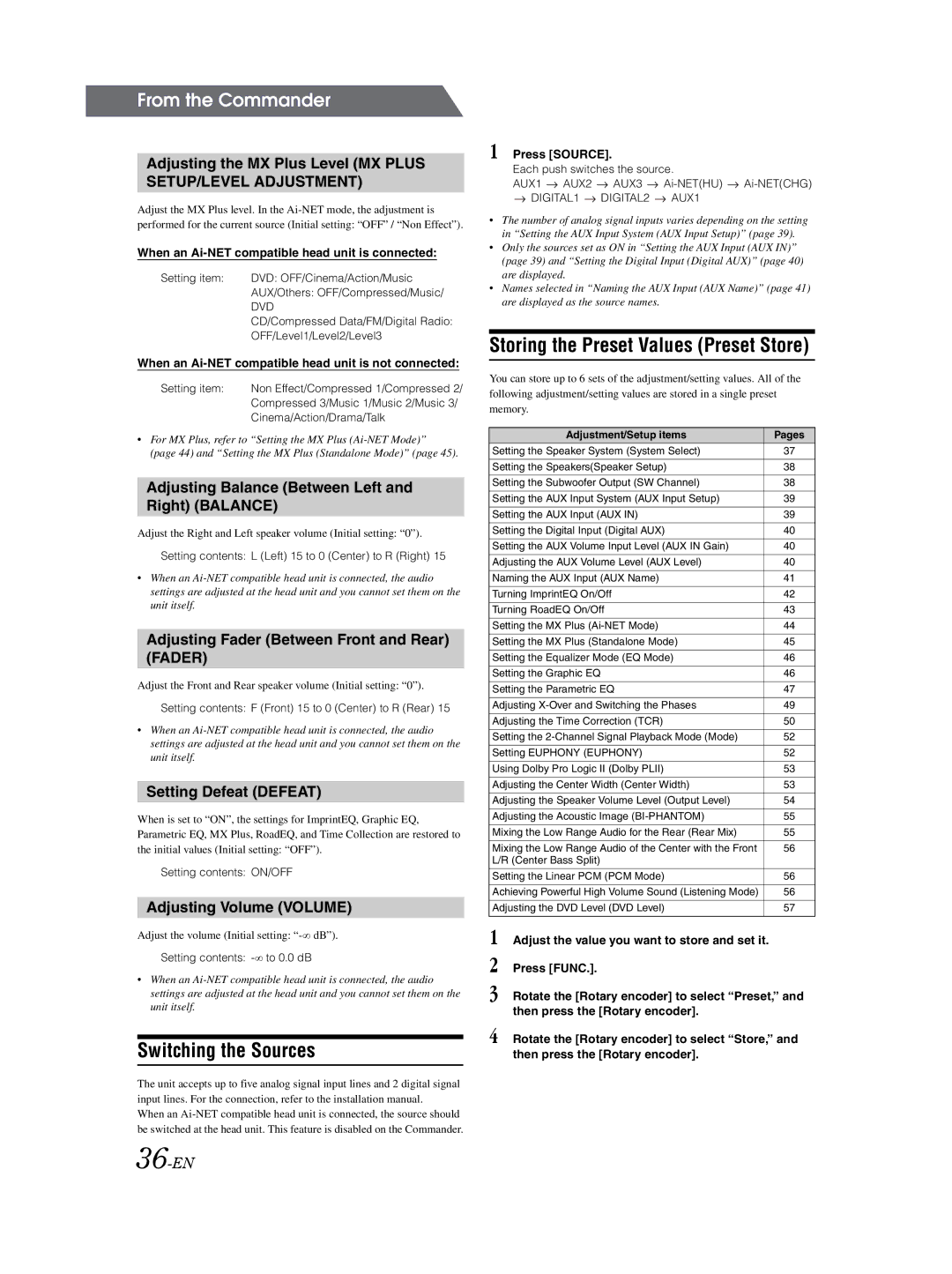From the Commander
Adjusting the MX Plus Level (MX PLUS SETUP/LEVEL ADJUSTMENT)
Adjust the MX Plus level. In the
When an Ai-NET compatible head unit is connected:
Setting item: | DVD: OFF/Cinema/Action/Music |
| AUX/Others: OFF/Compressed/Music/ |
| DVD |
| CD/Compressed Data/FM/Digital Radio: |
| OFF/Level1/Level2/Level3 |
When an Ai-NET compatible head unit is not connected:
Setting item: | Non Effect/Compressed 1/Compressed 2/ |
| Compressed 3/Music 1/Music 2/Music 3/ |
| Cinema/Action/Drama/Talk |
•For MX Plus, refer to “Setting the MX Plus
(page 44) and “Setting the MX Plus (Standalone Mode)” (page 45).
Adjusting Balance (Between Left and Right) (BALANCE)
Adjust the Right and Left speaker volume (Initial setting: “0”).
Setting contents: L (Left) 15 to 0 (Center) to R (Right) 15
•When an
Adjusting Fader (Between Front and Rear) (FADER)
Adjust the Front and Rear speaker volume (Initial setting: “0”).
Setting contents: F (Front) 15 to 0 (Center) to R (Rear) 15
•When an
Setting Defeat (DEFEAT)
When is set to “ON”, the settings for ImprintEQ, Graphic EQ, Parametric EQ, MX Plus, RoadEQ, and Time Collection are restored to the initial values (Initial setting: “OFF”).
Setting contents: ON/OFF
Adjusting Volume (VOLUME)
Adjust the volume (Initial setting:
Setting contents: -∞ to 0.0 dB
•When an
Switching the Sources
The unit accepts up to five analog signal input lines and 2 digital signal input lines. For the connection, refer to the installation manual.
When an
1 Press [SOURCE].
Each push switches the source.
AUX1 ![]() AUX2
AUX2 ![]() AUX3
AUX3 ![]()
![]()
 DIGITAL1
DIGITAL1  DIGITAL2
DIGITAL2  AUX1
AUX1
•The number of analog signal inputs varies depending on the setting in “Setting the AUX Input System (AUX Input Setup)” (page 39).
•Only the sources set as ON in “Setting the AUX Input (AUX IN)” (page 39) and “Setting the Digital Input (Digital AUX)” (page 40) are displayed.
•Names selected in “Naming the AUX Input (AUX Name)” (page 41) are displayed as the source names.
Storing the Preset Values (Preset Store)
You can store up to 6 sets of the adjustment/setting values. All of the following adjustment/setting values are stored in a single preset memory.
Adjustment/Setup items | Pages |
Setting the Speaker System (System Select) | 37 |
|
|
Setting the Speakers(Speaker Setup) | 38 |
|
|
Setting the Subwoofer Output (SW Channel) | 38 |
|
|
Setting the AUX Input System (AUX Input Setup) | 39 |
|
|
Setting the AUX Input (AUX IN) | 39 |
|
|
Setting the Digital Input (Digital AUX) | 40 |
|
|
Setting the AUX Volume Input Level (AUX IN Gain) | 40 |
|
|
Adjusting the AUX Volume Level (AUX Level) | 40 |
|
|
Naming the AUX Input (AUX Name) | 41 |
|
|
Turning ImprintEQ On/Off | 42 |
|
|
Turning RoadEQ On/Off | 43 |
|
|
Setting the MX Plus | 44 |
|
|
Setting the MX Plus (Standalone Mode) | 45 |
|
|
Setting the Equalizer Mode (EQ Mode) | 46 |
|
|
Setting the Graphic EQ | 46 |
|
|
Setting the Parametric EQ | 47 |
|
|
Adjusting | 49 |
|
|
Adjusting the Time Correction (TCR) | 50 |
|
|
Setting the | 52 |
|
|
Setting EUPHONY (EUPHONY) | 52 |
|
|
Using Dolby Pro Logic II (Dolby PLII) | 53 |
|
|
Adjusting the Center Width (Center Width) | 53 |
|
|
Adjusting the Speaker Volume Level (Output Level) | 54 |
|
|
Adjusting the Acoustic Image | 55 |
|
|
Mixing the Low Range Audio for the Rear (Rear Mix) | 55 |
|
|
Mixing the Low Range Audio of the Center with the Front | 56 |
L/R (Center Bass Split) |
|
|
|
Setting the Linear PCM (PCM Mode) | 56 |
|
|
Achieving Powerful High Volume Sound (Listening Mode) | 56 |
|
|
Adjusting the DVD Level (DVD Level) | 57 |
|
|
1 Adjust the value you want to store and set it.
2 Press [FUNC.].
3 Rotate the [Rotary encoder] to select “Preset,” and then press the [Rotary encoder].
4 Rotate the [Rotary encoder] to select “Store,” and then press the [Rotary encoder].