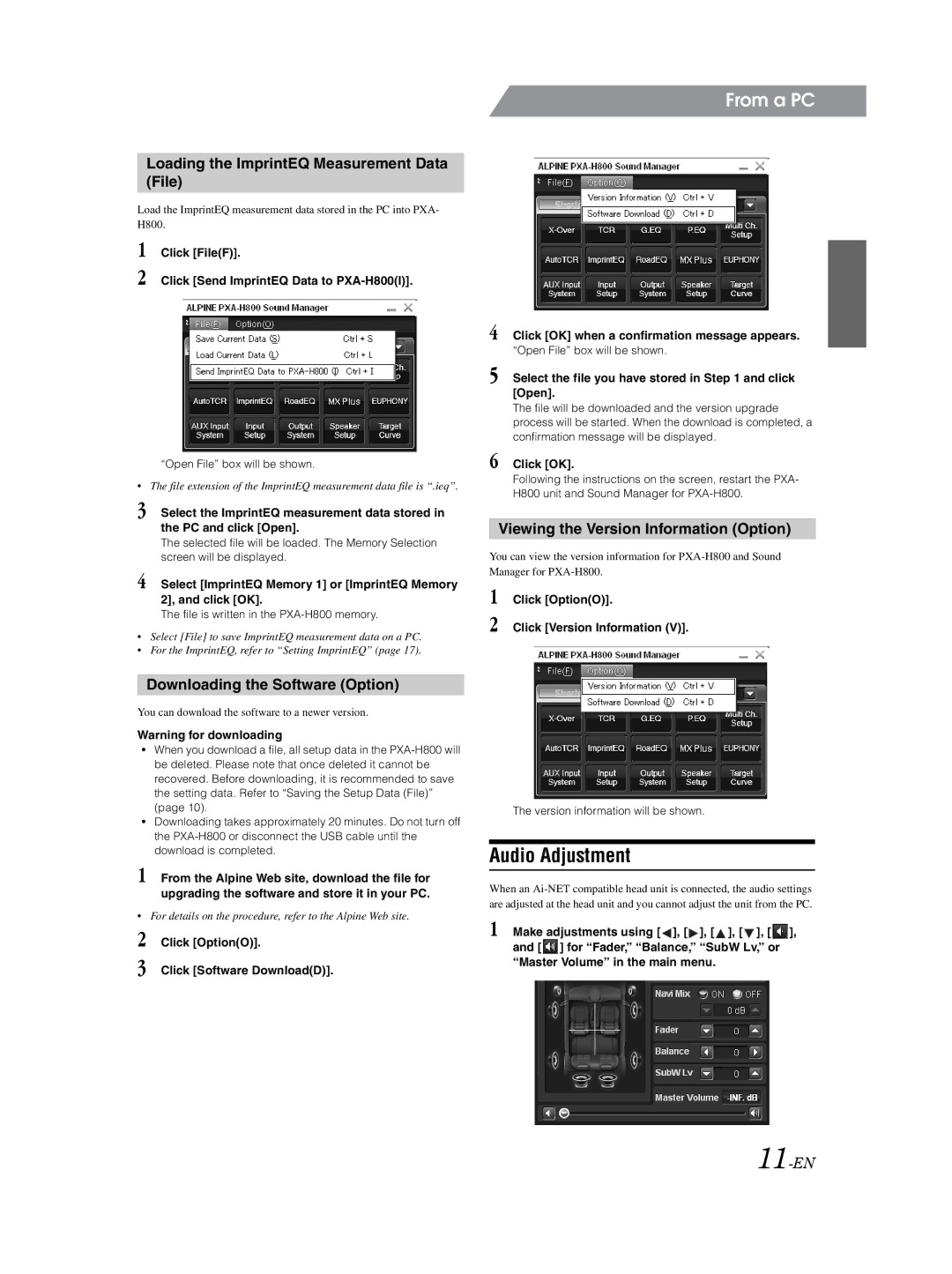Loading the ImprintEQ Measurement Data (File)
Load the ImprintEQ measurement data stored in the PC into PXA- H800.
1 Click [File(F)].
2 Click [Send ImprintEQ Data to
“Open File” box will be shown.
•The file extension of the ImprintEQ measurement data file is “.ieq”.
3 Select the ImprintEQ measurement data stored in the PC and click [Open].
The selected file will be loaded. The Memory Selection screen will be displayed.
4 Select [ImprintEQ Memory 1] or [ImprintEQ Memory 2], and click [OK].
The file is written in the PXA-H800 memory.
•Select [File] to save ImprintEQ measurement data on a PC.
•For the ImprintEQ, refer to “Setting ImprintEQ” (page 17).
Downloading the Software (Option)
You can download the software to a newer version.
Warning for downloading
•When you download a file, all setup data in the
•Downloading takes approximately 20 minutes. Do not turn off the
1 From the Alpine Web site, download the file for upgrading the software and store it in your PC.
•For details on the procedure, refer to the Alpine Web site.
2 Click [Option(O)].
3 Click [Software Download(D)].
From a PC
4 Click [OK] when a confirmation message appears.
“Open File” box will be shown.
5 Select the file you have stored in Step 1 and click [Open].
The file will be downloaded and the version upgrade process will be started. When the download is completed, a confirmation message will be displayed.
6 Click [OK].
Following the instructions on the screen, restart the PXA- H800 unit and Sound Manager for
Viewing the Version Information (Option)
You can view the version information for
1 Click [Option(O)].
2 Click [Version Information (V)].
The version information will be shown.
Audio Adjustment
When an
1 Make adjustments using [ ![]() ], [
], [ ![]() ], [
], [ ![]() ], [
], [ ![]() ], [
], [ ![]() ], and [
], and [ ![]() ] for “Fader,” “Balance,” “SubW Lv,” or “Master Volume” in the main menu.
] for “Fader,” “Balance,” “SubW Lv,” or “Master Volume” in the main menu.