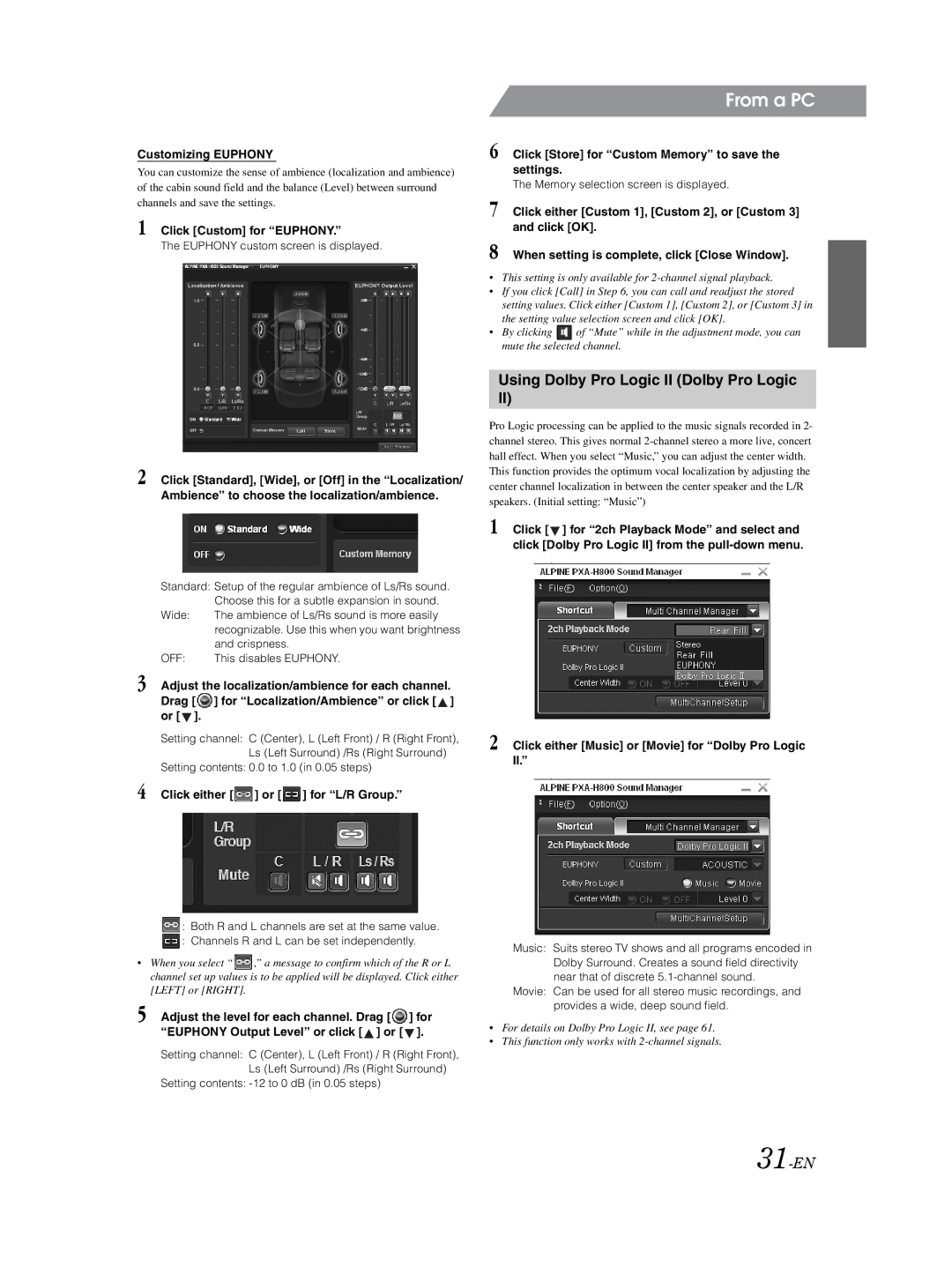Customizing EUPHONY
You can customize the sense of ambience (localization and ambience) of the cabin sound field and the balance (Level) between surround channels and save the settings.
1 Click [Custom] for “EUPHONY.”
The EUPHONY custom screen is displayed.
2 Click [Standard], [Wide], or [Off] in the “Localization/
Ambience” to choose the localization/ambience.
Standard: Setup of the regular ambience of Ls/Rs sound.
| Choose this for a subtle expansion in sound. |
Wide: | The ambience of Ls/Rs sound is more easily |
| recognizable. Use this when you want brightness |
| and crispness. |
OFF: | This disables EUPHONY. |
3 Adjust the localization/ambience for each channel. Drag [ ![]() ] for “Localization/Ambience” or click [
] for “Localization/Ambience” or click [ ![]() ] or [
] or [ ![]() ].
].
Setting channel: C (Center), L (Left Front) / R (Right Front), Ls (Left Surround) /Rs (Right Surround)
Setting contents: 0.0 to 1.0 (in 0.05 steps)
4 Click either [  ] or [
] or [  ] for “L/R Group.”
] for “L/R Group.”
![]() : Both R and L channels are set at the same value.
: Both R and L channels are set at the same value. ![]() : Channels R and L can be set independently.
: Channels R and L can be set independently.
•When you select “ ![]() ,” a message to confirm which of the R or L channel set up values is to be applied will be displayed. Click either [LEFT] or [RIGHT].
,” a message to confirm which of the R or L channel set up values is to be applied will be displayed. Click either [LEFT] or [RIGHT].
5 Adjust the level for each channel. Drag [ ![]() ] for “EUPHONY Output Level” or click [
] for “EUPHONY Output Level” or click [ ![]() ] or [
] or [ ![]() ].
].
Setting channel: C (Center), L (Left Front) / R (Right Front), Ls (Left Surround) /Rs (Right Surround)
Setting contents:
From a PC
6 Click [Store] for “Custom Memory” to save the settings.
The Memory selection screen is displayed.
7 Click either [Custom 1], [Custom 2], or [Custom 3] and click [OK].
8 When setting is complete, click [Close Window].
•This setting is only available for
•If you click [Call] in Step 6, you can call and readjust the stored setting values. Click either [Custom 1], [Custom 2], or [Custom 3] in the setting value selection screen and click [OK].
•By clicking ![]() of “Mute” while in the adjustment mode, you can mute the selected channel.
of “Mute” while in the adjustment mode, you can mute the selected channel.
Using Dolby Pro Logic II (Dolby Pro Logic II)
Pro Logic processing can be applied to the music signals recorded in 2- channel stereo. This gives normal
This function provides the optimum vocal localization by adjusting the center channel localization in between the center speaker and the L/R speakers. (Initial setting: “Music”)
1 Click [ ![]() ] for “2ch Playback Mode” and select and click [Dolby Pro Logic II] from the
] for “2ch Playback Mode” and select and click [Dolby Pro Logic II] from the
2 Click either [Music] or [Movie] for “Dolby Pro Logic II.”
Music: Suits stereo TV shows and all programs encoded in Dolby Surround. Creates a sound field directivity near that of discrete
Movie: Can be used for all stereo music recordings, and provides a wide, deep sound field.
•For details on Dolby Pro Logic II, see page 61.
•This function only works with