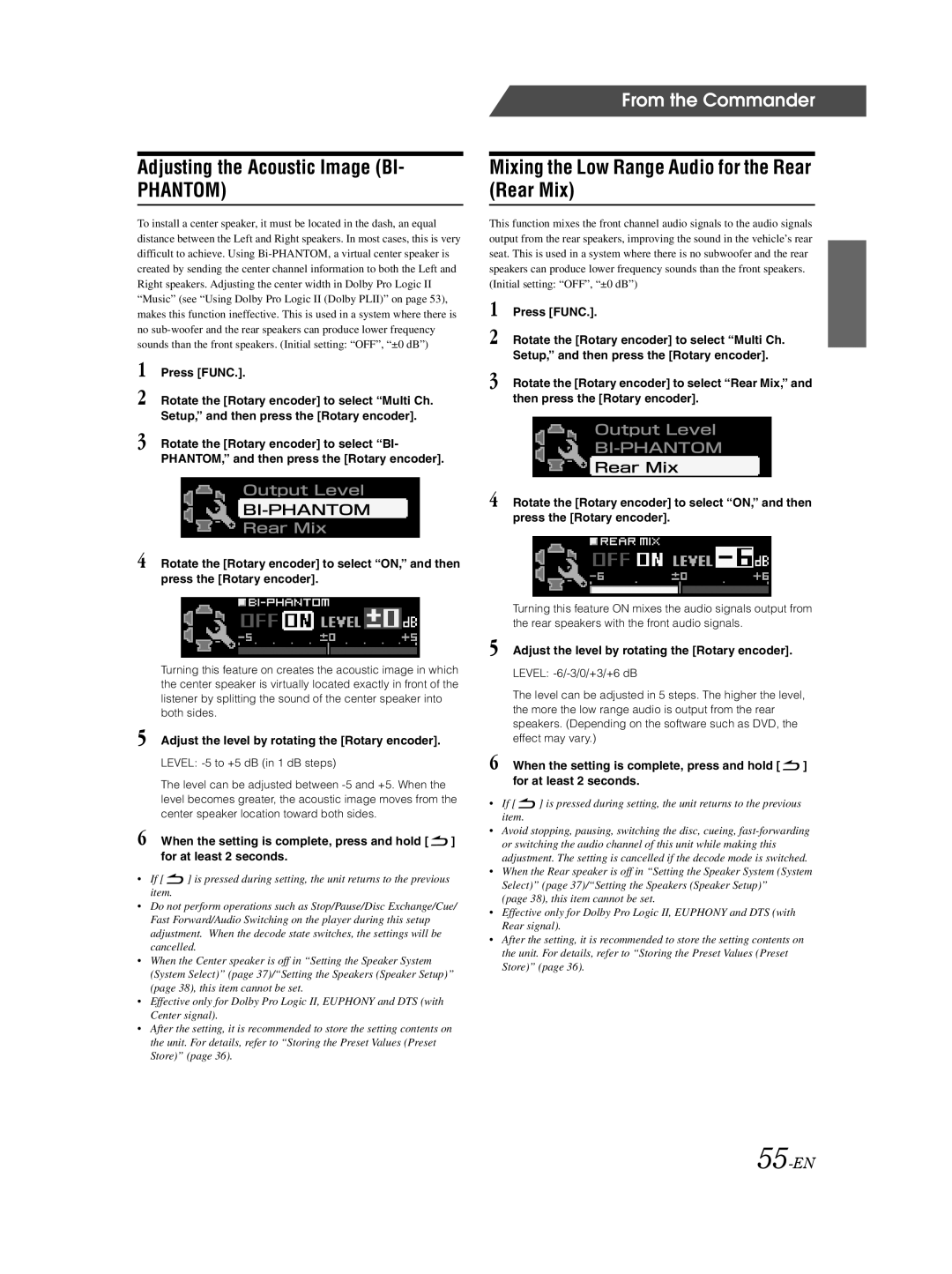Adjusting the Acoustic Image (BI-
PHANTOM)
To install a center speaker, it must be located in the dash, an equal distance between the Left and Right speakers. In most cases, this is very difficult to achieve. Using
1 Press [FUNC.].
2 Rotate the [Rotary encoder] to select “Multi Ch. Setup,” and then press the [Rotary encoder].
3 Rotate the [Rotary encoder] to select “BI- PHANTOM,” and then press the [Rotary encoder].
4 Rotate the [Rotary encoder] to select “ON,” and then press the [Rotary encoder].
Turning this feature on creates the acoustic image in which the center speaker is virtually located exactly in front of the listener by splitting the sound of the center speaker into both sides.
5 Adjust the level by rotating the [Rotary encoder].
LEVEL:
The level can be adjusted between
6 When the setting is complete, press and hold [ ![]() ] for at least 2 seconds.
] for at least 2 seconds.
•If [ ![]() ] is pressed during setting, the unit returns to the previous item.
] is pressed during setting, the unit returns to the previous item.
•Do not perform operations such as Stop/Pause/Disc Exchange/Cue/ Fast Forward/Audio Switching on the player during this setup adjustment. When the decode state switches, the settings will be cancelled.
•When the Center speaker is off in “Setting the Speaker System (System Select)” (page 37)/“Setting the Speakers (Speaker Setup)” (page 38), this item cannot be set.
•Effective only for Dolby Pro Logic II, EUPHONY and DTS (with Center signal).
•After the setting, it is recommended to store the setting contents on the unit. For details, refer to “Storing the Preset Values (Preset Store)” (page 36).
From the Commander
Mixing the Low Range Audio for the Rear (Rear Mix)
This function mixes the front channel audio signals to the audio signals output from the rear speakers, improving the sound in the vehicle’s rear seat. This is used in a system where there is no subwoofer and the rear speakers can produce lower frequency sounds than the front speakers.
(Initial setting: “OFF”, “±0 dB”)
1 Press [FUNC.].
2 Rotate the [Rotary encoder] to select “Multi Ch. Setup,” and then press the [Rotary encoder].
3 Rotate the [Rotary encoder] to select “Rear Mix,” and then press the [Rotary encoder].
4 Rotate the [Rotary encoder] to select “ON,” and then press the [Rotary encoder].
Turning this feature ON mixes the audio signals output from the rear speakers with the front audio signals.
5 Adjust the level by rotating the [Rotary encoder].
LEVEL:
The level can be adjusted in 5 steps. The higher the level, the more the low range audio is output from the rear speakers. (Depending on the software such as DVD, the effect may vary.)
6 When the setting is complete, press and hold [ ![]() ] for at least 2 seconds.
] for at least 2 seconds.
•If [ ![]() ] is pressed during setting, the unit returns to the previous item.
] is pressed during setting, the unit returns to the previous item.
•Avoid stopping, pausing, switching the disc, cueing,
•When the Rear speaker is off in “Setting the Speaker System (System Select)” (page 37)/“Setting the Speakers (Speaker Setup)”
(page 38), this item cannot be set.
•Effective only for Dolby Pro Logic II, EUPHONY and DTS (with Rear signal).
•After the setting, it is recommended to store the setting contents on the unit. For details, refer to “Storing the Preset Values (Preset Store)” (page 36).