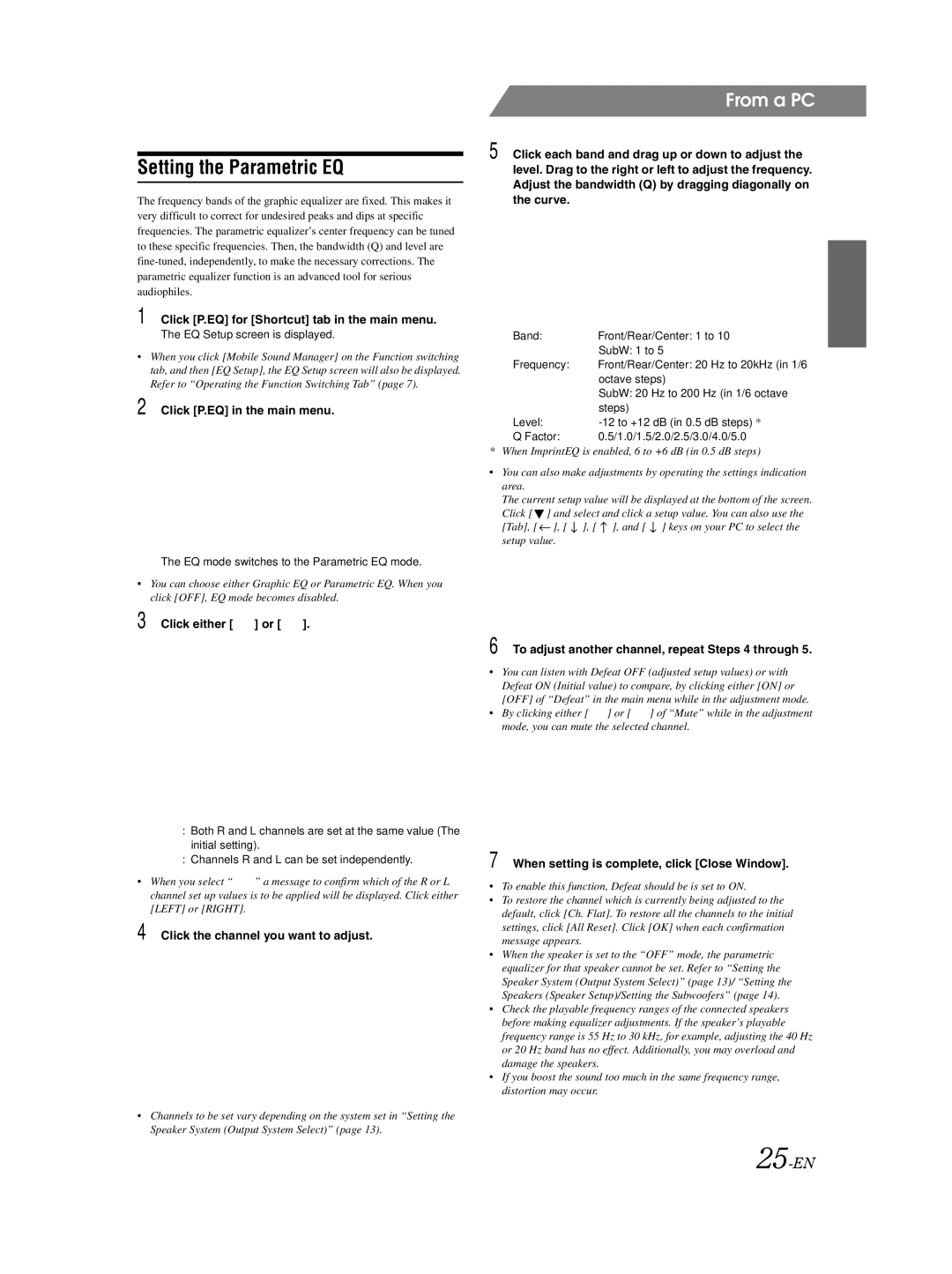Setting the Parametric EQ
The frequency bands of the graphic equalizer are fixed. This makes it very difficult to correct for undesired peaks and dips at specific frequencies. The parametric equalizer’s center frequency can be tuned to these specific frequencies. Then, the bandwidth (Q) and level are
1 Click [P.EQ] for [Shortcut] tab in the main menu.
The EQ Setup screen is displayed.
•When you click [Mobile Sound Manager] on the Function switching tab, and then [EQ Setup], the EQ Setup screen will also be displayed. Refer to “Operating the Function Switching Tab” (page 7).
2 Click [P.EQ] in the main menu.
The EQ mode switches to the Parametric EQ mode.
•You can choose either Graphic EQ or Parametric EQ. When you click [OFF], EQ mode becomes disabled.
3 Click either [  ] or [
] or [  ].
].
From a PC
5 Click each band and drag up or down to adjust the level. Drag to the right or left to adjust the frequency. Adjust the bandwidth (Q) by dragging diagonally on the curve.
Band: | Front/Rear/Center: 1 to 10 |
| SubW: 1 to 5 |
Frequency: | Front/Rear/Center: 20 Hz to 20kHz (in 1/6 |
| octave steps) |
| SubW: 20 Hz to 200 Hz (in 1/6 octave |
| steps) |
Level: | |
Q Factor: | 0.5/1.0/1.5/2.0/2.5/3.0/4.0/5.0 |
* When ImprintEQ is enabled, 6 to +6 dB (in 0.5 dB steps)
•You can also make adjustments by operating the settings indication area.
The current setup value will be displayed at the bottom of the screen.
Click [ ![]() ] and select and click a setup value. You can also use the [Tab], [
] and select and click a setup value. You can also use the [Tab], [ ![]() ], [
], [ ![]() ], [
], [ ![]() ], and [
], and [ ![]() ] keys on your PC to select the setup value.
] keys on your PC to select the setup value.
6 To adjust another channel, repeat Steps 4 through 5.
•You can listen with Defeat OFF (adjusted setup values) or with Defeat ON (Initial value) to compare, by clicking either [ON] or [OFF] of “Defeat” in the main menu while in the adjustment mode.
•By clicking either [ ![]() ] or [
] or [ ![]() ] of “Mute” while in the adjustment mode, you can mute the selected channel.
] of “Mute” while in the adjustment mode, you can mute the selected channel.
![]() : Both R and L channels are set at the same value (The initial setting).
: Both R and L channels are set at the same value (The initial setting).
![]() : Channels R and L can be set independently.
: Channels R and L can be set independently.
•When you select “ ![]() ” a message to confirm which of the R or L channel set up values is to be applied will be displayed. Click either [LEFT] or [RIGHT].
” a message to confirm which of the R or L channel set up values is to be applied will be displayed. Click either [LEFT] or [RIGHT].
4 Click the channel you want to adjust.
•Channels to be set vary depending on the system set in “Setting the Speaker System (Output System Select)” (page 13).
7 When setting is complete, click [Close Window].
•To enable this function, Defeat should be is set to ON.
•To restore the channel which is currently being adjusted to the default, click [Ch. Flat]. To restore all the channels to the initial settings, click [All Reset]. Click [OK] when each confirmation message appears.
•When the speaker is set to the “OFF” mode, the parametric equalizer for that speaker cannot be set. Refer to “Setting the Speaker System (Output System Select)” (page 13)/ “Setting the Speakers (Speaker Setup)/Setting the Subwoofers” (page 14).
•Check the playable frequency ranges of the connected speakers before making equalizer adjustments. If the speaker’s playable frequency range is 55 Hz to 30 kHz, for example, adjusting the 40 Hz or 20 Hz band has no effect. Additionally, you may overload and damage the speakers.
•If you boost the sound too much in the same frequency range, distortion may occur.