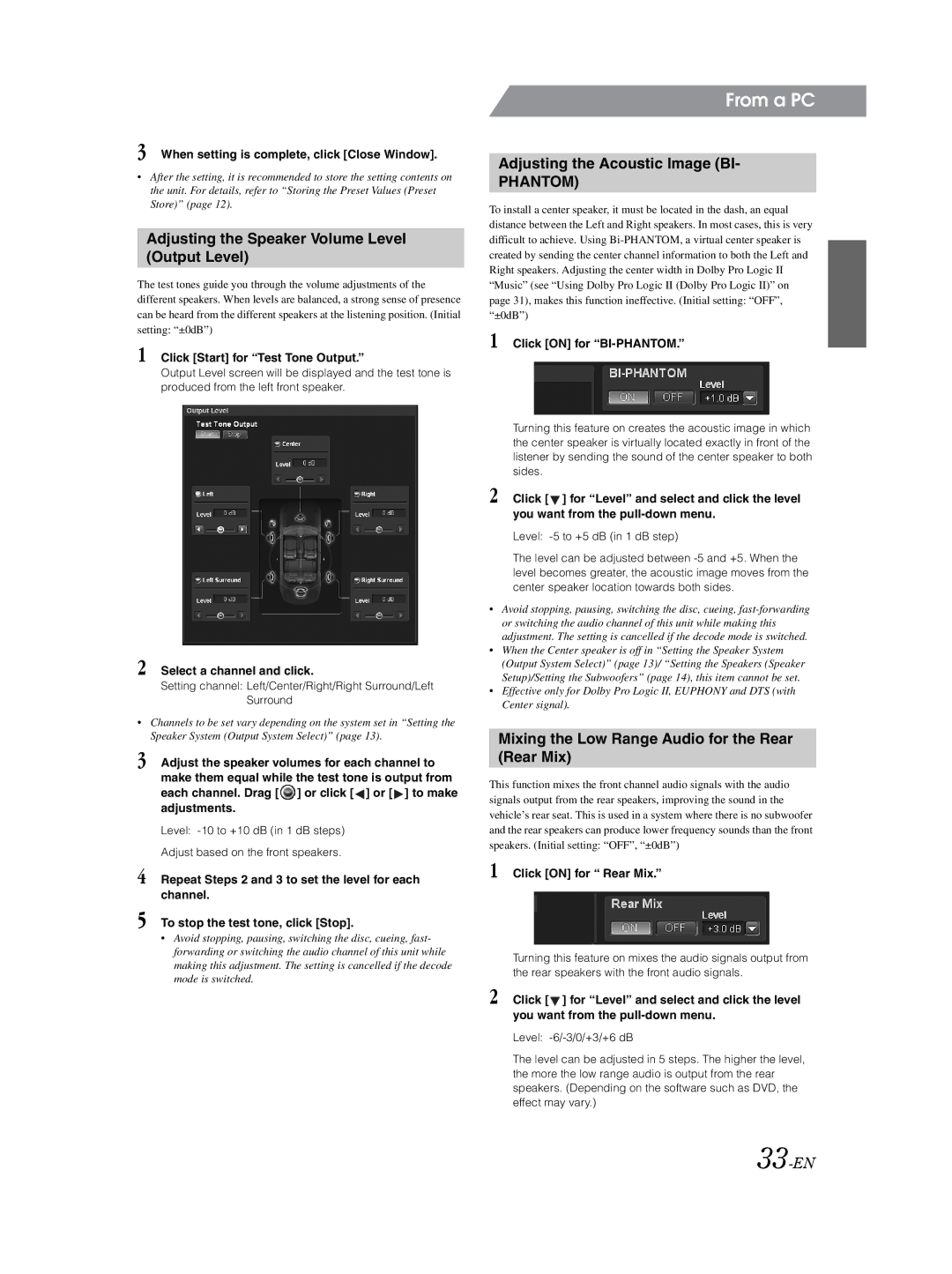3 When setting is complete, click [Close Window].
•After the setting, it is recommended to store the setting contents on the unit. For details, refer to “Storing the Preset Values (Preset Store)” (page 12).
Adjusting the Speaker Volume Level (Output Level)
The test tones guide you through the volume adjustments of the different speakers. When levels are balanced, a strong sense of presence can be heard from the different speakers at the listening position. (Initial setting: “±0dB”)
1 Click [Start] for “Test Tone Output.”
Output Level screen will be displayed and the test tone is produced from the left front speaker.
2 Select a channel and click.
Setting channel: Left/Center/Right/Right Surround/Left Surround
•Channels to be set vary depending on the system set in “Setting the Speaker System (Output System Select)” (page 13).
3 Adjust the speaker volumes for each channel to make them equal while the test tone is output from each channel. Drag [ ![]() ] or click [
] or click [ ![]() ] or [
] or [ ![]() ] to make adjustments.
] to make adjustments.
Level:
Adjust based on the front speakers.
4 Repeat Steps 2 and 3 to set the level for each channel.
5 To stop the test tone, click [Stop].
•Avoid stopping, pausing, switching the disc, cueing, fast- forwarding or switching the audio channel of this unit while making this adjustment. The setting is cancelled if the decode mode is switched.
From a PC
Adjusting the Acoustic Image (BI-
PHANTOM)
To install a center speaker, it must be located in the dash, an equal distance between the Left and Right speakers. In most cases, this is very difficult to achieve. Using
1 Click [ON] for “BI-PHANTOM.”
Turning this feature on creates the acoustic image in which the center speaker is virtually located exactly in front of the listener by sending the sound of the center speaker to both sides.
2 Click [ ![]() ] for “Level” and select and click the level you want from the
] for “Level” and select and click the level you want from the
Level:
The level can be adjusted between
•Avoid stopping, pausing, switching the disc, cueing,
•When the Center speaker is off in “Setting the Speaker System (Output System Select)” (page 13)/ “Setting the Speakers (Speaker Setup)/Setting the Subwoofers” (page 14), this item cannot be set.
•Effective only for Dolby Pro Logic II, EUPHONY and DTS (with Center signal).
Mixing the Low Range Audio for the Rear (Rear Mix)
This function mixes the front channel audio signals with the audio signals output from the rear speakers, improving the sound in the vehicle’s rear seat. This is used in a system where there is no subwoofer and the rear speakers can produce lower frequency sounds than the front speakers. (Initial setting: “OFF”, “±0dB”)
1 Click [ON] for “ Rear Mix.”
Turning this feature on mixes the audio signals output from the rear speakers with the front audio signals.
2 Click [ ![]() ] for “Level” and select and click the level you want from the
] for “Level” and select and click the level you want from the
Level:
The level can be adjusted in 5 steps. The higher the level, the more the low range audio is output from the rear speakers. (Depending on the software such as DVD, the effect may vary.)