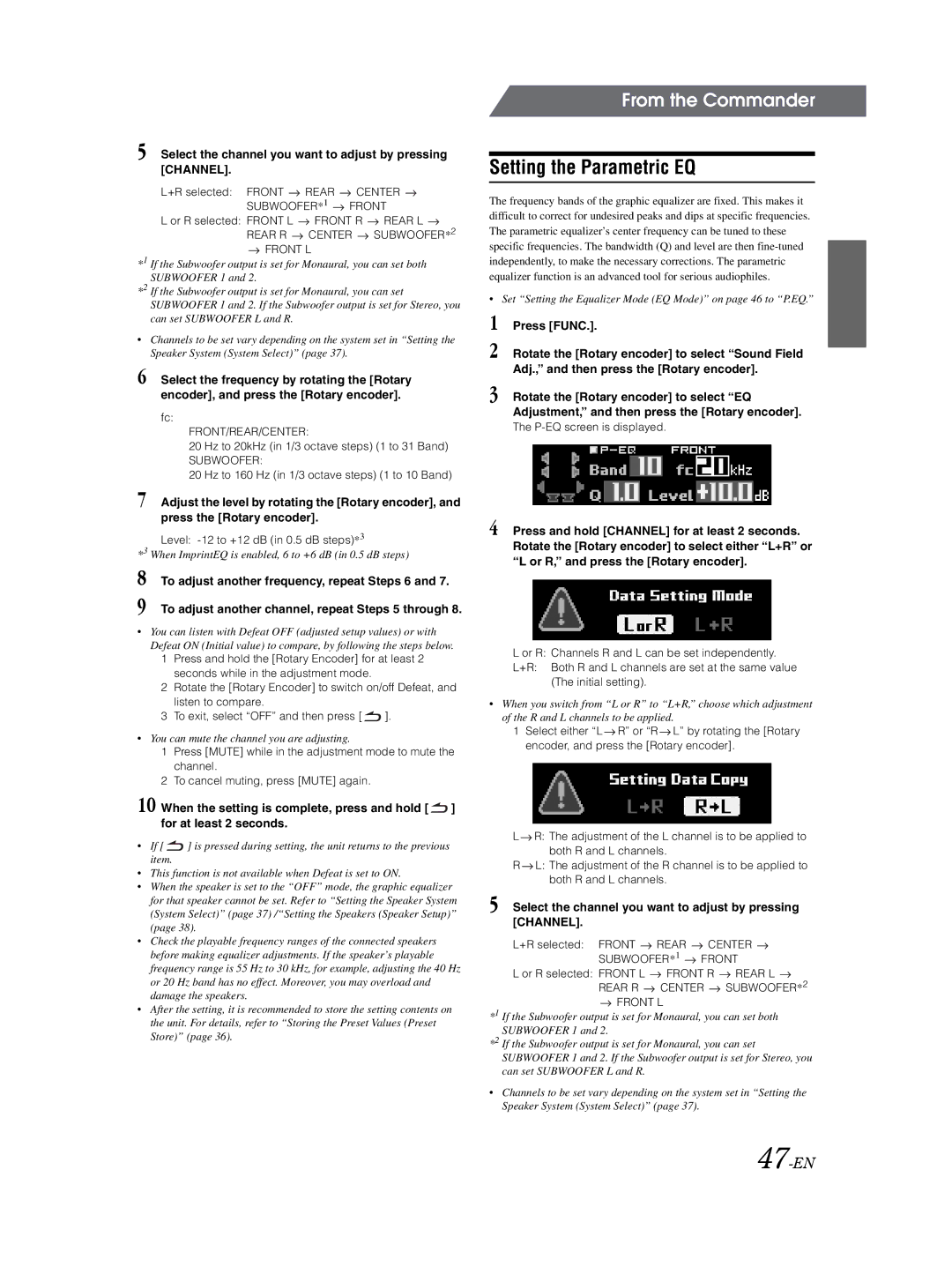5 Select the channel you want to adjust by pressing [CHANNEL].
L+R selected: FRONT ![]() REAR
REAR ![]() CENTER
CENTER ![]()
SUBWOOFER*1 ![]() FRONT
FRONT
L or R selected: FRONT L ![]() FRONT R
FRONT R ![]() REAR L
REAR L ![]()
REAR R  CENTER
CENTER  SUBWOOFER*2
SUBWOOFER*2  FRONT L
FRONT L
*1 If the Subwoofer output is set for Monaural, you can set both SUBWOOFER 1 and 2.
*2 If the Subwoofer output is set for Monaural, you can set SUBWOOFER 1 and 2. If the Subwoofer output is set for Stereo, you can set SUBWOOFER L and R.
•Channels to be set vary depending on the system set in “Setting the Speaker System (System Select)” (page 37).
6 Select the frequency by rotating the [Rotary encoder], and press the [Rotary encoder].
fc:
FRONT/REAR/CENTER:
20 Hz to 20kHz (in 1/3 octave steps) (1 to 31 Band)
SUBWOOFER:
20 Hz to 160 Hz (in 1/3 octave steps) (1 to 10 Band)
7 Adjust the level by rotating the [Rotary encoder], and press the [Rotary encoder].
Level:
*3 When ImprintEQ is enabled, 6 to +6 dB (in 0.5 dB steps)
8 To adjust another frequency, repeat Steps 6 and 7.
9 To adjust another channel, repeat Steps 5 through 8.
•You can listen with Defeat OFF (adjusted setup values) or with Defeat ON (Initial value) to compare, by following the steps below.
1Press and hold the [Rotary Encoder] for at least 2 seconds while in the adjustment mode.
2Rotate the [Rotary Encoder] to switch on/off Defeat, and listen to compare.
3To exit, select “OFF” and then press [ ![]() ].
].
•You can mute the channel you are adjusting.
1Press [MUTE] while in the adjustment mode to mute the channel.
2To cancel muting, press [MUTE] again.
10 When the setting is complete, press and hold [ ![]() ] for at least 2 seconds.
] for at least 2 seconds.
•If [ ![]() ] is pressed during setting, the unit returns to the previous item.
] is pressed during setting, the unit returns to the previous item.
•This function is not available when Defeat is set to ON.
•When the speaker is set to the “OFF” mode, the graphic equalizer for that speaker cannot be set. Refer to “Setting the Speaker System (System Select)” (page 37) /“Setting the Speakers (Speaker Setup)” (page 38).
•Check the playable frequency ranges of the connected speakers before making equalizer adjustments. If the speaker’s playable frequency range is 55 Hz to 30 kHz, for example, adjusting the 40 Hz or 20 Hz band has no effect. Moreover, you may overload and damage the speakers.
•After the setting, it is recommended to store the setting contents on the unit. For details, refer to “Storing the Preset Values (Preset Store)” (page 36).
From the Commander
Setting the Parametric EQ
The frequency bands of the graphic equalizer are fixed. This makes it difficult to correct for undesired peaks and dips at specific frequencies. The parametric equalizer’s center frequency can be tuned to these specific frequencies. The bandwidth (Q) and level are then
•Set “Setting the Equalizer Mode (EQ Mode)” on page 46 to “P.EQ.”
1 Press [FUNC.].
2 Rotate the [Rotary encoder] to select “Sound Field Adj.,” and then press the [Rotary encoder].
3 Rotate the [Rotary encoder] to select “EQ Adjustment,” and then press the [Rotary encoder].
The
4 Press and hold [CHANNEL] for at least 2 seconds. Rotate the [Rotary encoder] to select either “L+R” or “L or R,” and press the [Rotary encoder].
L or R: Channels R and L can be set independently.
L+R: Both R and L channels are set at the same value (The initial setting).
•When you switch from “L or R” to “L+R,” choose which adjustment of the R and L channels to be applied.
1Select either “L ![]() R” or “R
R” or “R ![]() L” by rotating the [Rotary encoder, and press the [Rotary encoder].
L” by rotating the [Rotary encoder, and press the [Rotary encoder].
L ![]() R: The adjustment of the L channel is to be applied to both R and L channels.
R: The adjustment of the L channel is to be applied to both R and L channels.
R ![]() L: The adjustment of the R channel is to be applied to both R and L channels.
L: The adjustment of the R channel is to be applied to both R and L channels.
5 Select the channel you want to adjust by pressing [CHANNEL].
L+R selected: FRONT ![]() REAR
REAR ![]() CENTER
CENTER ![]()
SUBWOOFER*1 ![]() FRONT
FRONT
L or R selected: FRONT L ![]() FRONT R
FRONT R ![]() REAR L
REAR L ![]()
REAR R ![]() CENTER
CENTER ![]() SUBWOOFER*2
SUBWOOFER*2 ![]() FRONT L
FRONT L
*1 If the Subwoofer output is set for Monaural, you can set both SUBWOOFER 1 and 2.
*2 If the Subwoofer output is set for Monaural, you can set SUBWOOFER 1 and 2. If the Subwoofer output is set for Stereo, you can set SUBWOOFER L and R.
•Channels to be set vary depending on the system set in “Setting the Speaker System (System Select)” (page 37).