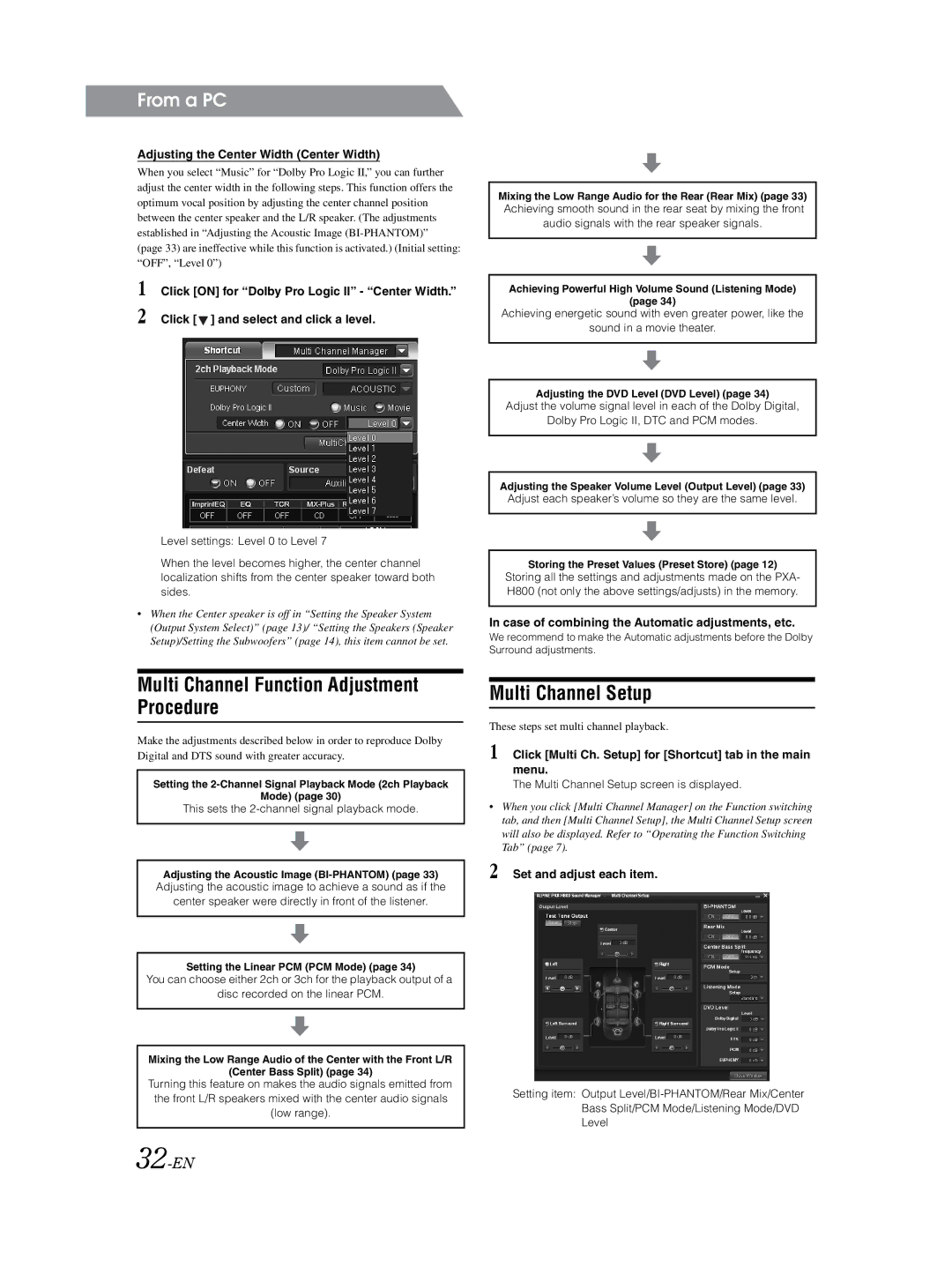From a PC
Adjusting the Center Width (Center Width)
When you select “Music” for “Dolby Pro Logic II,” you can further adjust the center width in the following steps. This function offers the optimum vocal position by adjusting the center channel position between the center speaker and the L/R speaker. (The adjustments established in “Adjusting the Acoustic Image
1 Click [ON] for “Dolby Pro Logic II” - “Center Width.” 2 Click [ ![]() ] and select and click a level.
] and select and click a level.
Level settings: Level 0 to Level 7
When the level becomes higher, the center channel localization shifts from the center speaker toward both sides.
•When the Center speaker is off in “Setting the Speaker System (Output System Select)” (page 13)/ “Setting the Speakers (Speaker Setup)/Setting the Subwoofers” (page 14), this item cannot be set.
Mixing the Low Range Audio for the Rear (Rear Mix) (page 33)
Achieving smooth sound in the rear seat by mixing the front audio signals with the rear speaker signals.
Achieving Powerful High Volume Sound (Listening Mode)
(page 34)
Achieving energetic sound with even greater power, like the
sound in a movie theater.
Adjusting the DVD Level (DVD Level) (page 34)
Adjust the volume signal level in each of the Dolby Digital,
Dolby Pro Logic II, DTC and PCM modes.
Adjusting the Speaker Volume Level (Output Level) (page 33)
Adjust each speaker’s volume so they are the same level.
Storing the Preset Values (Preset Store) (page 12)
Storing all the settings and adjustments made on the PXA- H800 (not only the above settings/adjusts) in the memory.
In case of combining the Automatic adjustments, etc.
We recommend to make the Automatic adjustments before the Dolby Surround adjustments.
Multi Channel Function Adjustment Procedure
Make the adjustments described below in order to reproduce Dolby Digital and DTS sound with greater accuracy.
Setting the
Mode) (page 30)
This sets the
Adjusting the Acoustic Image
Adjusting the acoustic image to achieve a sound as if the
center speaker were directly in front of the listener.
Setting the Linear PCM (PCM Mode) (page 34)
You can choose either 2ch or 3ch for the playback output of a
disc recorded on the linear PCM.
Mixing the Low Range Audio of the Center with the Front L/R
(Center Bass Split) (page 34)
Turning this feature on makes the audio signals emitted from the front L/R speakers mixed with the center audio signals (low range).
Multi Channel Setup
These steps set multi channel playback.
1 Click [Multi Ch. Setup] for [Shortcut] tab in the main menu.
The Multi Channel Setup screen is displayed.
•When you click [Multi Channel Manager] on the Function switching tab, and then [Multi Channel Setup], the Multi Channel Setup screen will also be displayed. Refer to “Operating the Function Switching Tab” (page 7).
2 Set and adjust each item.
Setting item: Output