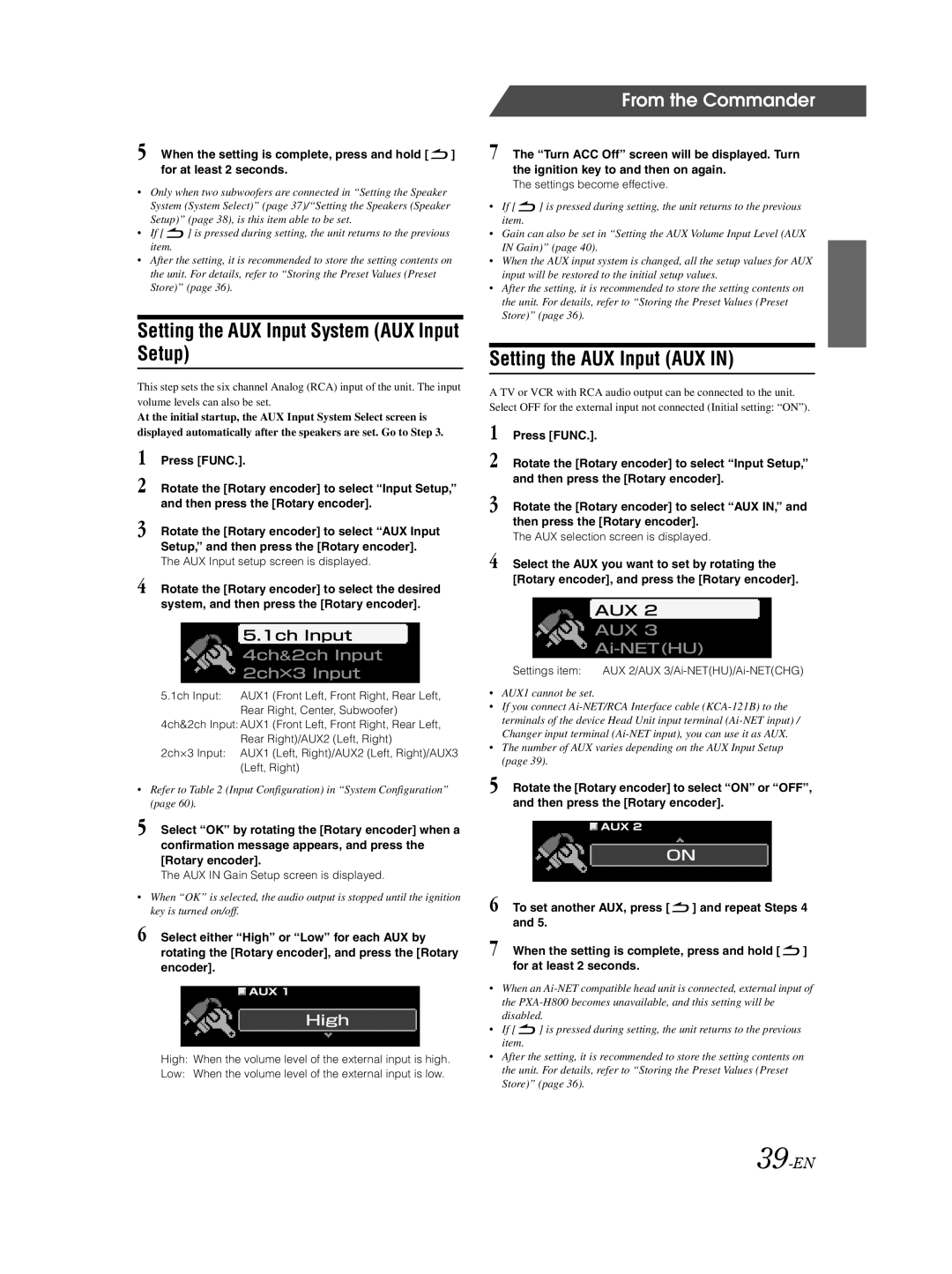5 When the setting is complete, press and hold [ ![]() ] for at least 2 seconds.
] for at least 2 seconds.
•Only when two subwoofers are connected in “Setting the Speaker System (System Select)” (page 37)/“Setting the Speakers (Speaker Setup)” (page 38), is this item able to be set.
•If [ ![]() ] is pressed during setting, the unit returns to the previous item.
] is pressed during setting, the unit returns to the previous item.
•After the setting, it is recommended to store the setting contents on the unit. For details, refer to “Storing the Preset Values (Preset Store)” (page 36).
Setting the AUX Input System (AUX Input Setup)
This step sets the six channel Analog (RCA) input of the unit. The input volume levels can also be set.
At the initial startup, the AUX Input System Select screen is displayed automatically after the speakers are set. Go to Step 3.
1 Press [FUNC.].
2 Rotate the [Rotary encoder] to select “Input Setup,” and then press the [Rotary encoder].
3 Rotate the [Rotary encoder] to select “AUX Input
Setup,” and then press the [Rotary encoder].
The AUX Input setup screen is displayed.
4 Rotate the [Rotary encoder] to select the desired system, and then press the [Rotary encoder].
5.1ch Input: | AUX1 (Front Left, Front Right, Rear Left, |
| Rear Right, Center, Subwoofer) |
4ch&2ch Input: AUX1 (Front Left, Front Right, Rear Left, | |
| Rear Right)/AUX2 (Left, Right) |
2ch×3 Input: | AUX1 (Left, Right)/AUX2 (Left, Right)/AUX3 |
| (Left, Right) |
•Refer to Table 2 (Input Configuration) in “System Configuration” (page 60).
5 Select “OK” by rotating the [Rotary encoder] when a confirmation message appears, and press the [Rotary encoder].
The AUX IN Gain Setup screen is displayed.
•When “OK” is selected, the audio output is stopped until the ignition key is turned on/off.
6 Select either “High” or “Low” for each AUX by rotating the [Rotary encoder], and press the [Rotary encoder].
High: When the volume level of the external input is high.
Low: When the volume level of the external input is low.
From the Commander
7 The “Turn ACC Off” screen will be displayed. Turn the ignition key to and then on again.
The settings become effective.
•If [ ![]() ] is pressed during setting, the unit returns to the previous item.
] is pressed during setting, the unit returns to the previous item.
•Gain can also be set in “Setting the AUX Volume Input Level (AUX IN Gain)” (page 40).
•When the AUX input system is changed, all the setup values for AUX input will be restored to the initial setup values.
•After the setting, it is recommended to store the setting contents on the unit. For details, refer to “Storing the Preset Values (Preset Store)” (page 36).
Setting the AUX Input (AUX IN)
A TV or VCR with RCA audio output can be connected to the unit. Select OFF for the external input not connected (Initial setting: “ON”).
1 Press [FUNC.].
2 Rotate the [Rotary encoder] to select “Input Setup,” and then press the [Rotary encoder].
3 Rotate the [Rotary encoder] to select “AUX IN,” and then press the [Rotary encoder].
The AUX selection screen is displayed.
4 Select the AUX you want to set by rotating the [Rotary encoder], and press the [Rotary encoder].
Settings item: | AUX 2/AUX |
•AUX1 cannot be set.
•If you connect
•The number of AUX varies depending on the AUX Input Setup (page 39).
5 Rotate the [Rotary encoder] to select “ON” or “OFF”, and then press the [Rotary encoder].
6 To set another AUX, press [ ![]() ] and repeat Steps 4 and 5.
] and repeat Steps 4 and 5.
7 When the setting is complete, press and hold [ ![]() ] for at least 2 seconds.
] for at least 2 seconds.
•When an
•If [ ![]() ] is pressed during setting, the unit returns to the previous item.
] is pressed during setting, the unit returns to the previous item.
•After the setting, it is recommended to store the setting contents on the unit. For details, refer to “Storing the Preset Values (Preset Store)” (page 36).