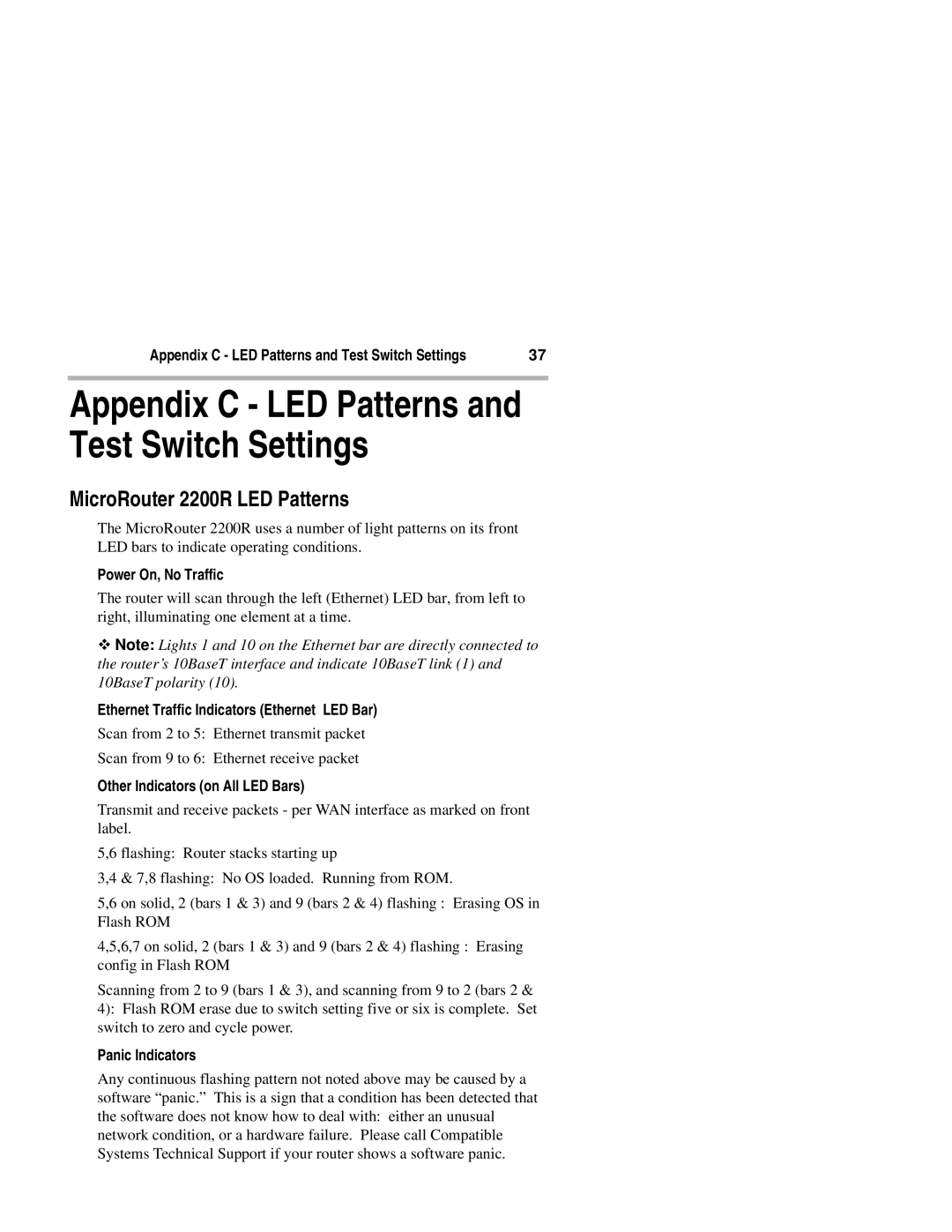Appendix C - LED Patterns and Test Switch Settings | 37 |
Appendix C - LED Patterns and Test Switch Settings
MicroRouter 2200R LED Patterns
The MicroRouter 2200R uses a number of light patterns on its front LED bars to indicate operating conditions.
Power On, No Traffic
The router will scan through the left (Ethernet) LED bar, from left to right, illuminating one element at a time.
Note: Lights 1 and 10 on the Ethernet bar are directly connected to vthe router’s 10BaseT interface and indicate 10BaseT link (1) and 10BaseT polarity (10).
Ethernet Traffic Indicators (Ethernet LED Bar)
Scan from 2 to 5: Ethernet transmit packet
Scan from 9 to 6: Ethernet receive packet
Other Indicators (on All LED Bars)
Transmit and receive packets - per WAN interface as marked on front label.
5,6 flashing: Router stacks starting up
3,4 & 7,8 flashing: No OS loaded. Running from ROM.
5,6 on solid, 2 (bars 1 & 3) and 9 (bars 2 & 4) flashing : Erasing OS in Flash ROM
4,5,6,7 on solid, 2 (bars 1 & 3) and 9 (bars 2 & 4) flashing : Erasing config in Flash ROM
Scanning from 2 to 9 (bars 1 & 3), and scanning from 9 to 2 (bars 2 & 4): Flash ROM erase due to switch setting five or six is complete. Set switch to zero and cycle power.
Panic Indicators
Any continuous flashing pattern not noted above may be caused by a software “panic.” This is a sign that a condition has been detected that the software does not know how to deal with: either an unusual network condition, or a hardware failure. Please call Compatible Systems Technical Support if your router shows a software panic.