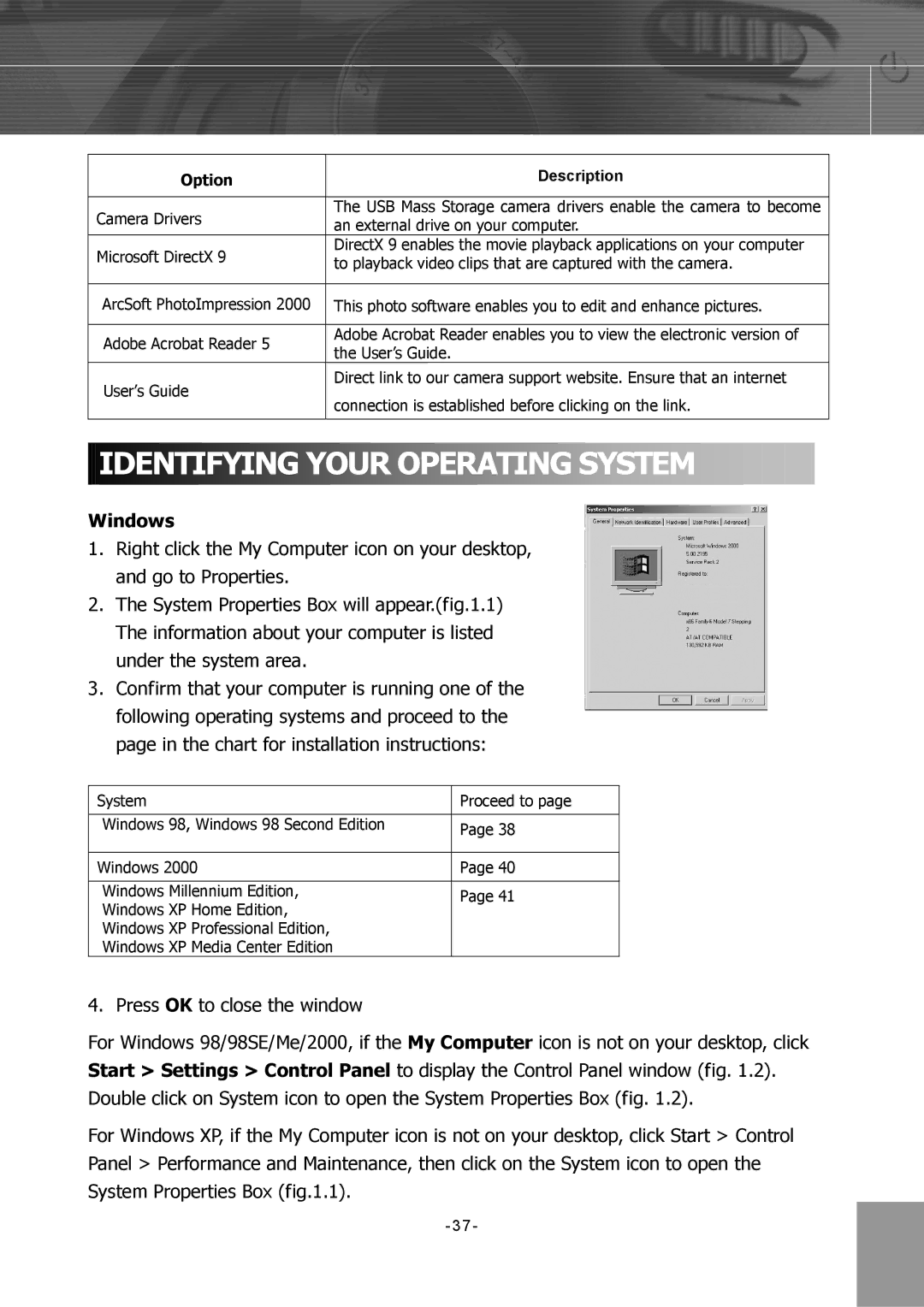Option | Description | |
|
| |
Camera Drivers | The USB Mass Storage camera drivers enable the camera to become | |
an external drive on your computer. | ||
| ||
Microsoft DirectX 9 | DirectX 9 enables the movie playback applications on your computer | |
to playback video clips that are captured with the camera. | ||
| ||
|
| |
ArcSoft PhotoImpression 2000 | This photo software enables you to edit and enhance pictures. | |
|
| |
Adobe Acrobat Reader 5 | Adobe Acrobat Reader enables you to view the electronic version of | |
the User’s Guide. | ||
| ||
User’s Guide | Direct link to our camera support website. Ensure that an internet | |
connection is established before clicking on the link. | ||
| ||
|
|

 IDENTIFYING YOUR OPERATING SYSTEM
IDENTIFYING YOUR OPERATING SYSTEM
Windows
1.Right click the My Computer icon on your desktop, and go to Properties.
2.The System Properties Box will appear.(fig.1.1) The information about your computer is listed under the system area.
3.Confirm that your computer is running one of the following operating systems and proceed to the page in the chart for installation instructions:
System | Proceed to page | |
|
| |
Windows 98, Windows 98 Second Edition | Page 38 | |
| ||
|
| |
Windows 2000 | Page 40 | |
|
| |
Windows Millennium Edition, | Page 41 | |
Windows XP Home Edition, | ||
| ||
Windows XP Professional Edition, |
| |
Windows XP Media Center Edition |
|
4. Press OK to close the window
For Windows 98/98SE/Me/2000, if the My Computer icon is not on your desktop, click Start > Settings > Control Panel to display the Control Panel window (fig. 1.2). Double click on System icon to open the System Properties Box (fig. 1.2).
For Windows XP, if the My Computer icon is not on your desktop, click Start > Control Panel > Performance and Maintenance, then click on the System icon to open the System Properties Box (fig.1.1).