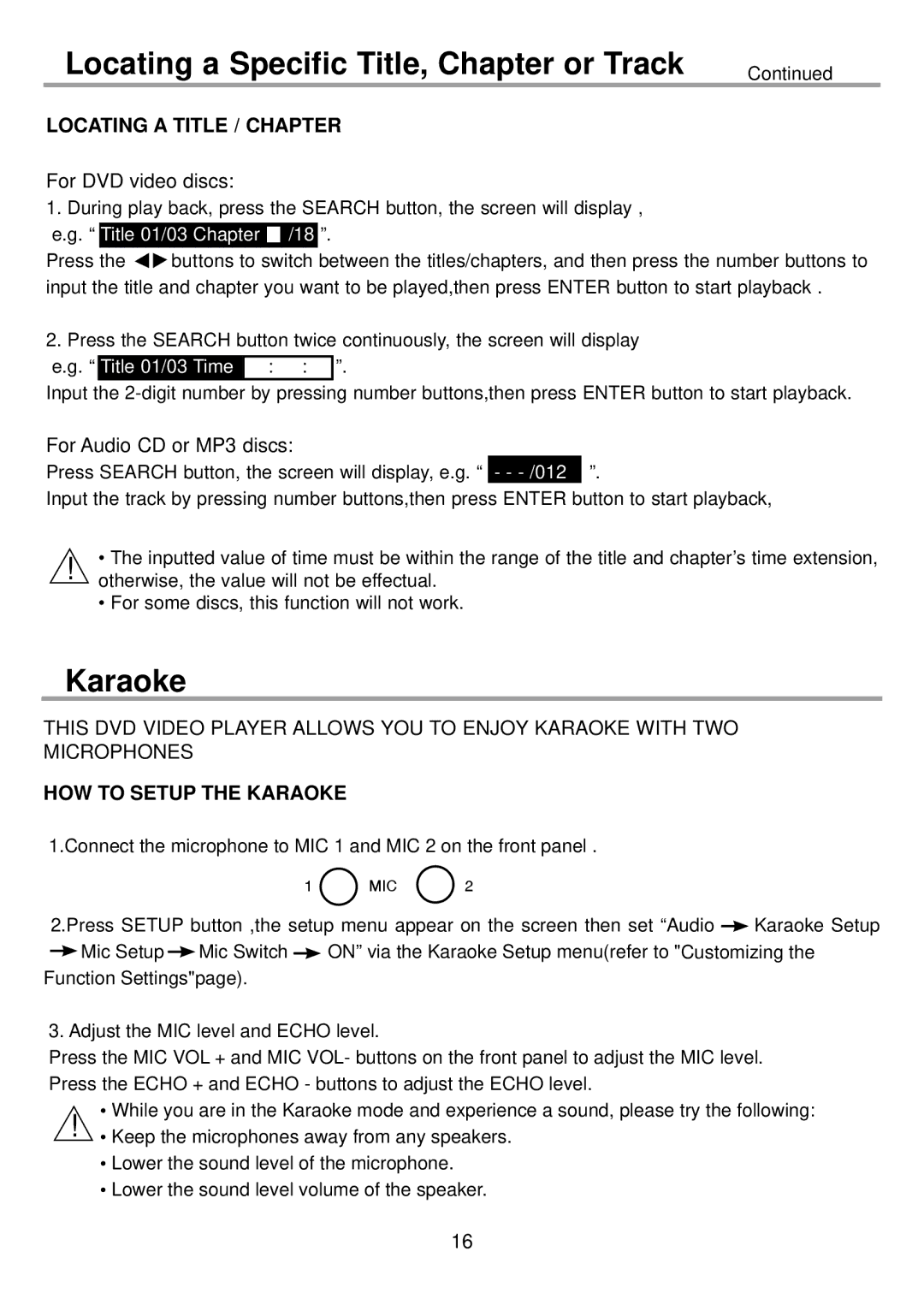Locating a Specific Title, Chapter or Track
Continued
LOCATING A TITLE / CHAPTER
For DVD video discs:
1.During play back, press the SEARCH button, the screen will display , e.g. “ Title 01/03 Chapter ![]()
![]() /18 ”.
/18 ”.
Press the ![]() buttons to switch between the titles/chapters, and then press the number buttons to input the title and chapter you want to be played,then press ENTER button to start playback .
buttons to switch between the titles/chapters, and then press the number buttons to input the title and chapter you want to be played,then press ENTER button to start playback .
2. Press the SEARCH button twice continuously, the screen will display
e.g. “ | Title 01/03 Time | : : | ”. |
Input the
For Audio CD or MP3 discs:
Press SEARCH button, the screen will display, e.g. “ - -
Input the track by pressing number buttons,then press ENTER button to start playback,
!• The inputted value of time must be within the range of the title and chapter’s time extension, otherwise, the value will not be effectual.
• For some discs, this function will not work.
Karaoke
THIS DVD VIDEO PLAYER ALLOWS YOU TO ENJOY KARAOKE WITH TWO MICROPHONES
HOW TO SETUP THE KARAOKE
1.Connect the microphone to MIC 1 and MIC 2 on the front panel .
| 1 | MIC | 2 |
| ||
2.Press SETUP button ,the setup menu appear on the screen then set “Audio | Karaoke Setup | |||||
Mic Setup | Mic Switch |
|
| ON” via the Karaoke Setup menu(refer to "Customizing the | ||
| ||||||
Function Settings"page). |
|
|
| |||
3. Adjust the MIC level and ECHO level.
Press the MIC VOL + and MIC VOL- buttons on the front panel to adjust the MIC level. Press the ECHO + and ECHO - buttons to adjust the ECHO level.
!• While you are in the Karaoke mode and experience a sound, please try the following:
•Keep the microphones away from any speakers.
•Lower the sound level of the microphone.
•Lower the sound level volume of the speaker.
16