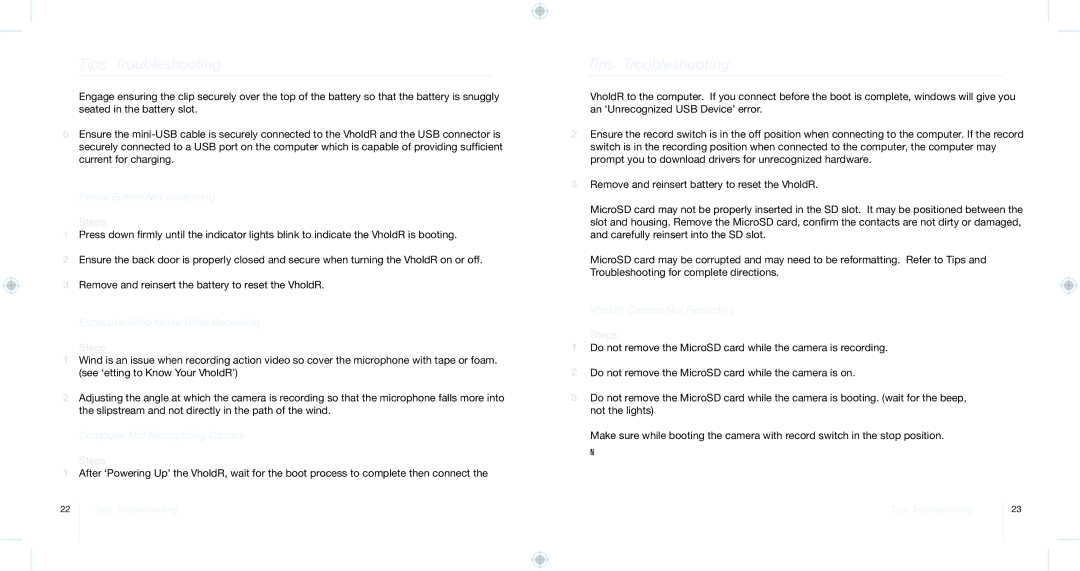Tips & Troubleshooting
5Engage ensuring the clip securely over the top of the battery so that the battery is snuggly seated in the battery slot.
6Ensure the
Power Button Not Functioning
Steps
1Press down firmly until the indicator lights blink to indicate the VholdR is booting.
2Ensure the back door is properly closed and secure when turning the VholdR on or off.
3Remove and reinsert the battery to reset the VholdR.
Excessive Wind Noise While Recording
Steps
1Wind is an issue when recording action video so cover the microphone with tape or foam. (see ‘Getting to Know Your VholdR’)
2Adjusting the angle at which the camera is recording so that the microphone falls more into the slipstream and not directly in the path of the wind.
Computer Not Recognizing Camera
Steps
1After ‘Powering Up’ the VholdR, wait for the boot process to complete then connect the
Tips & Troubleshooting
VholdR to the computer. If you connect before the boot is complete, windows will give you an ‘Unrecognized USB Device’ error.
2Ensure the record switch is in the off position when connecting to the computer. If the record switch is in the recording position when connected to the computer, the computer may prompt you to download drivers for unrecognized hardware.
3Remove and reinsert battery to reset the VholdR.
4MicroSD card may not be properly inserted in the SD slot. It may be positioned between the slot and housing. Remove the MicroSD card, confirm the contacts are not dirty or damaged, and carefully reinsert into the SD slot.
5MicroSD card may be corrupted and may need to be reformatting. Refer to Tips and Troubleshooting for complete directions.
VholdR Camera Not Recording
Steps
1Do not remove the MicroSD card while the camera is recording.
2Do not remove the MicroSD card while the camera is on.
3Do not remove the MicroSD card while the camera is booting. (wait for the beep, not the lights)
4Make sure while booting the camera with record switch in the stop position.
Note: How to tell if you’ve accidently done one of the above. When you’ve connect your VholdR to the computer and you find that it recognizes the device, but it doesn’t show a drive letter, then you need reformat your card.
22
Tips & Troubleshooting | Tips & Troubleshooting |
23