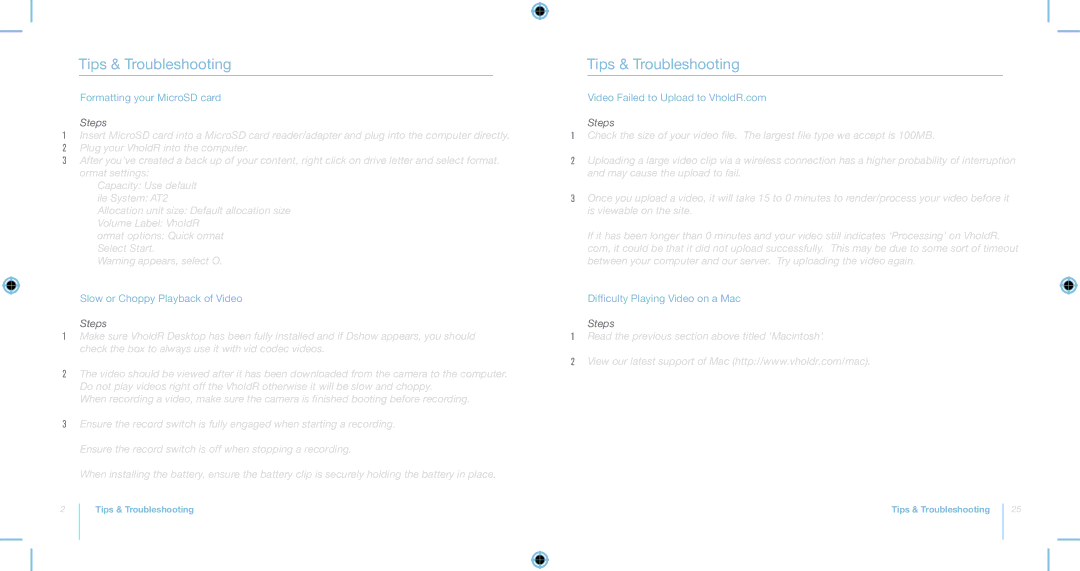Tips & Troubleshooting
Formatting your MicroSD card
Steps
1Insert MicroSD card into a MicroSD card reader/adapter and plug into the computer directly.
2Plug your VholdR into the computer.
3After you’ve created a back up of your content, right click on drive letter and select format.
4Format settings:
a Capacity: Use default
b File System: FAT32
c Allocation unit size: Default allocation size
d Volume Label: VholdR
e Format options: Quick Format f Select Start.
g Warning appears, select OK.
Slow or Choppy Playback of Video
Steps
1Make sure VholdR Desktop has been fully installed and if FFDshow appears, you should check the box to always use it with Xvid codec videos.
2The video should be viewed after it has been downloaded from the camera to the computer. Do not play videos right off the VholdR; otherwise it will be slow and choppy.
When recording a video, make sure the camera is finished booting before recording.
3Ensure the record switch is fully engaged when starting a recording.
4Ensure the record switch is off when stopping a recording.
5When installing the battery, ensure the battery clip is securely holding the battery in place.
Tips & Troubleshooting
Video Failed to Upload to VholdR.com
Steps
1Check the size of your video file. The largest file type we accept is 100MB.
2Uploading a large video clip via a wireless connection has a higher probability of interruption and may cause the upload to fail.
3Once you upload a video, it will take 15 to 30 minutes to render/process your video before it is viewable on the site.
4If it has been longer than 30 minutes and your video still indicates ‘Processing’ on VholdR. com, it could be that it did not upload successfully. This may be due to some sort of timeout between your computer and our server. Try uploading the video again.
Difficulty Playing Video on a Mac
Steps
1Read the previous section above titled ‘Macintosh’.
2View our latest support of Mac (http://www.vholdr.com/mac).
24
Tips & Troubleshooting | Tips & Troubleshooting |
25