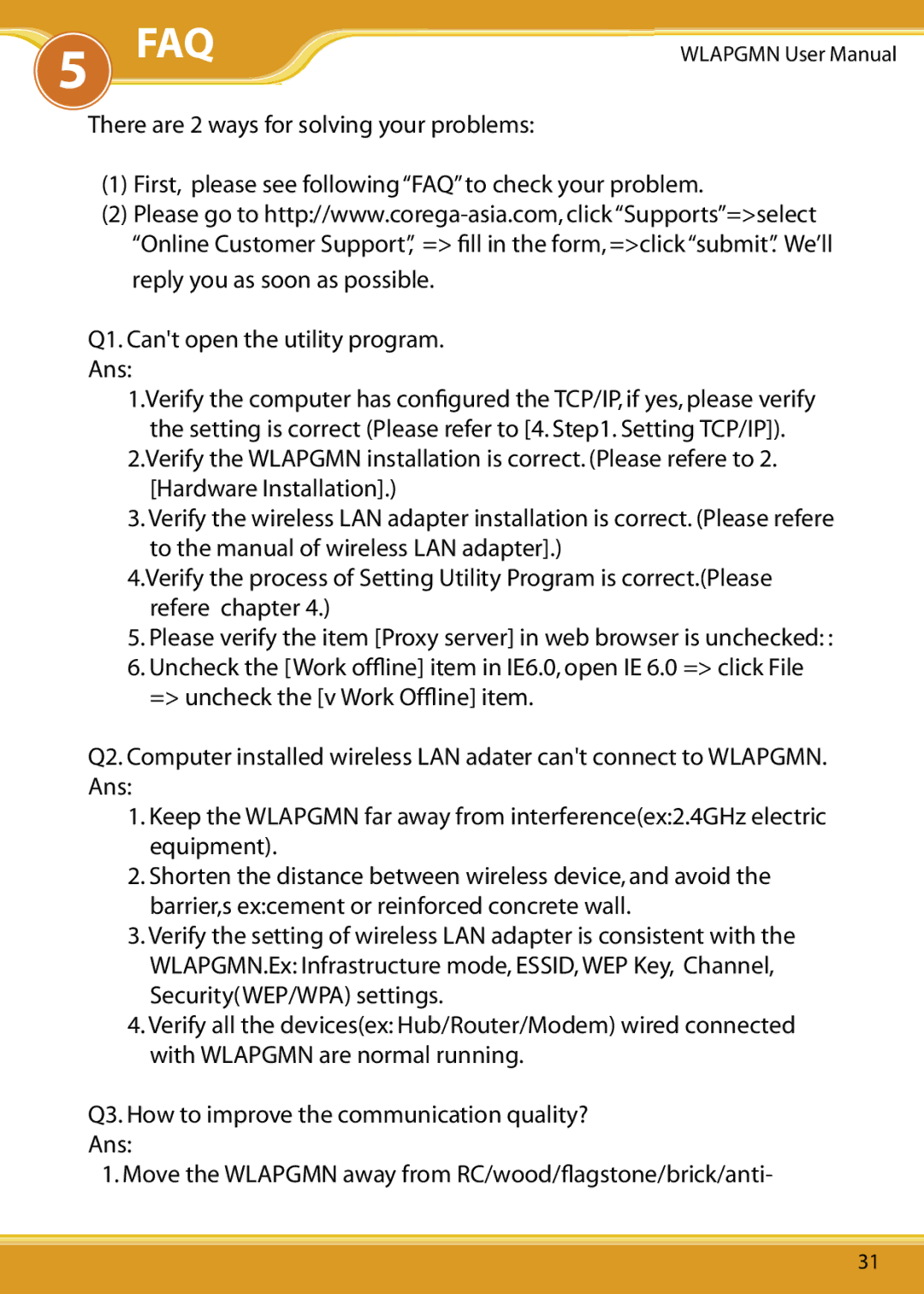5FAQ
WLAPGMN User Manual
There are 2 ways for solving your problems:
(1)First, please see following “FAQ” to check your problem.
(2)Please go to
Q1. Can't open the utility program. Ans:
1.Verify the computer has configured the TCP/IP, if yes, please verify the setting is correct (Please refer to [4. Step1. Setting TCP/IP]).
2.Verify the WLAPGMN installation is correct. (Please refere to 2. [Hardware Installation].)
3.Verify the wireless LAN adapter installation is correct. (Please refere to the manual of wireless LAN adapter].)
4.Verify the process of Setting Utility Program is correct.(Please refere chapter 4.)
5.Please verify the item [Proxy server] in web browser is unchecked: :
6.Uncheck the [Work offline] item in IE6.0, open IE 6.0 => click File => uncheck the [v Work Offline] item.
Q2. Computer installed wireless LAN adater can't connect to WLAPGMN. Ans:
1.Keep the WLAPGMN far away from interference(ex:2.4GHz electric equipment).
2.Shorten the distance between wireless device, and avoid the barrier,s ex:cement or reinforced concrete wall.
3.Verify the setting of wireless LAN adapter is consistent with the WLAPGMN.Ex: Infrastructure mode, ESSID, WEP Key, Channel, Security(WEP/WPA) settings.
4.Verify all the devices(ex: Hub/Router/Modem) wired connected with WLAPGMN are normal running.
Q3. How to improve the communication quality? Ans:
1. Move the WLAPGMN away from RC/wood/flagstone/brick/anti-
31