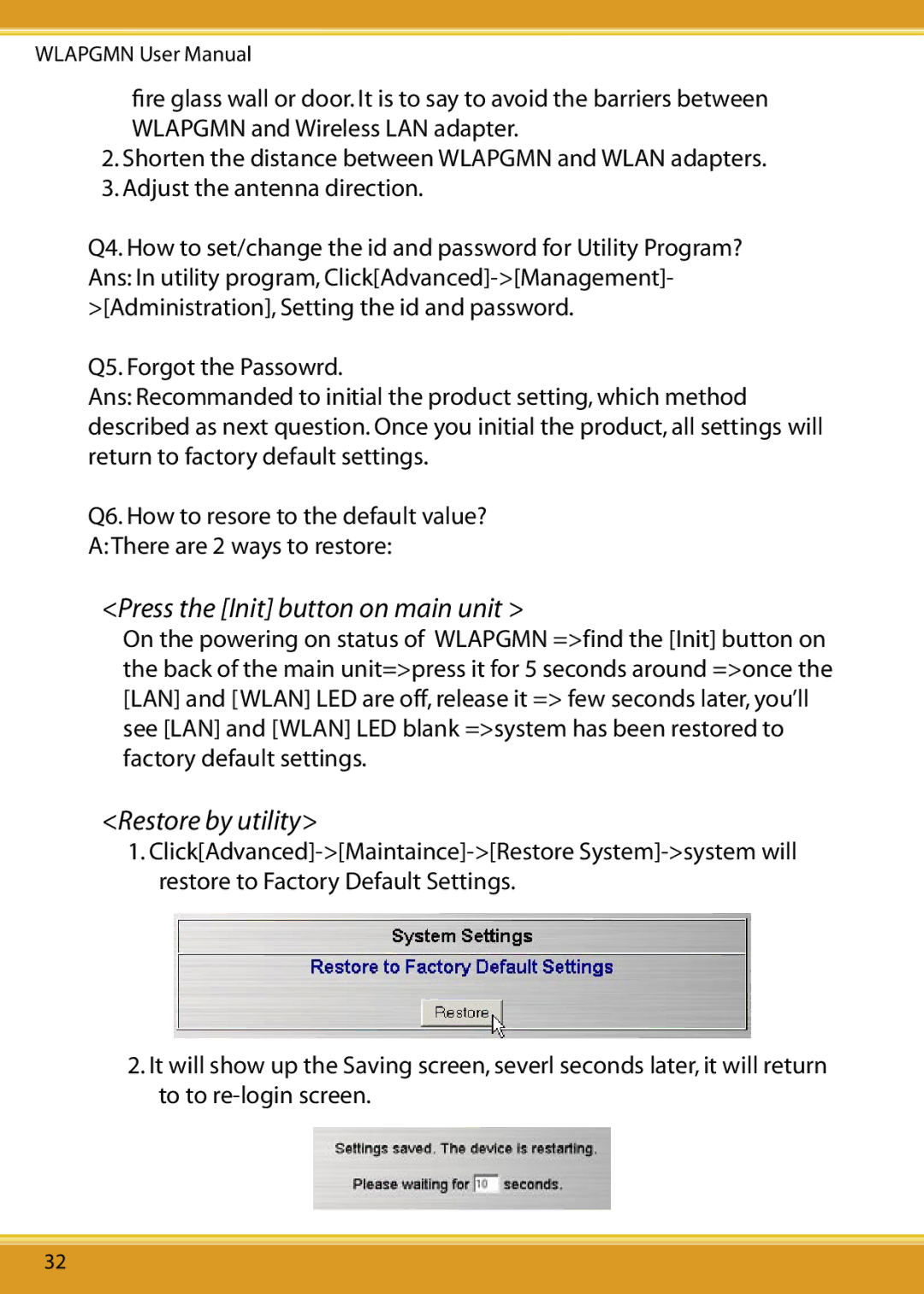WLAPGMN User Manual
fire glass wall or door. It is to say to avoid the barriers between WLAPGMN and Wireless LAN adapter.
2.Shorten the distance between WLAPGMN and WLAN adapters.
3.Adjust the antenna direction.
Q4. How to set/change the id and password for Utility Program? Ans: In utility program,
Q5. Forgot the Passowrd.
Ans: Recommanded to initial the product setting, which method described as next question. Once you initial the product, all settings will return to factory default settings.
Q6. How to resore to the default value?
A: There are 2 ways to restore:
<Press the [Init] button on main unit >
On the powering on status of WLAPGMN =>find the [Init] button on the back of the main unit=>press it for 5 seconds around =>once the [LAN] and [WLAN] LED are off, release it => few seconds later, you’ll see [LAN] and [WLAN] LED blank =>system has been restored to factory default settings.
<Restore by utility>
1.
2.It will show up the Saving screen, severl seconds later, it will return to to
32