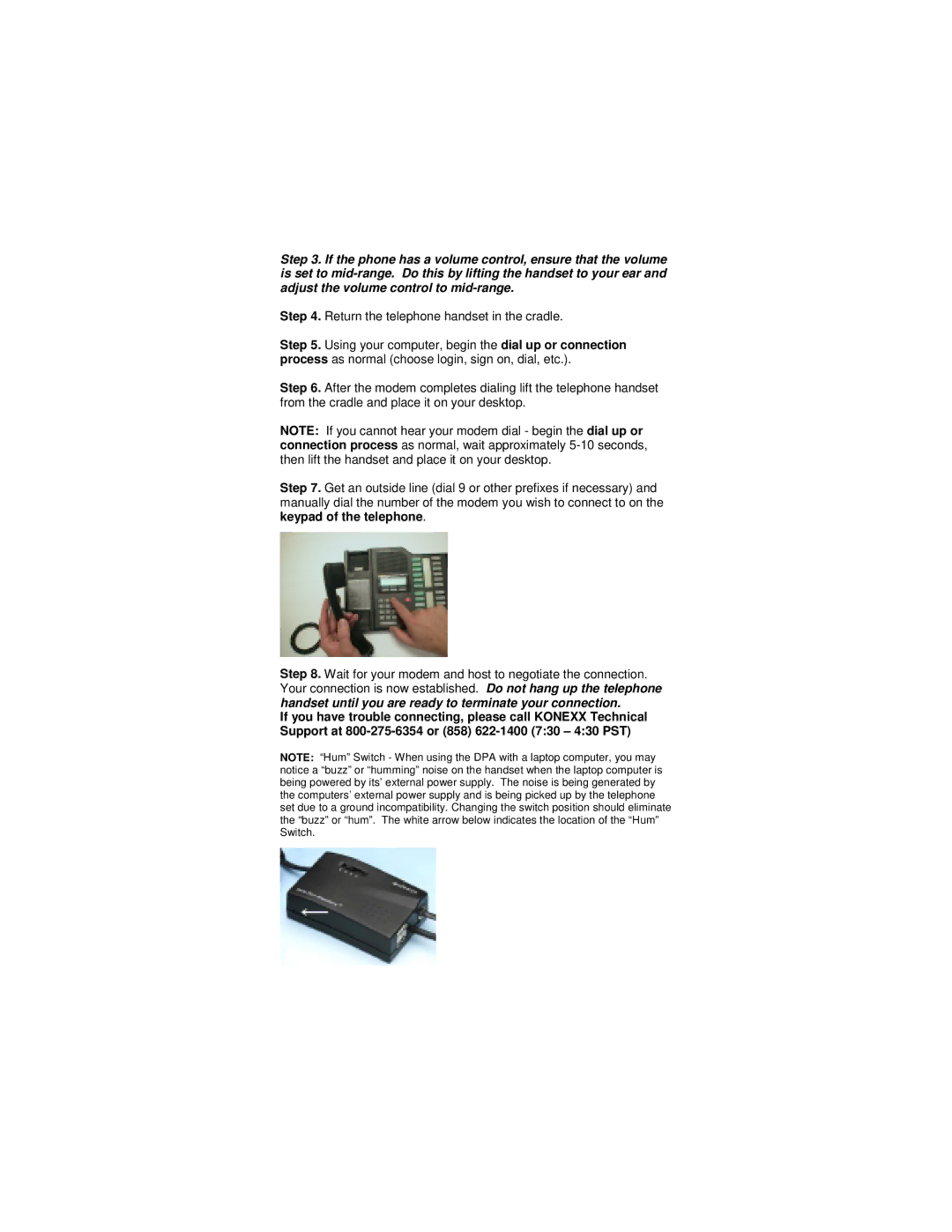Step 3. If the phone has a volume control, ensure that the volume is set to
Step 4. Return the telephone handset in the cradle.
Step 5. Using your computer, begin the dial up or connection process as normal (choose login, sign on, dial, etc.).
Step 6. After the modem completes dialing lift the telephone handset from the cradle and place it on your desktop.
NOTE: If you cannot hear your modem dial - begin the dial up or connection process as normal, wait approximately
Step 7. Get an outside line (dial 9 or other prefixes if necessary) and manually dial the number of the modem you wish to connect to on the keypad of the telephone.
Step 8. Wait for your modem and host to negotiate the connection. Your connection is now established. Do not hang up the telephone handset until you are ready to terminate your connection.
If you have trouble connecting, please call KONEXX Technical Support at
NOTE: “Hum” Switch - When using the DPA with a laptop computer, you may notice a “buzz” or “humming” noise on the handset when the laptop computer is being powered by its’ external power supply. The noise is being generated by the computers’ external power supply and is being picked up by the telephone set due to a ground incompatibility. Changing the switch position should eliminate the “buzz” or “hum”. The white arrow below indicates the location of the “Hum” Switch.