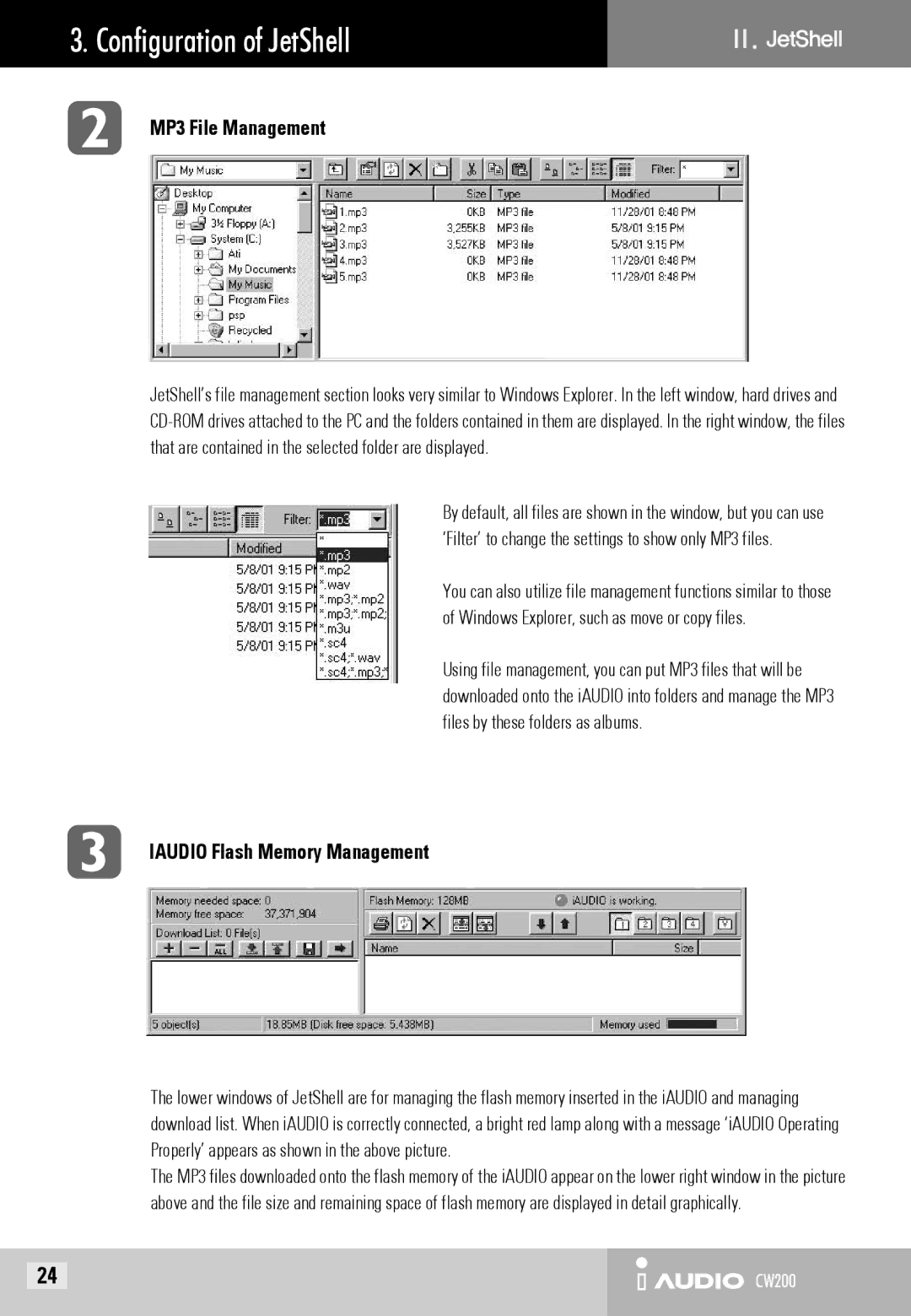3. Configuration of JetShell | Ⅱ |
MP3 File Management |
|
JetShell’s file management section looks very similar to Windows Explorer. In the left window, hard drives and
By default, all files are shown in the window, but you can use ‘Filter’ to change the settings to show only MP3 files.
You can also utilize file management functions similar to those of Windows Explorer, such as move or copy files.
Using file management, you can put MP3 files that will be downloaded onto the iAUDIO into folders and manage the MP3 files by these folders as albums.
IAUDIO Flash Memory Management
The lower windows of JetShell are for managing the flash memory inserted in the iAUDIO and managing download list. When iAUDIO is correctly connected, a bright red lamp along with a message ‘iAUDIO Operating Properly’ appears as shown in the above picture.
The MP3 files downloaded onto the flash memory of the iAUDIO appear on the lower right window in the picture above and the file size and remaining space of flash memory are displayed in detail graphically.
24 | CW200 |