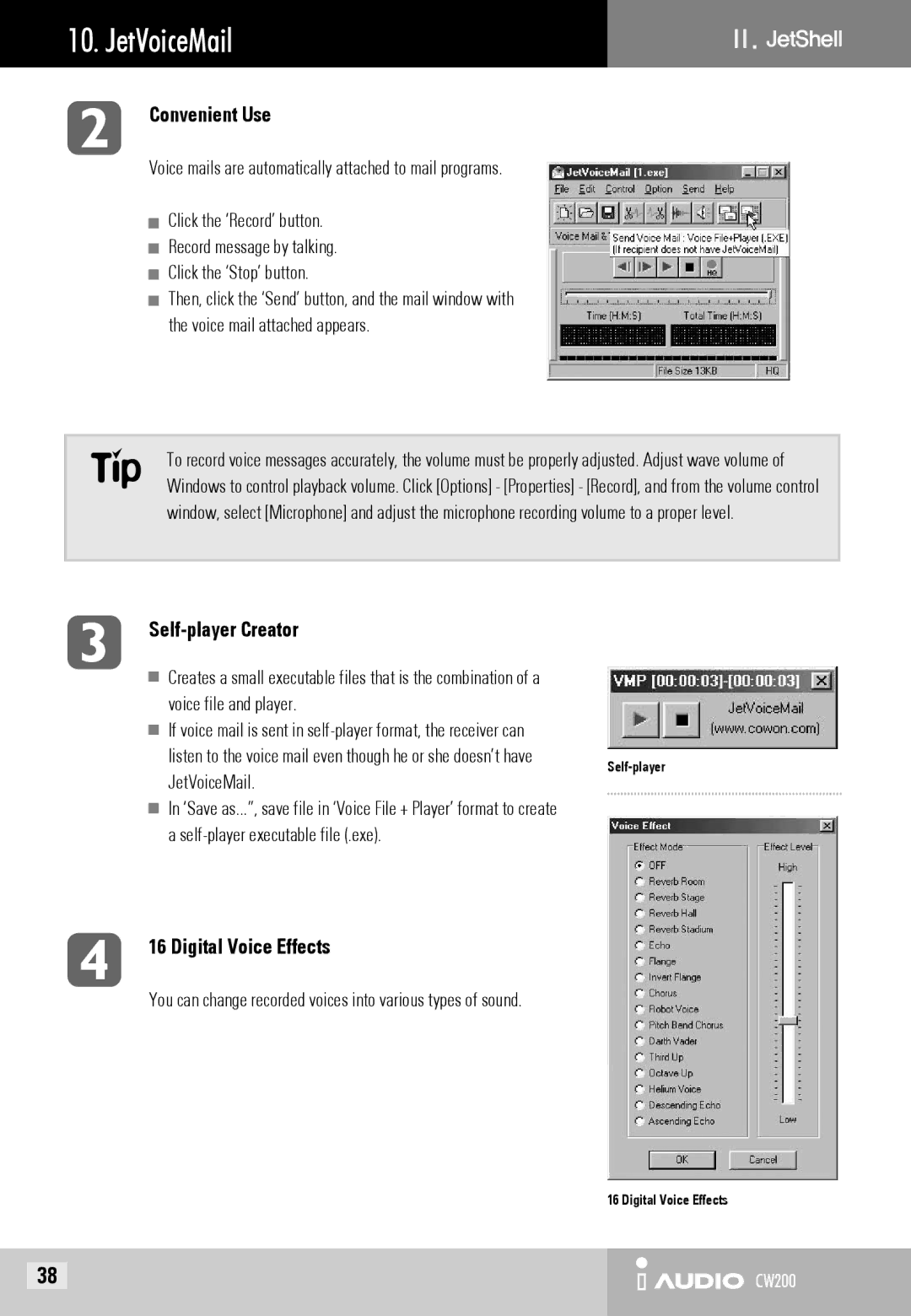10. JetVoiceMail | Ⅱ |
Convenient Use
Voice mails are automatically attached to mail programs.
![]() Click the ‘Record’ button.
Click the ‘Record’ button.
![]() Record message by talking.
Record message by talking.
![]() Click the ‘Stop’ button.
Click the ‘Stop’ button.
![]() Then, click the ‘Send’ button, and the mail window with the voice mail attached appears.
Then, click the ‘Send’ button, and the mail window with the voice mail attached appears.
To record voice messages accurately, the volume must be properly adjusted. Adjust wave volume of Windows to control playback volume. Click [Options] - [Properties] - [Record], and from the volume control window, select [Microphone] and adjust the microphone recording volume to a proper level.
Self-player Creator
![]() Creates a small executable files that is the combination of a voice file and player.
Creates a small executable files that is the combination of a voice file and player.
![]() If voice mail is sent in
If voice mail is sent in
![]() In ‘Save as...”, save file in ‘Voice File + Player’ format to create a
In ‘Save as...”, save file in ‘Voice File + Player’ format to create a
16 Digital Voice Effects
You can change recorded voices into various types of sound.
| 16 Digital Voice Effects |
38 | CW200 |