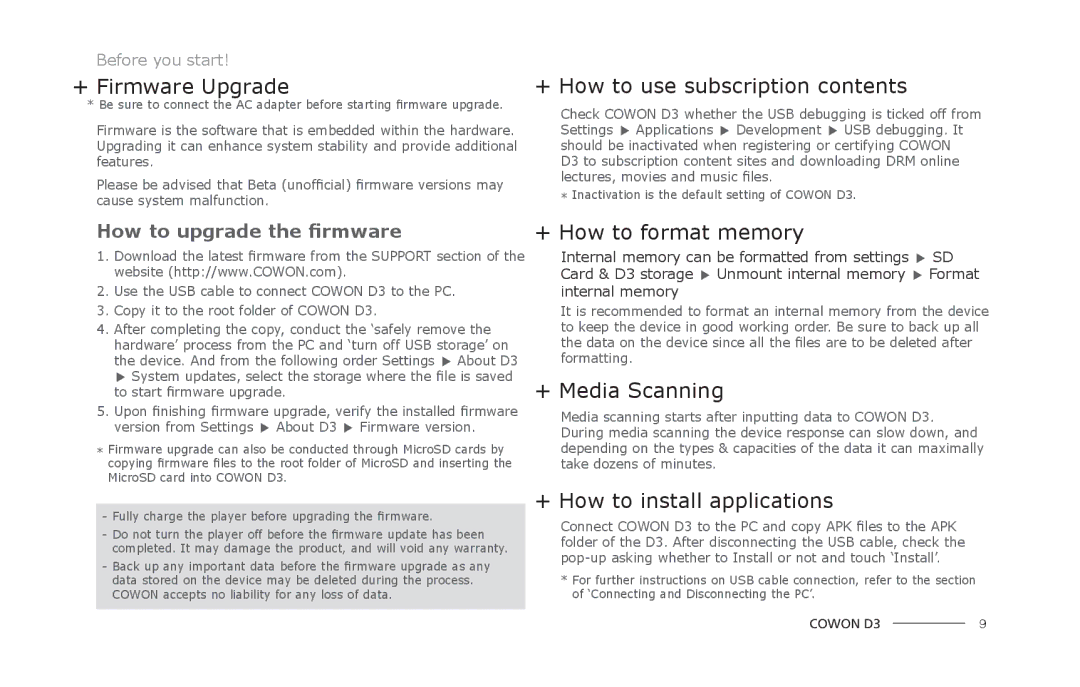Before you start!
+Firmware Upgrade
* Be sure to connect the AC adapter before starting firmware upgrade.
Firmware is the software that is embedded within the hardware. Upgrading it can enhance system stability and provide additional features.
Please be advised that Beta (unofficial) firmware versions may cause system malfunction.
+ How to use subscription contents
Check COWON D3 whether the USB debugging is ticked off from Settings ▶ Applications ▶ Development ▶ USB debugging. It should be inactivated when registering or certifying COWON
D3 to subscription content sites and downloading DRM online lectures, movies and music files.
*Inactivation is the default setting of COWON D3.
How to upgrade the firmware
1.Download the latest firmware from the SUPPORT section of the website (http://www.COWON.com).
2.Use the USB cable to connect COWON D3 to the PC.
3.Copy it to the root folder of COWON D3.
4.After completing the copy, conduct the ‘safely remove the hardware’ process from the PC and ‘turn off USB storage’ on the device. And from the following order Settings ▶ About D3 ▶ System updates, select the storage where the file is saved to start firmware upgrade.
5.Upon finishing firmware upgrade, verify the installed firmware version from Settings ▶ About D3 ▶ Firmware version.
*Firmware upgrade can also be conducted through MicroSD cards by copying firmware files to the root folder of MicroSD and inserting the MicroSD card into COWON D3.
-Fully charge the player before upgrading the firmware.
-Do not turn the player off before the firmware update has been completed. It may damage the product, and will void any warranty.
-Back up any important data before the firmware upgrade as any data stored on the device may be deleted during the process. COWON accepts no liability for any loss of data.
+ How to format memory
Internal memory can be formatted from settings ▶ SD Card & D3 storage ▶ Unmount internal memory ▶ Format internal memory
It is recommended to format an internal memory from the device to keep the device in good working order. Be sure to back up all the data on the device since all the files are to be deleted after formatting.
+ Media Scanning
Media scanning starts after inputting data to COWON D3. During media scanning the device response can slow down, and depending on the types & capacities of the data it can maximally take dozens of minutes.
+ How to install applications
Connect COWON D3 to the PC and copy APK files to the APK folder of the D3. After disconnecting the USB cable, check the
*For further instructions on USB cable connection, refer to the section of ‘Connecting and Disconnecting the PC’.
COWON D3 |
| 9 |
|