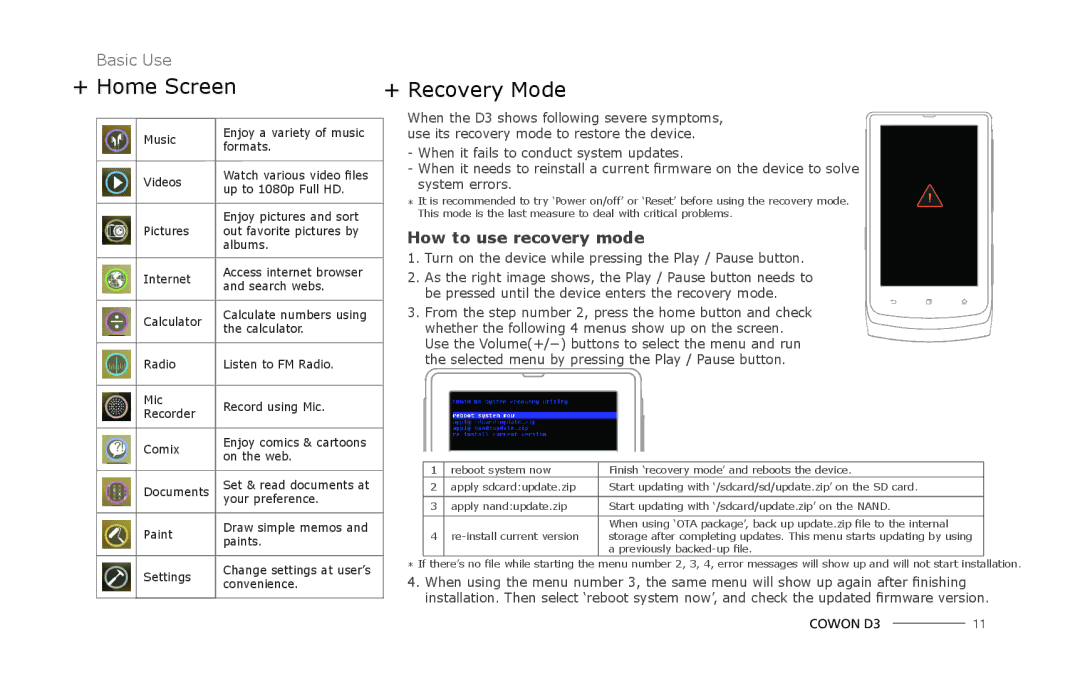Basic Use
+ Home Screen
Music | Enjoy a variety of music | |
formats. | ||
| ||
Videos | Watch various video files | |
up to 1080p Full HD. | ||
| ||
|
|
|
| Enjoy pictures and sort |
| Pictures | out favorite pictures by |
|
| albums. |
| Internet | Access internet browser |
| ||
| and search webs. | |
|
| |
| Calculator | Calculate numbers using |
| ||
| the calculator. | |
|
| |
| Radio | Listen to FM Radio. |
| ||
| Mic | Record using Mic. |
| ||
| Recorder | |
|
| |
| Comix | Enjoy comics & cartoons |
| ||
| on the web. | |
|
| |
| Documents | Set & read documents at |
| ||
|
| your preference. |
| Paint | Draw simple memos and |
| paints. | |
|
| |
| Settings | Change settings at user’s |
| ||
| convenience. | |
|
| |
|
|
|
+ Recovery Mode
When the D3 shows following severe symptoms, use its recovery mode to restore the device.
-When it fails to conduct system updates.
-When it needs to reinstall a current firmware on the device to solve system errors.
*It is recommended to try ‘Power on/off’ or ‘Reset’ before using the recovery mode. This mode is the last measure to deal with critical problems.
How to use recovery mode
1.Turn on the device while pressing the Play / Pause button.
2.As the right image shows, the Play / Pause button needs to be pressed until the device enters the recovery mode.
3. From the step number 2, press the home button and check whether the following 4 menus show up on the screen. Use the Volume(+/−) buttons to select the menu and run the selected menu by pressing the Play / Pause button.
1 | reboot system now | Finish ‘recovery mode’ and reboots the device. |
2 | apply sdcard:update.zip | Start updating with ‘/sdcard/sd/update.zip’ on the SD card. |
3 | apply nand:update.zip | Start updating with ‘/sdcard/update.zip’ on the NAND. |
|
| When using ‘OTA package’, back up update.zip file to the internal |
4 | storage after completing updates. This menu starts updating by using | |
|
| a previously |
*If there’s no file while starting the menu number 2, 3, 4, error messages will show up and will not start installation.
4. When using the menu number 3, the same menu will show up again after finishing installation. Then select ‘reboot system now’, and check the updated firmware version.
COWON D3 |
| 11 |
|