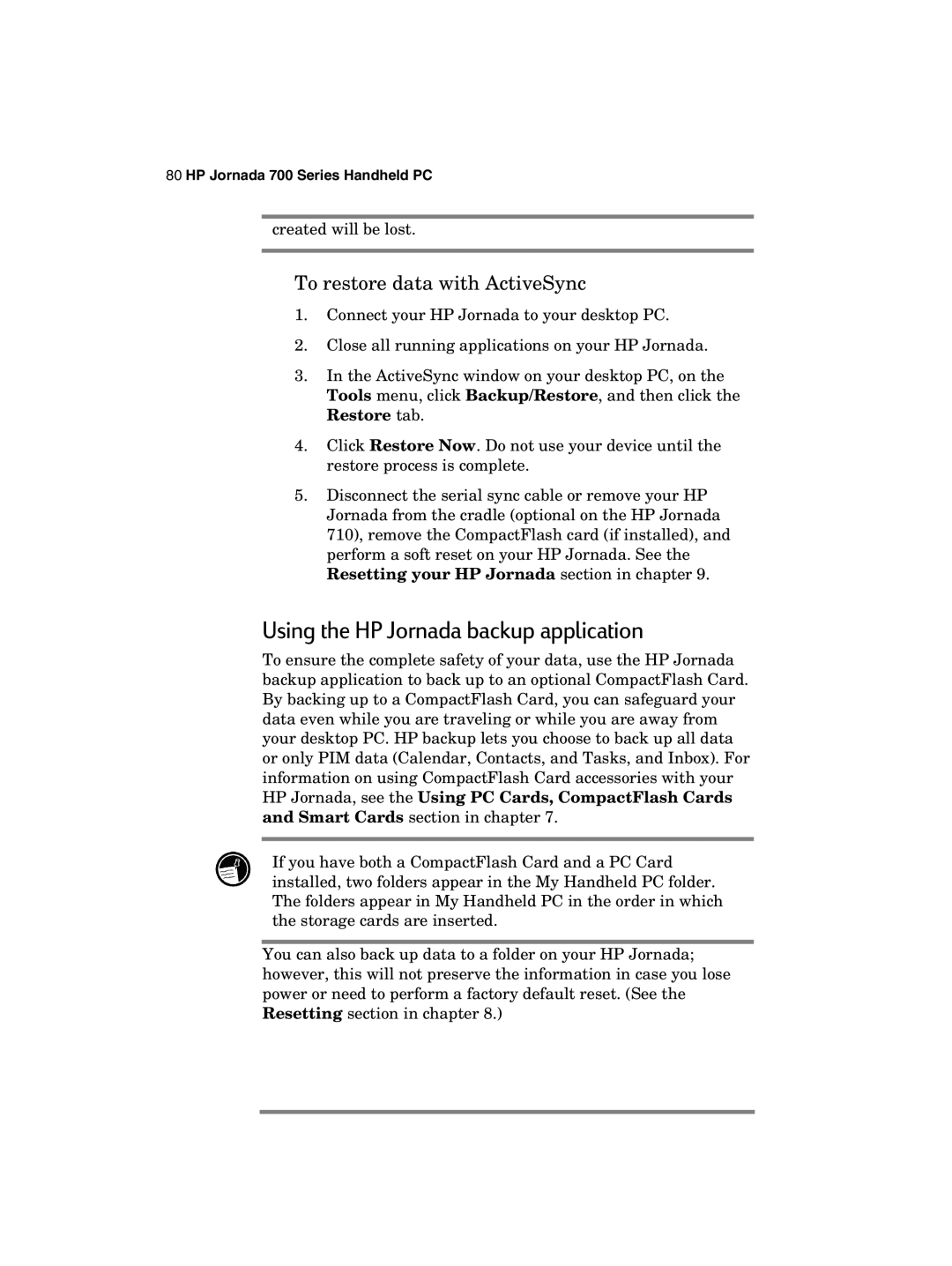HP Jornada Series Handheld User’s Guide
Copyright
Table of Contents
177
Welcome
This chapter, you will find
Using this guide
Conventions
Finding information
Start menu tap Help
Learning about HP Jornada
Welcome
HP Jornada programs
Microsoft Pocket Office
Microsoft Pocket Outlook
Microsoft Explorers
Communication
Special HP Applications
Accessories
Games
HP Jornada 700 Series Handheld PC
Getting started
HP Jornada hardware features
Getting started
HP Jornada 700 Series Handheld PC
Getting started
Setting up your HP Jornada
Connecting the ac adapter
Installing the main battery
To connect to ac power
To install the main battery
Installing the backup battery
To install the backup battery
Using the stylus and touch screen
Installing the backup battery
To navigate by using the stylus, follow these tips
To adjust screen brightness and contrast
Following the Welcome Wizard
Calibrating the touch screen
To calibrate the touch screen
Setting the World Clock
Selecting your Home City
Using your HP Jornada
Using the Start menu and Taskbar
Adding owner information
Welcome to MS Windows for H/PC
Using the command bars
Using Help on your HP Jornada
Using the HP Jornada keyboard
Turning your HP Jornada on and off
Getting started
Using HP Jornada settings
Using the audio buttons
To open HP settings
HP Jornada Audio buttons
HP Jornada 700 Series Handheld PC
Connecting to your desktop PC
Connecting for the first time
HP Jornada 700 Series Handheld PC
Connecting to your desktop PC
Installing Microsoft ActiveSync
To install Microsoft ActiveSync
Connecting by serial port
To connect directly without the docking cradle
Connecting to your desktop PC
Connecting by USB port
To connect via USB port using the docking cradle
Establishing a partnership
New Partnership Wizard
To establish a partnership
Troubleshooting partnerships
Connection Methods
Checking connection methods on your H/PC and desktop PC
Tap OK twice to save your settings and exit
Connecting to your desktop PC
To enable automatic connection
To start the ActiveSync Troubleshooter
Connecting by infrared
To connect manually
To close the connection
Connecting to another PC
To configure Microsoft ActiveSync for infrared connection
To configure your HP Jornada for infrared connection
To establish an infrared connection
Browsing your HP Jornada desktop
Synchronizing data
Synchronizing selected data
To specify data to synchronize
To set a default option for conflict resolution
Resolving synchronization conflicts
Synchronizing e-mail messages
Synchronizing from a remote location
Accessing a computer on your corporate network
Accessing a computer not on a network
To create a Remote Networking connection
To start remote synchronization
Transferring files
To set file conversion options
Using Microsoft Pocket Outlook
Staying organized
Keeping appointments with Calendar
To start Pocket Outlook
To create a new appointment
To create a meeting request
On the File menu, tap Make Meeting
Managing names and addresses with Contacts
Keeping track of your workload with Tasks
To create a new contact
Managing your e-mail with Inbox
To create a new task
Using HP viewer
To switch to Pocket Outlook
To start HP viewer
To switch between Calendar, Contacts, and Task information
Viewing Calendar information
Viewing Contacts information
Viewing Tasks information
Capturing data with HP quick pad
To start HP quick pad
Infrared send/receive of PIM data
To save information in HP quick pad
To organize information for use in other programs
Using HP info exchange with non-Windows powered PDA devices
Sending data to a non-Windows PDA device
Receiving data from a non-Windows PDA device
Recording and playing voice memos
About the data being transferred
Recording formats
To record and to play a voice memo with Voice Recorder
To select a recording format
Conserving memory
Compatibility Format Quality
HP Jornada 700 Series Handheld PC
Getting down to business
Using Microsoft Pocket Word
Working with Microsoft Pocket Office
Using Microsoft Pocket PowerPoint
To create a document using Pocket Word
To start Pocket Word
To start Pocket PowerPoint
To show a presentation
To show a slide presentation on a VGA- compatible monitor
Using Microsoft Pocket Excel
To create a workbook using Pocket Excel
To start Pocket Excel
Using Microsoft Pocket Access
To create a new database and table
Printing your Pocket Office documents
To print directly to a printer via infrared
Using Microsoft InkWriter
Backing up and restoring data
To create an InkWriter document
Using Microsoft ActiveSync Backup
Backing up data with ActiveSync on your desktop PC
Restoring data with ActiveSync from your desktop PC
To back up data with ActiveSync
Using the HP Jornada backup application
To restore data with ActiveSync
Backing up data with HP backup
Restoring data with HP backup
To restore from a backup file
To back up data
Using OmniSolve from LandWare
Using Yahoo! Messenger
To get started using Yahoo! Messenger
To start OmniSolve
Getting down to business
HP Jornada 700 Series Handheld PC
Accessing e-mail
Deciding how and why you want to connect
Accessing e-mail, the Internet, and corporate intranets
Which connection options are right for you?
Connecting to corporate e-mail and network from off-site
Typical corporate LAN remote off-site connection
Connecting to corporate e-mail and network resources on-site
Creating Connections
Installing and configuring a modem
Getting an account with an Internet service provider
Personal and corporate dialup connections
Setting up a dial-up connection to your ISP
Dialing location An e-mail service Web service
Running the HP dialup Setup Wizard
Service Provider
Starting HP dialup
To start HP dialup
Internet Service Provider ISP
Modem Settings
Domain
Mail Service
Web Service
Get Connected
Connecting the telephone line
Connecting to your Service Provider
To connect an analog telephone line to your HP Jornada
To establish a connection
HP Jornada 700 Series Handheld PC
To disconnect from your ISP or dialup LAN connection
Connecting the network cable and logging on
To configure the NIC
Establishing an account or guest privileges on the network
To access a file on a network
To log on to the network with your HP Jornada
Creating and modifying connections
To create an additional connection or location
To modify an existing connection or location
To set up a Remote Networking connection
Using your connections
Using Inbox
To set up an e-mail service
To connect to your service provider from Inbox
Sending, receiving, and processing your e-mail
Inbox settings
To save attachments automatically to a storage card
Message deletion
Accessing e-mail
To browse the Web or your company intranet
HP ChaiVM adds Java capability to Internet Explorer
Using HP ChaiVM with Internet Explorer
To Disable HP ChaiVM in Internet Explorer
Disabling HP ChaiVM in Internet Explorer
Clearing the HP ChaiVM cache
To clear the cache in HP Chai VM
HP Jornada 700 Series Handheld PC
Optimizing your HP Jornada
Installing programs
Adding programs, fonts, sounds, and images
To install software
To add or remove programs with Add/Remove Programs
Adding fonts
Removing programs
To add fonts
Accessories
Adding sounds
Adding desktop wallpaper
To add desktop wallpaper
Using PC Cards, CompactFlash Cards, and Smart Cards
Installing a PC Card, CompactFlash Card or Smart Card
Using PC Cards, CompactFlash Cards, and Smart Cards
PC Card
Smart Card
To install a CompactFlash Card
CompactFlash Card
To remove a Smart Card
To adjust memory allocation
Managing memory
To remove a CompactFlash Card
To refresh your system memory
Tips for conserving memory
To set Recycle Bin options
Managing battery power
Main battery
Backup battery
To replace the main battery
To replace the backup battery
Installing the backup battery
Using the Power control panel
Checking battery status
To open the Power control panel
Conserving battery power
Setting auto-suspend
To set or shorten auto-suspend time
Setting power on option
To set the power on option
To set automatic dimming
Other tips for conserving battery power
To set or disable the display off option
Fine-tuning performance
Setting general options
To open Control Panel
Optimizing your HP Jornada
Customizing the HP hot keys and hard icons
To start the HP hot keys application
To assign a program or file to a hot key or hard icon
Using the HP settings application
Setting brightness and contrast
Setting volume levels
Setting bass and treble levels
Customizing HP settings profiles
Changing HP settings profiles
To change HP settings profiles
To quickly change the current display or volume profile
Displaying power and memory information
Security
To add or change Owner properties
Using HP security you can
HP security control panel
To start HP security
Setting a Primary Password
To disable primary password protection
Password Activation Delay
Setting a Reminder Password
To remove your primary password
To set a password delay
Using the Security Log
To set and activate a reminder password
To enable security logging
Traveling with your HP Jornada
What to take with you
Before you leave
HP Jornada 700 Series Handheld PC
Troubleshooting
Keep the unit clean
Maintaining your HP Jornada
Follow general safety precautions
Avoid high temperatures
Avoid damage
Avoid radiated interference
Troubleshooting basic problems
Installing the main battery section in chapter
See the Memory management
Diagnosis/Remedy Display contrast is too light
ChaiVM in Internet Explorer section in chapter
Troubleshooting
HP Jornada 700 Series Handheld PC
Troubleshooting
HP Jornada 700 Series Handheld PC
Troubleshooting remote connections
Unable to dial out using the modem
Able to dial out, but unable to make a proper connection
Connection is unreliable
Resetting
Display
Screen is blank
Screen is dark
Soft reset
To perform a soft reset
Factory default reset
To perform a factory default reset
HP Jornada 700 Series Handheld PC
Support and service
Service
Web site Customer support
Contacting Hewlett-Packard worldwide
Support and service
USA
Setting up and using equipment
What is RSI?
Appendix a Ergonomics
What causes RSI?
RSI symptoms
Setting up your working environment
Avoiding RSI
Reducing eye strain
Preventing muscle stiffness
Taking frequent short breaks
HP Jornada 700 Series Handheld PC
To transfer data from another Windows-powered device
Appendix B Migrating data from other devices
To transfer offline folders
Migrating data from Palm devices
Migrating from Palm III and newer products
Migrating from older Palm organizers
HP Jornada 700 Series Handheld PC
Appendix C Using Keyboard in Terminal Server Client
Table of extended and international characters for TSC
To create this Type these Character Keystrokes
Glossary
HP Jornada 700 Series Handheld PC
Glossary
HP Jornada 700 Series Handheld PC
Glossary
HP Jornada 700 Series Handheld PC
Index
HP Jornada 700 Series Handheld PC
Index
HP Jornada 700 Series Handheld PC
Index
HP Jornada 700 Series Handheld PC
Odbc
HP Jornada 700 Series Handheld PC
Index
HP Jornada 700 Series Handheld PC
Warranty
One year limited hardware warranty
Limitation of warranty
Limitation of liability and remedies
For consumers in Australia
For consumers in New Zealand
HP Software Product License Agreement
Use
Copies and adaptations
Ownership
Transfer of rights in software
Updates and upgrades
Sublicensing and distribution
Termination
Export clause
HP Software Product Limited Warranty
Ninety-Day Limited Software Warranty
Removable media if supplied
Limitation of warranty
Limitation of liability and remedies