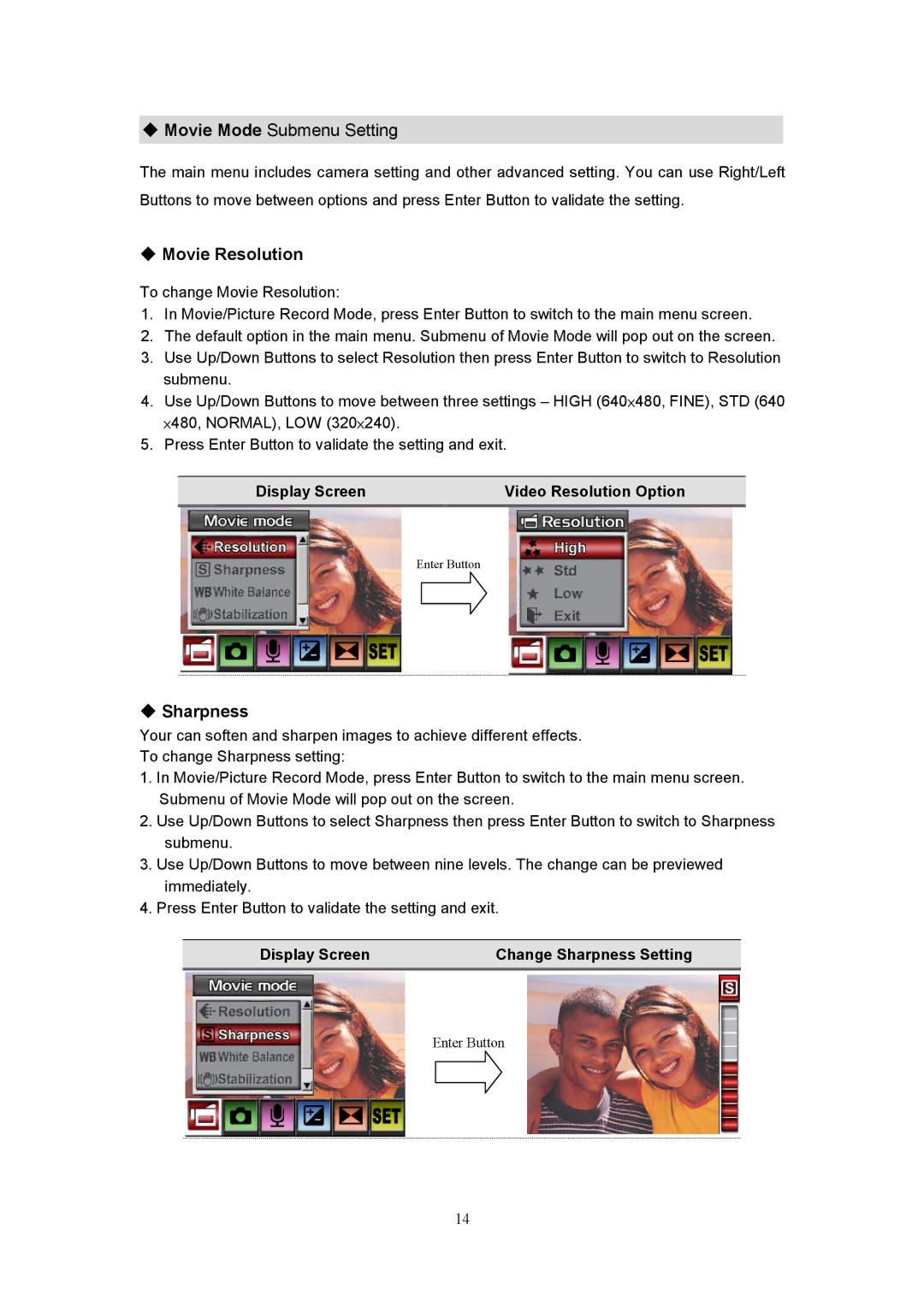Movie Mode Submenu Setting
The main menu includes camera setting and other advanced setting. You can use Right/Left Buttons to move between options and press Enter Button to validate the setting.
Movie Resolution
To change Movie Resolution:
1.In Movie/Picture Record Mode, press Enter Button to switch to the main menu screen.
2.The default option in the main menu. Submenu of Movie Mode will pop out on the screen.
3.Use Up/Down Buttons to select Resolution then press Enter Button to switch to Resolution submenu.
4.Use Up/Down Buttons to move between three settings – HIGH (640×480, FINE), STD (640 ×480, NORMAL), LOW (320×240).
5.Press Enter Button to validate the setting and exit.
Display Screen | Video Resolution Option |
|
|
Enter Button
Sharpness
Your can soften and sharpen images to achieve different effects.
To change Sharpness setting:
1.In Movie/Picture Record Mode, press Enter Button to switch to the main menu screen. Submenu of Movie Mode will pop out on the screen.
2.Use Up/Down Buttons to select Sharpness then press Enter Button to switch to Sharpness submenu.
3.Use Up/Down Buttons to move between nine levels. The change can be previewed immediately.
4.Press Enter Button to validate the setting and exit.
Display Screen | Change Sharpness Setting |
|
|
Enter Button
14