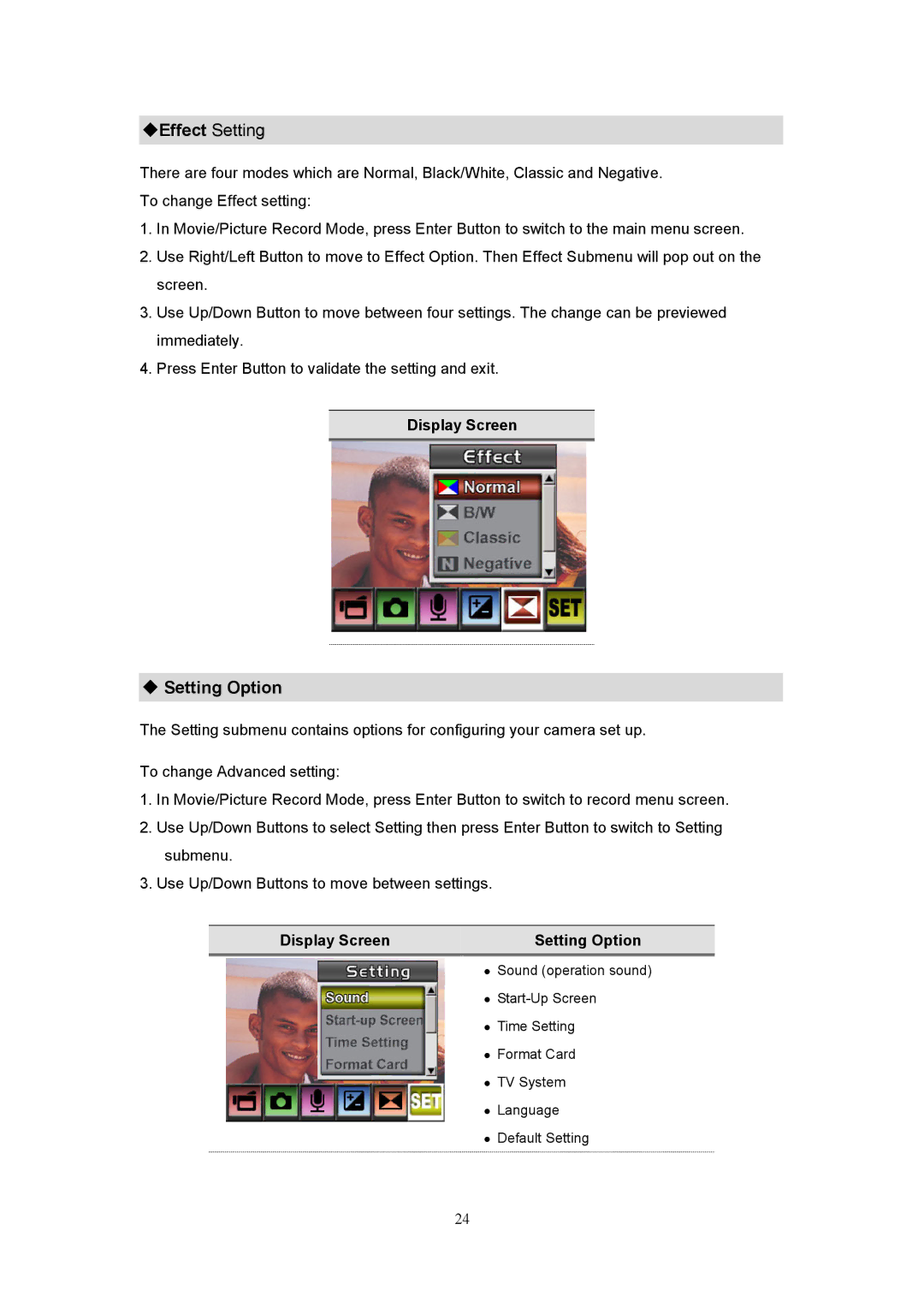Effect Setting
There are four modes which are Normal, Black/White, Classic and Negative. To change Effect setting:
1.In Movie/Picture Record Mode, press Enter Button to switch to the main menu screen.
2.Use Right/Left Button to move to Effect Option. Then Effect Submenu will pop out on the screen.
3.Use Up/Down Button to move between four settings. The change can be previewed immediately.
4.Press Enter Button to validate the setting and exit.
Display Screen
Setting Option
The Setting submenu contains options for configuring your camera set up.
To change Advanced setting:
1.In Movie/Picture Record Mode, press Enter Button to switch to record menu screen.
2.Use Up/Down Buttons to select Setting then press Enter Button to switch to Setting submenu.
3.Use Up/Down Buttons to move between settings.
Display Screen | Setting Option |
|
|
Sound (operation sound)
Time Setting
Format Card
TV System
Language
Default Setting
24