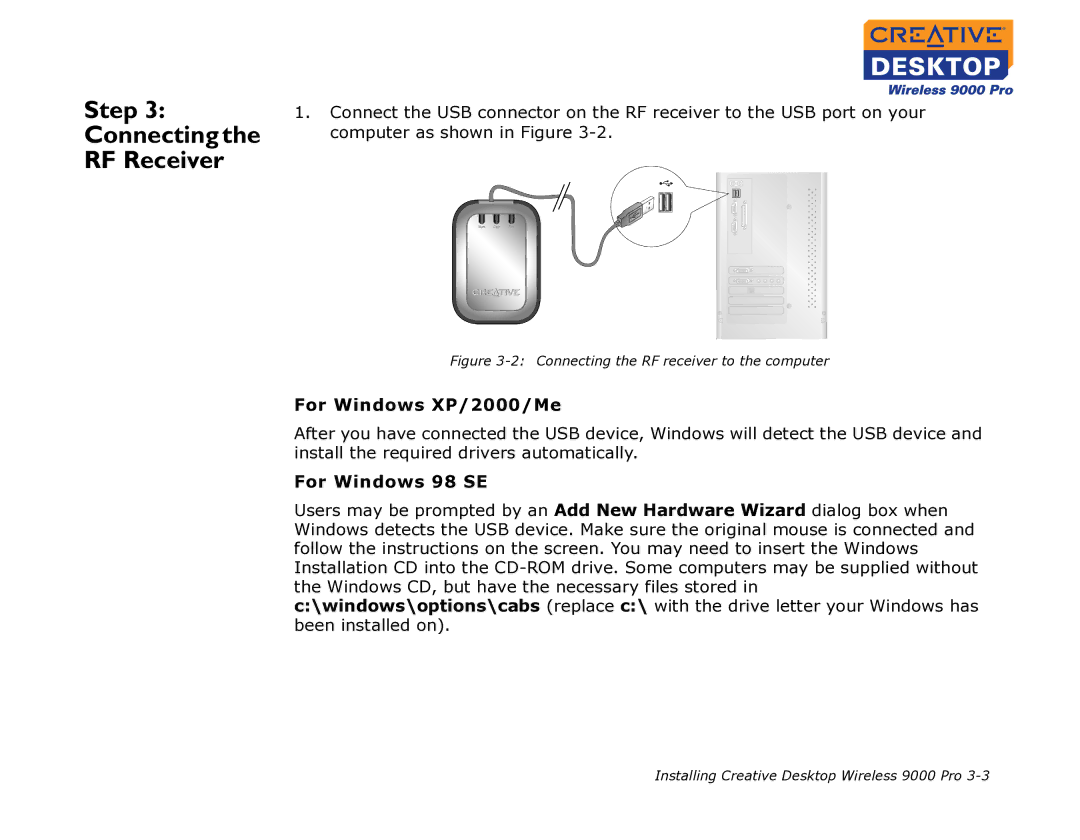Step 3:
Connecting the
RF Receiver
1.Connect the USB connector on the RF receiver to the USB port on your computer as shown in Figure
Figure 3-2: Connecting the RF receiver to the computer
For Windows XP/2000/Me
After you have connected the USB device, Windows will detect the USB device and install the required drivers automatically.
For Windows 98 SE
Users may be prompted by an Add New Hardware Wizard dialog box when Windows detects the USB device. Make sure the original mouse is connected and follow the instructions on the screen. You may need to insert the Windows Installation CD into the
Installing Creative Desktop Wireless 9000 Pro