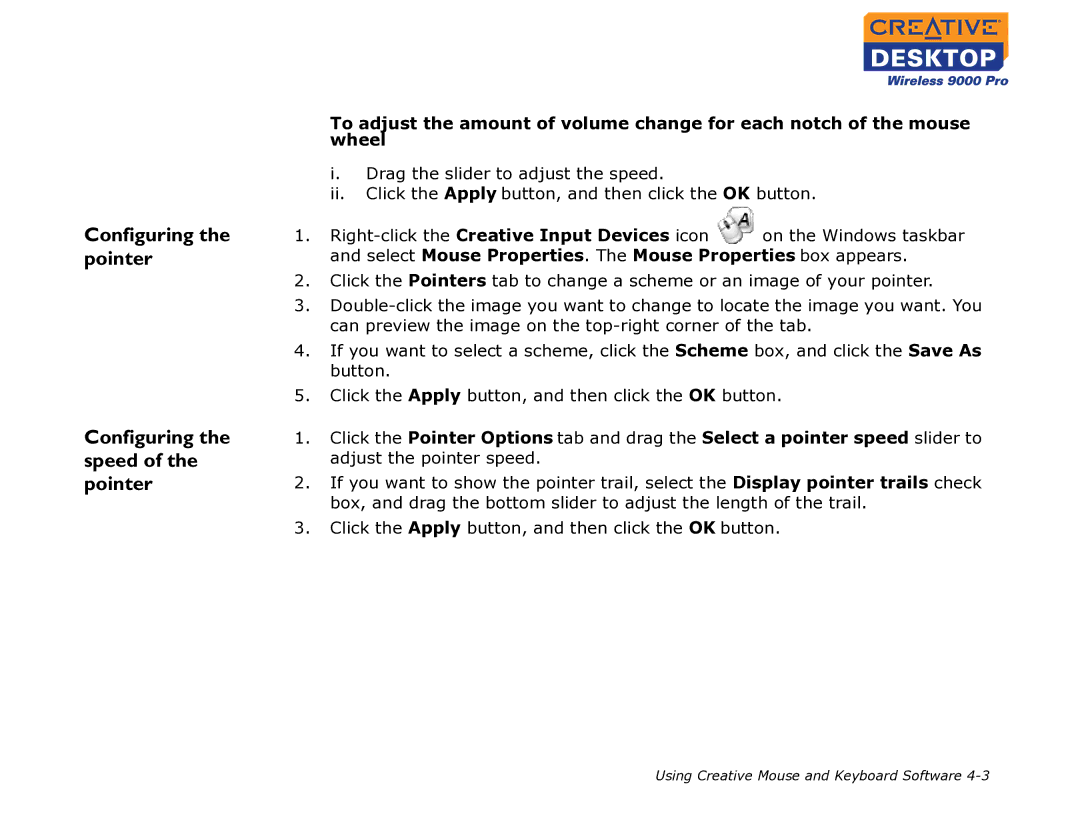Configuring the pointer
Configuring the speed of the pointer
To adjust the amount of volume change for each notch of the mouse wheel
i.Drag the slider to adjust the speed.
ii.Click the Apply button, and then click the OK button.
1.![]() on the Windows taskbar and select Mouse Properties. The Mouse Properties box appears.
on the Windows taskbar and select Mouse Properties. The Mouse Properties box appears.
2.Click the Pointers tab to change a scheme or an image of your pointer.
3.
4.If you want to select a scheme, click the Scheme box, and click the Save As button.
5.Click the Apply button, and then click the OK button.
1.Click the Pointer Options tab and drag the Select a pointer speed slider to adjust the pointer speed.
2.If you want to show the pointer trail, select the Display pointer trails check box, and drag the bottom slider to adjust the length of the trail.
3.Click the Apply button, and then click the OK button.
Using Creative Mouse and Keyboard Software