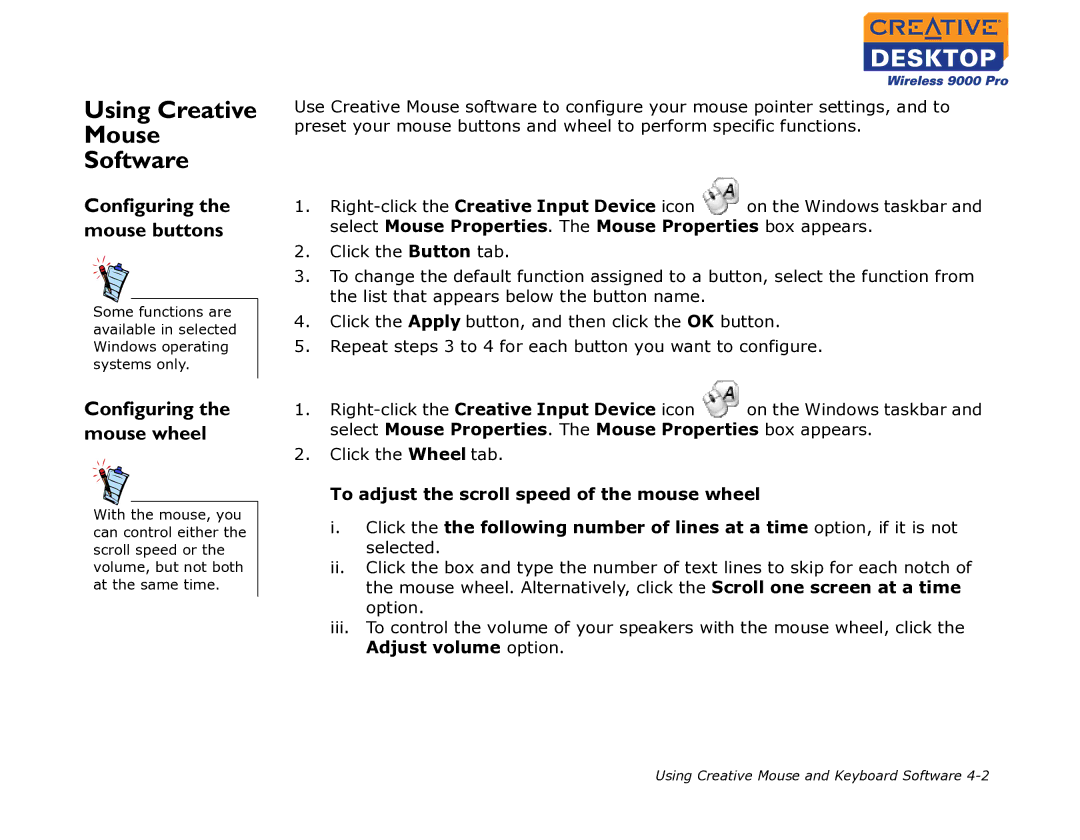Using Creative
Mouse
Software
Configuring the mouse buttons
Some functions are available in selected Windows operating systems only.
Configuring the mouse wheel
With the mouse, you can control either the scroll speed or the volume, but not both at the same time.
Use Creative Mouse software to configure your mouse pointer settings, and to preset your mouse buttons and wheel to perform specific functions.
1.![]() on the Windows taskbar and select Mouse Properties. The Mouse Properties box appears.
on the Windows taskbar and select Mouse Properties. The Mouse Properties box appears.
2.Click the Button tab.
3.To change the default function assigned to a button, select the function from the list that appears below the button name.
4.Click the Apply button, and then click the OK button.
5.Repeat steps 3 to 4 for each button you want to configure.
1.![]() on the Windows taskbar and select Mouse Properties. The Mouse Properties box appears.
on the Windows taskbar and select Mouse Properties. The Mouse Properties box appears.
2.Click the Wheel tab.
To adjust the scroll speed of the mouse wheel
i.Click the the following number of lines at a time option, if it is not selected.
ii.Click the box and type the number of text lines to skip for each notch of the mouse wheel. Alternatively, click the Scroll one screen at a time option.
iii.To control the volume of your speakers with the mouse wheel, click the Adjust volume option.
Using Creative Mouse and Keyboard Software