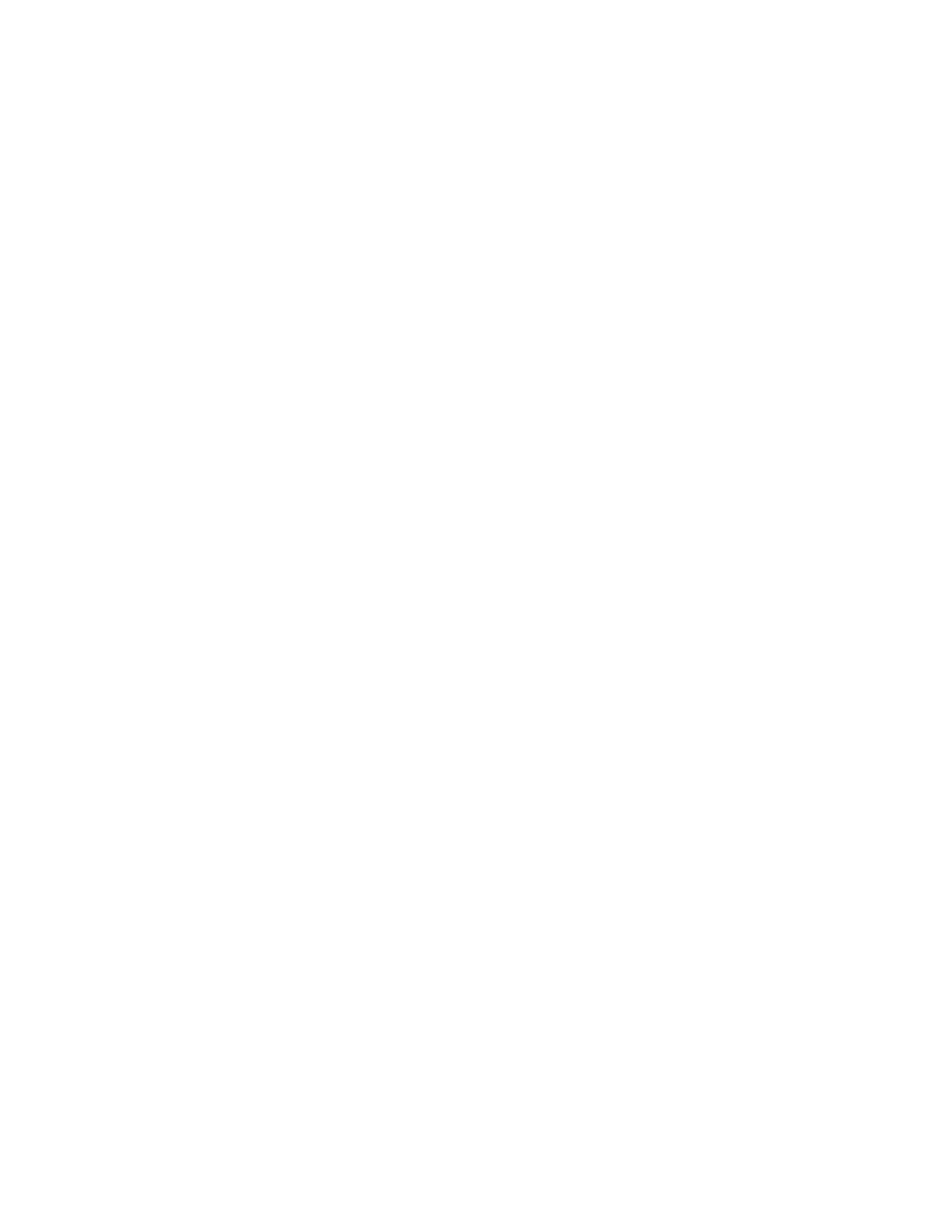CRESTRON CNTV | Cresnet Television Control Unit |
Net ID Setup Menu
1- Display Current Net ID
2- Enter new Net ID
0 - Return to previous menu
To display the current CNTV ID CODE setting, depress "1". To enter a new CNTV ID CODE, depress "2", enter the new ID CODE, and depress "Enter". The program responds by displaying the ID CODE as verification. Refer to the Identity Code section of this guide for details on choosing a proper ID CODE. To return to the MRMT Setup Menu, depress "0".
Downloading Tasks
Depressing "2" from the MRMT11 Setup Menu opens the MRMT11 Downloading Tasks Menu which appears on the screen as six lines of text.
MRMT11 Downloading Tasks Menu
1- Load Scratch Page
2- Verify Scratch Page
3- Program Data
4- Program Code
0 - Return to previous menu
The options available from the MRMT11 Downloading Tasks Menu are beyond the scope of this operations guide and should only be used under supervision from a Crestron technical support representative during telephone support.
Configuration Information
Depressing "3" from the MRMT11 Setup Menu opens the MRMT11 Retrieve Information Menu which appears on the screen as six lines of text.
MRMT11 Retrieve Information Menu
1- Firmware Version
2- Current Configuration File Name
3- Show all Configuration Files
4- Change Current Configuration File
0 - Return to previous menu
The options available from the MRMT11 Retrieve Information Menu are beyond the scope of this operations guide and should only be used under supervision from a Crestron technical support representative during telephone support.
Enter Test Menu
Depressing "4" from the MRMT11 Setup Menu opens the MRMT11 Test Menu which appears on the screen as four lines of text.
MRMT11 Test Menu
1- Power Sensor Test
2- VersiPort Tests
0 - Return to previous menu
R E M O T E C O N T R O L S Y S T E M S | 13 | DOC. 8105B |
|