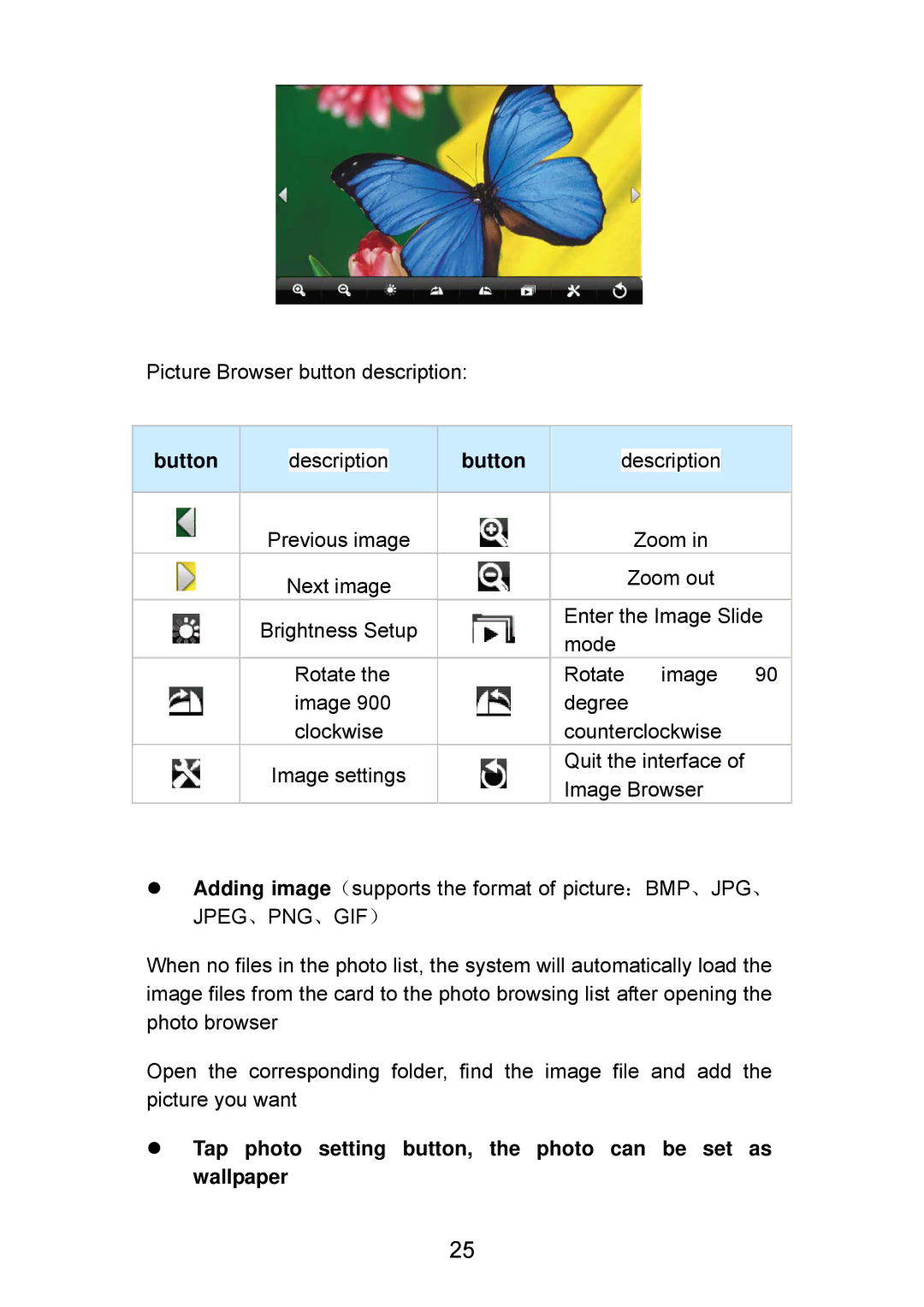Picture Browser button description:
|
|
|
|
|
|
|
|
|
|
|
|
button |
|
| description |
| button |
|
| description |
|
| |
|
|
|
|
|
|
|
|
|
|
|
|
|
| Previous image |
|
|
|
| Zoom in |
| |||
|
| Next image |
|
|
|
| Zoom out |
| |||
|
|
|
|
|
|
|
|
| |||
|
| Brightness Setup |
|
| Enter the Image Slide | ||||||
|
|
|
| mode |
|
|
| ||||
|
|
|
|
|
|
|
|
|
| ||
|
|
| Rotate the |
|
| Rotate | image | 90 | |||
|
|
| image 900 |
|
| degree |
| ||||
|
|
| clockwise |
|
| counterclockwise |
| ||||
|
| Image settings |
|
| Quit the interface of |
| |||||
|
|
|
| Image Browser |
| ||||||
|
|
|
|
|
|
|
| ||||
zAdding image(supports the format of picture:BMP、JPG、 JPEG、PNG、GIF)
When no files in the photo list, the system will automatically load the image files from the card to the photo browsing list after opening the photo browser
Open the corresponding folder, find the image file and add the picture you want
zTap photo setting button, the photo can be set as wallpaper
25