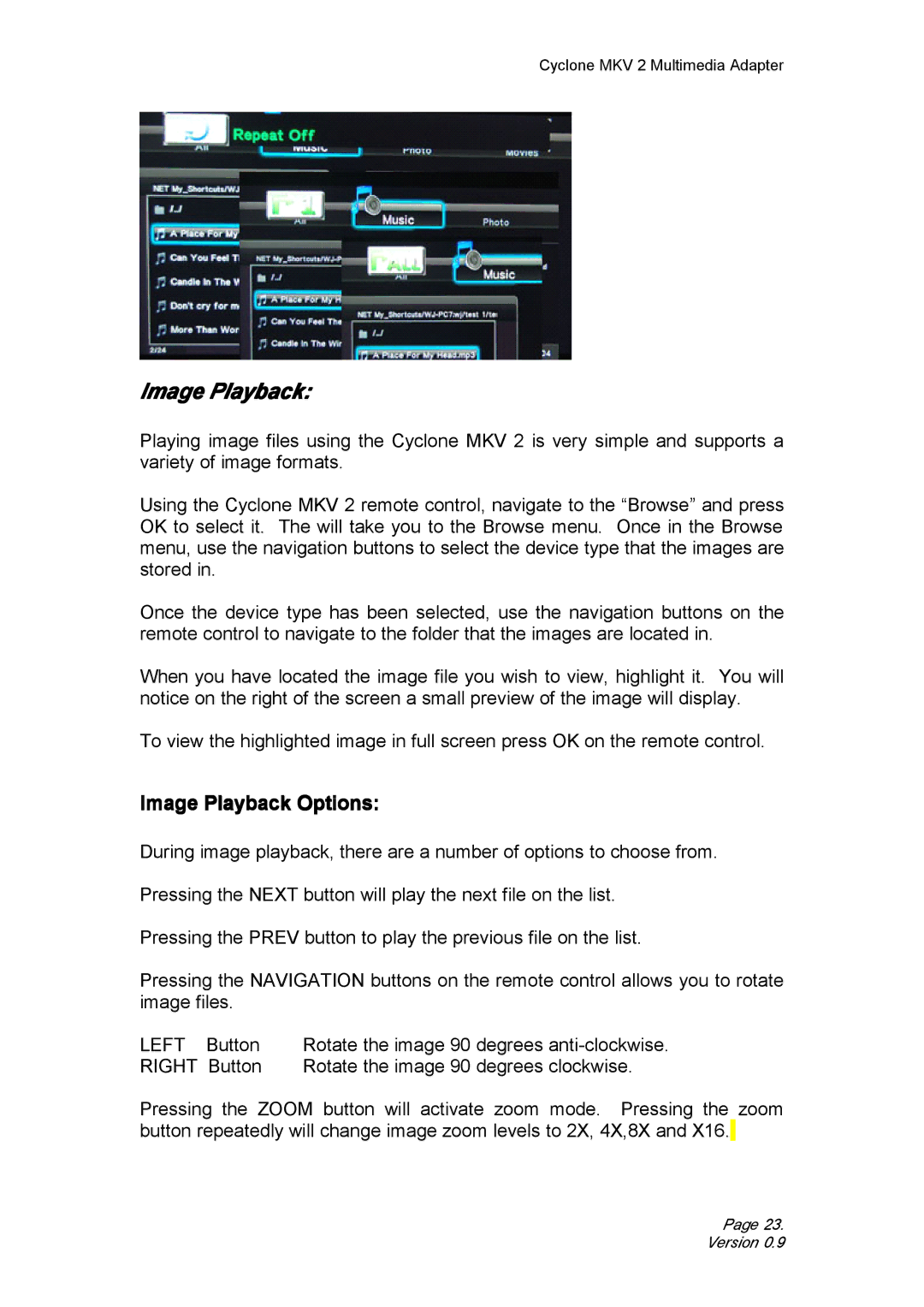Cyclone MKV 2 Multimedia Adapter
Image Playback:
Playing image files using the Cyclone MKV 2 is very simple and supports a variety of image formats.
Using the Cyclone MKV 2 remote control, navigate to the “Browse” and press OK to select it. The will take you to the Browse menu. Once in the Browse menu, use the navigation buttons to select the device type that the images are stored in.
Once the device type has been selected, use the navigation buttons on the remote control to navigate to the folder that the images are located in.
When you have located the image file you wish to view, highlight it. You will notice on the right of the screen a small preview of the image will display.
To view the highlighted image in full screen press OK on the remote control.
Image Playback Options:
During image playback, there are a number of options to choose from.
Pressing the NEXT button will play the next file on the list.
Pressing the PREV button to play the previous file on the list.
Pressing the NAVIGATION buttons on the remote control allows you to rotate image files.
LEFT | Button | Rotate the image 90 degrees |
RIGHT | Button | Rotate the image 90 degrees clockwise. |
Pressing the ZOOM button will activate zoom mode. Pressing the zoom button repeatedly will change image zoom levels to 2X, 4X,8X and X16.![]()
Page 23. Version 0.9