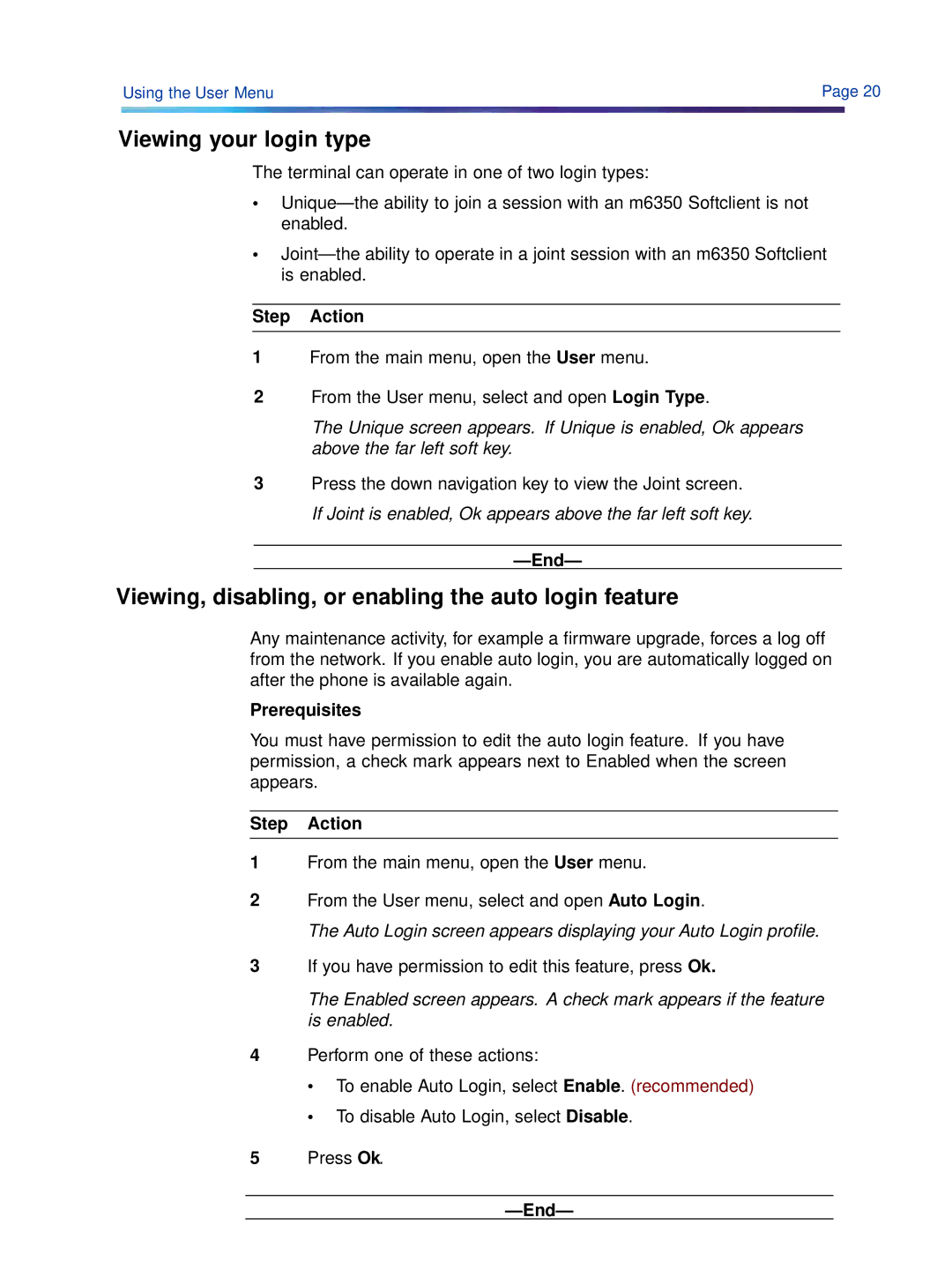60 Using the User Menu | Page 20 |
Viewing your login type
The terminal can operate in one of two login types:
•
•
Step Action
1From the main menu, open the User menu.
2From the User menu, select and open Login Type.
The Unique screen appears. If Unique is enabled, Ok appears above the far left soft key.
3Press the down navigation key to view the Joint screen. If Joint is enabled, Ok appears above the far left soft key.
Viewing, disabling, or enabling the auto login feature
Any maintenance activity, for example a firmware upgrade, forces a log off
from the network. If you enable auto login, you are automatically logged on after the phone is available again.
Prerequisites
You must have permission to edit the auto login feature. If you have permission, a check mark appears next to Enabled when the screen appears.
Step Action
1From the main menu, open the User menu.
2From the User menu, select and open Auto Login.
The Auto Login screen appears displaying your Auto Login profile.
3If you have permission to edit this feature, press Ok.
The Enabled screen appears. A check mark appears if the feature is enabled.
4Perform one of these actions:
•To enable Auto Login, select Enable. (recommended)
•To disable Auto Login, select Disable.
5Press Ok.