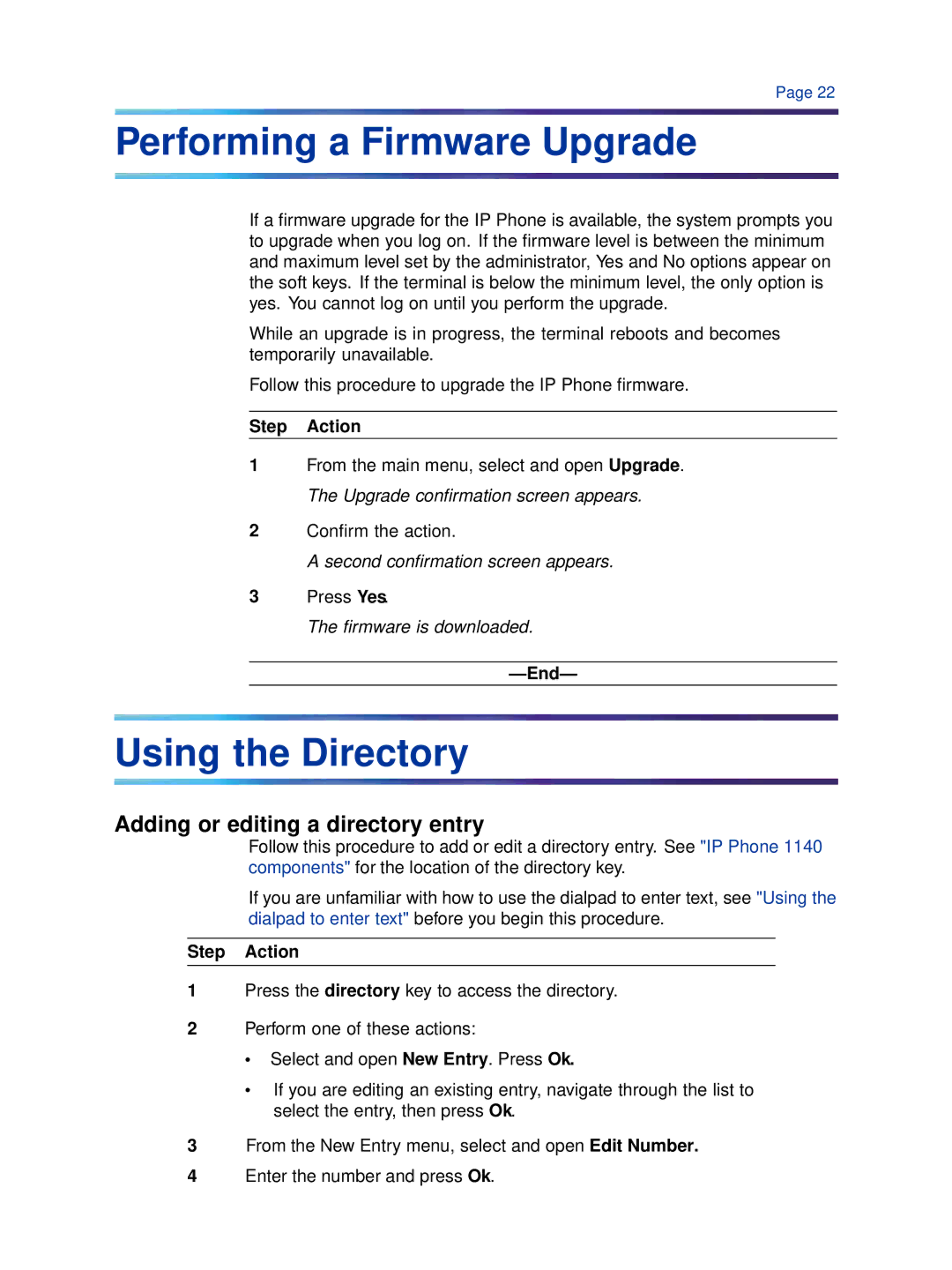Page 22
Performing a Firmware Upgrade
If a firmware upgrade for the IP Phone is available, the system prompts you to upgrade when you log on. If the firmware level is between the minimum and maximum level set by the administrator, Yes and No options appear on the soft keys. If the terminal is below the minimum level, the only option is yes. You cannot log on until you perform the upgrade.
While an upgrade is in progress, the terminal reboots and becomes temporarily unavailable.
Follow this procedure to upgrade the IP Phone firmware.
Step Action
1From the main menu, select and open Upgrade. The Upgrade confirmation screen appears.
2Confirm the action.
A second confirmation screen appears.
3Press Yes.
The firmware is downloaded.
Using the Directory
Adding or editing a directory entry
Follow this procedure to add or edit a directory entry. See "IP Phone 1140 components" for the location of the directory key.
If you are unfamiliar with how to use the dialpad to enter text, see "Using the dialpad to enter text" before you begin this procedure.
Step Action
1Press the directory key to access the directory.
2Perform one of these actions:
•Select and open New Entry. Press Ok.
•If you are editing an existing entry, navigate through the list to select the entry, then press Ok.
3From the New Entry menu, select and open Edit Number.
4Enter the number and press Ok.