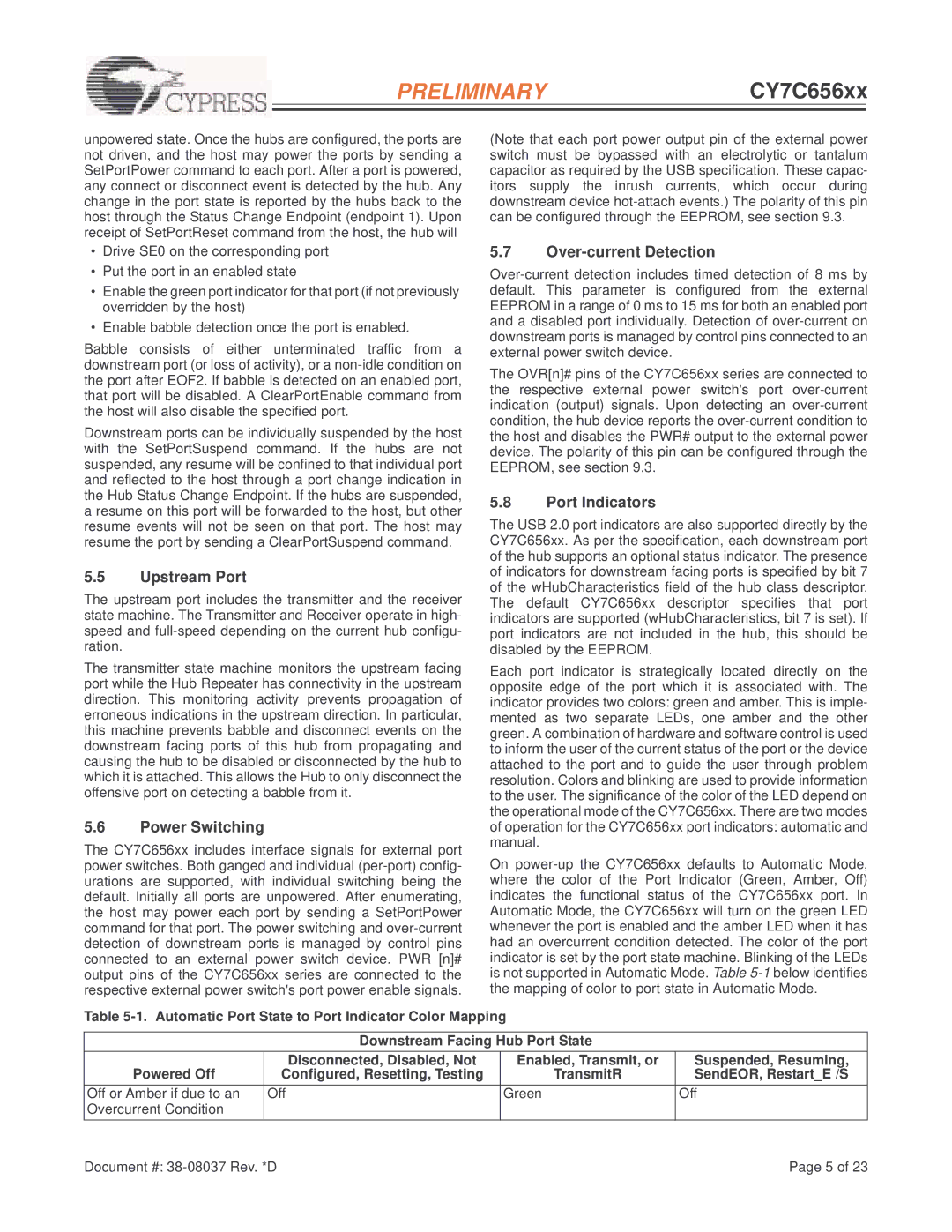PRELIMINARYCY7C656xx
unpowered state. Once the hubs are configured, the ports are not driven, and the host may power the ports by sending a SetPortPower command to each port. After a port is powered, any connect or disconnect event is detected by the hub. Any change in the port state is reported by the hubs back to the host through the Status Change Endpoint (endpoint 1). Upon receipt of SetPortReset command from the host, the hub will
•Drive SE0 on the corresponding port
•Put the port in an enabled state
•Enable the green port indicator for that port (if not previously overridden by the host)
•Enable babble detection once the port is enabled.
Babble consists of either unterminated traffic from a downstream port (or loss of activity), or a
Downstream ports can be individually suspended by the host with the SetPortSuspend command. If the hubs are not suspended, any resume will be confined to that individual port and reflected to the host through a port change indication in the Hub Status Change Endpoint. If the hubs are suspended, a resume on this port will be forwarded to the host, but other resume events will not be seen on that port. The host may resume the port by sending a ClearPortSuspend command.
5.5Upstream Port
The upstream port includes the transmitter and the receiver state machine. The Transmitter and Receiver operate in high- speed and
The transmitter state machine monitors the upstream facing port while the Hub Repeater has connectivity in the upstream direction. This monitoring activity prevents propagation of erroneous indications in the upstream direction. In particular, this machine prevents babble and disconnect events on the downstream facing ports of this hub from propagating and causing the hub to be disabled or disconnected by the hub to which it is attached. This allows the Hub to only disconnect the offensive port on detecting a babble from it.
5.6Power Switching
The CY7C656xx includes interface signals for external port power switches. Both ganged and individual
(Note that each port power output pin of the external power switch must be bypassed with an electrolytic or tantalum capacitor as required by the USB specification. These capac- itors supply the inrush currents, which occur during downstream device
5.7Over-current Detection
The OVR[n]# pins of the CY7C656xx series are connected to the respective external power switch's port
5.8Port Indicators
The USB 2.0 port indicators are also supported directly by the CY7C656xx. As per the specification, each downstream port of the hub supports an optional status indicator. The presence of indicators for downstream facing ports is specified by bit 7 of the wHubCharacteristics field of the hub class descriptor. The default CY7C656xx descriptor specifies that port indicators are supported (wHubCharacteristics, bit 7 is set). If port indicators are not included in the hub, this should be disabled by the EEPROM.
Each port indicator is strategically located directly on the opposite edge of the port which it is associated with. The indicator provides two colors: green and amber. This is imple- mented as two separate LEDs, one amber and the other green. A combination of hardware and software control is used to inform the user of the current status of the port or the device attached to the port and to guide the user through problem resolution. Colors and blinking are used to provide information to the user. The significance of the color of the LED depend on the operational mode of the CY7C656xx. There are two modes of operation for the CY7C656xx port indicators: automatic and manual.
On
Table
| Downstream Facing Hub Port State |
| |
| Disconnected, Disabled, Not | Enabled, Transmit, or | Suspended, Resuming, |
Powered Off | Configured, Resetting, Testing | TransmitR | SendEOR, Restart_E /S |
|
|
|
|
Off or Amber if due to an | Off | Green | Off |
Overcurrent Condition |
|
|
|
|
|
|
|
Document #: |
| Page 5 of 23 | |