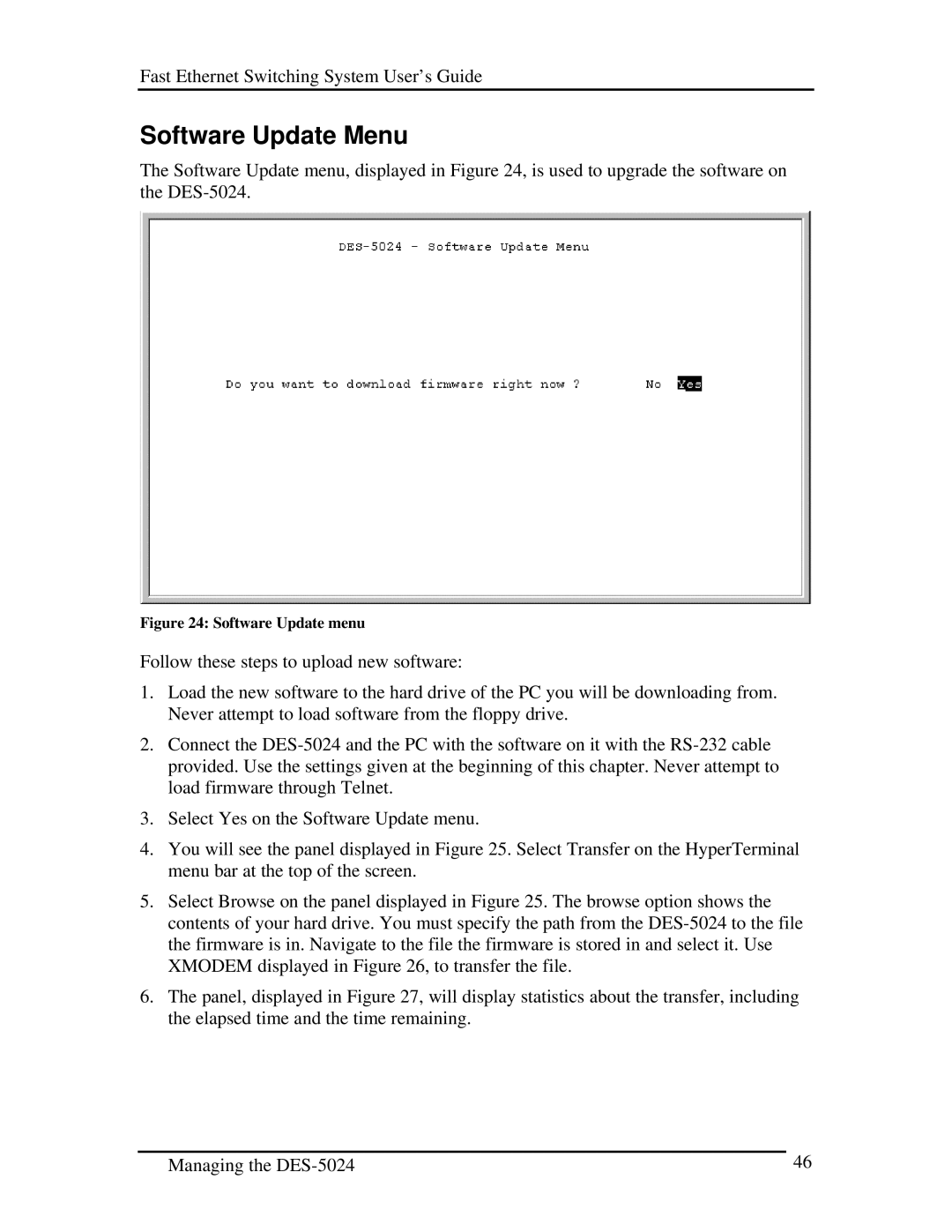Fast Ethernet Switching System User’s Guide
Software Update Menu
The Software Update menu, displayed in Figure 24, is used to upgrade the software on the
Figure 24: Software Update menu
Follow these steps to upload new software:
1.Load the new software to the hard drive of the PC you will be downloading from. Never attempt to load software from the floppy drive.
2.Connect the
3.Select Yes on the Software Update menu.
4.You will see the panel displayed in Figure 25. Select Transfer on the HyperTerminal menu bar at the top of the screen.
5.Select Browse on the panel displayed in Figure 25. The browse option shows the contents of your hard drive. You must specify the path from the
6.The panel, displayed in Figure 27, will display statistics about the transfer, including the elapsed time and the time remaining.
Managing the | 46 |