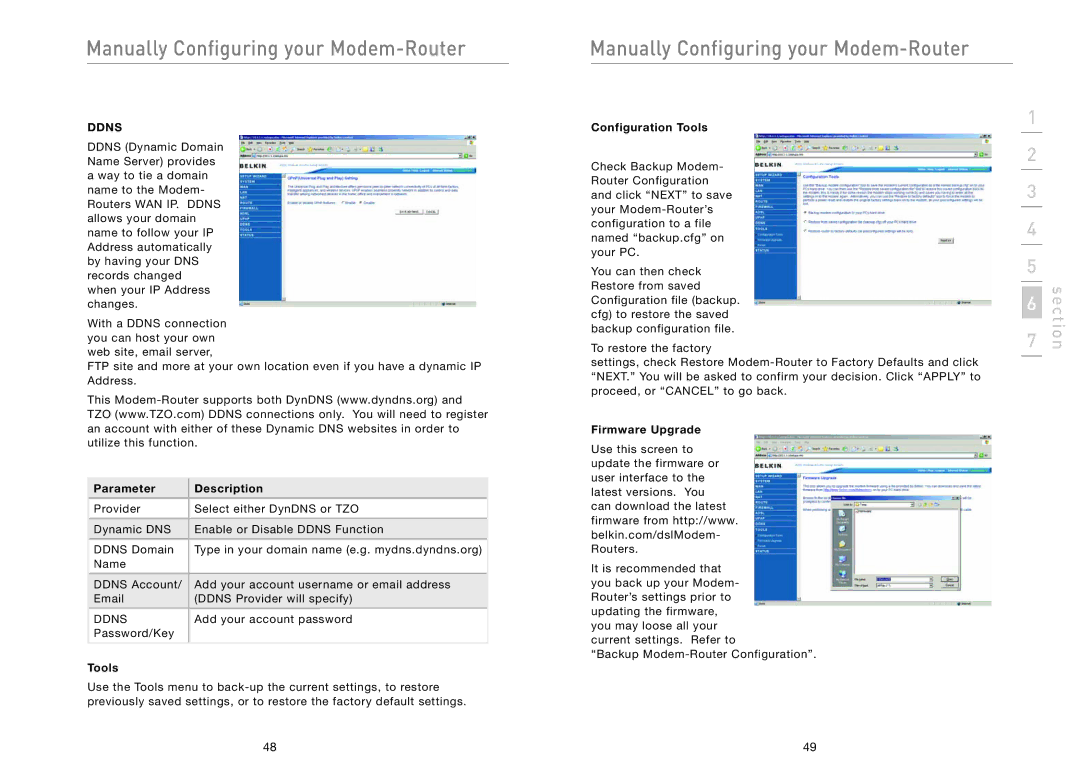Manually Configuring your Modem-Router
DDNS
DDNS (Dynamic Domain Name Server) provides a way to tie a domain name to the Modem- Routers WAN IP. DDNS allows your domain name to follow your IP Address automatically by having your DNS records changed when your IP Address changes.
With a DDNS connection you can host your own web site, email server,
FTP site and more at your own location even if you have a dynamic IP Address.
This
Parameter | Description |
Provider | Select either DynDNS or TZO |
Dynamic DNS | Enable or Disable DDNS Function |
DDNS Domain | Type in your domain name (e.g. mydns.dyndns.org) |
Name |
|
DDNS Account/ Add your account username or email address | |
(DDNS Provider will specify) | |
DDNS | Add your account password |
Password/Key |
|
Tools
Use the Tools menu to
Manually Configuring your Modem-Router
Configuration Tools
Check Backup Modem- Router Configuration and click “NEXT” to save your
You can then check Restore from saved Configuration file (backup. cfg) to restore the saved backup configuration file.
To restore the factory
settings, check Restore
Firmware Upgrade
Use this screen to update the firmware or user interface to the latest versions. You can download the latest firmware from http://www. belkin.com/dslModem- Routers.
It is recommended that you back up your Modem- Router’s settings prior to updating the firmware, you may loose all your current settings. Refer to
“Backup
1
2
3
4
5
7 | section |
6 |
|
48 | 49 |