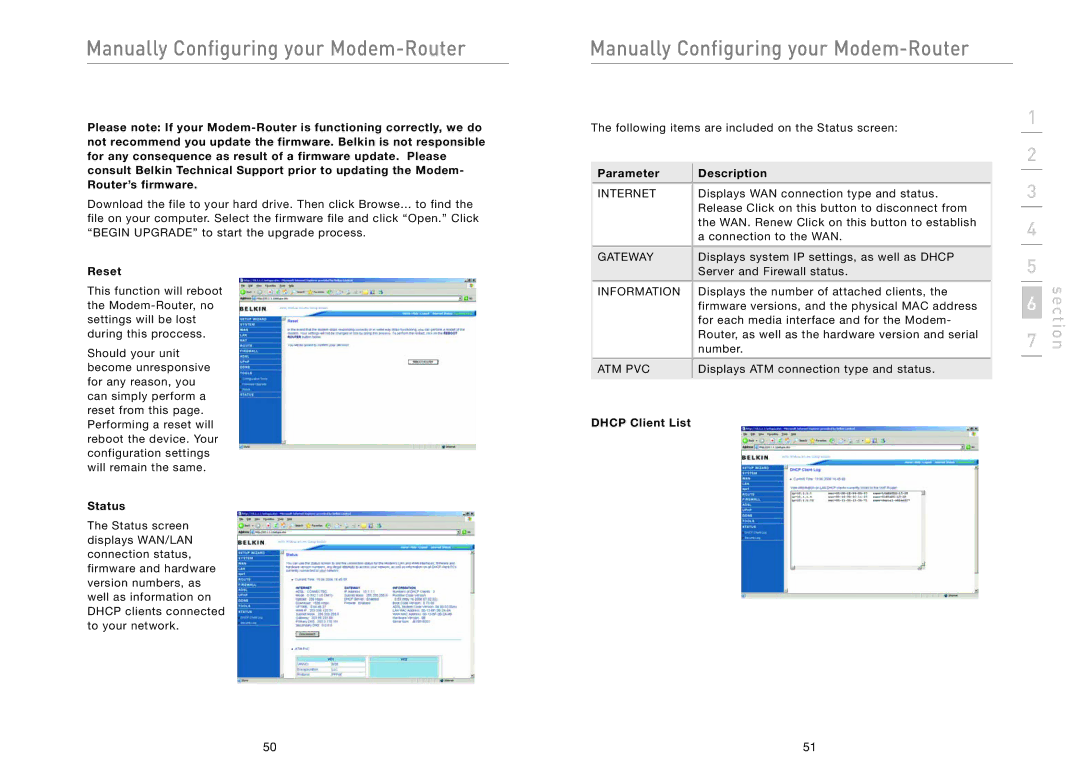Manually Configuring your Modem-Router
Please note: If your
Download the file to your hard drive. Then click Browse... to find the file on your computer. Select the firmware file and click “Open.” Click “BEGIN UPGRADE” to start the upgrade process.
Reset
This function will reboot the
Should your unit become unresponsive for any reason, you can simply perform a reset from this page. Performing a reset will reboot the device. Your configuration settings will remain the same.
Status
The Status screen displays WAN/LAN connection status, firmware and hardware version numbers, as well as information on DHCP clients connected to your network.
Manually Configuring your Modem-Router
The following items are included on the Status screen:
Parameter | Description |
INTERNET | Displays WAN connection type and status. |
| Release Click on this button to disconnect from |
| the WAN. Renew Click on this button to establish |
| a connection to the WAN. |
GATEWAY | Displays system IP settings, as well as DHCP |
| Server and Firewall status. |
INFORMATION Displays the number of attached clients, the | |
| firmware versions, and the physical MAC address |
| for each media interface and for the Modem- |
| Router, as well as the hardware version and serial |
| number. |
ATM PVC | Displays ATM connection type and status. |
DHCP Client List
1
2
3
4
5
7 | section |
6 |
|
50 | 51 |