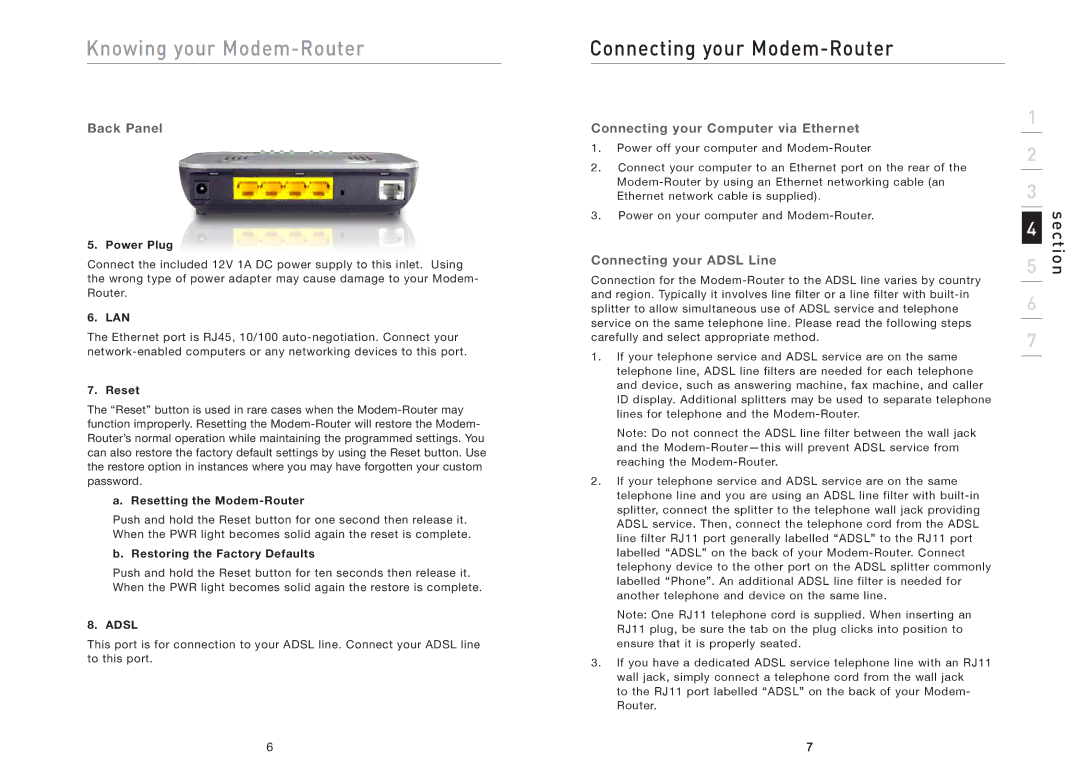Knowing your Modem-Router
Back Panel
5. Power Plug
Connect the included 12V 1A DC power supply to this inlet. Using the wrong type of power adapter may cause damage to your Modem- Router.
6. LAN
The Ethernet port is RJ45, 10/100
7. Reset
The “Reset” button is used in rare cases when the
a. Resetting the Modem-Router
Push and hold the Reset button for one second then release it. When the PWR light becomes solid again the reset is complete.
b. Restoring the Factory Defaults
Push and hold the Reset button for ten seconds then release it. When the PWR light becomes solid again the restore is complete.
8. ADSL
This port is for connection to your ADSL line. Connect your ADSL line to this port.
Connecting your Modem-Router
Connecting your Computer via Ethernet
1.Power off your computer and
2.Connect your computer to an Ethernet port on the rear of the
3.Power on your computer and
Connecting your ADSL Line
Connection for the
1.If your telephone service and ADSL service are on the same telephone line, ADSL line filters are needed for each telephone and device, such as answering machine, fax machine, and caller ID display. Additional splitters may be used to separate telephone lines for telephone and the
Note: Do not connect the ADSL line filter between the wall jack and the
2.If your telephone service and ADSL service are on the same telephone line and you are using an ADSL line filter with
Note: One RJ11 telephone cord is supplied. When inserting an RJ11 plug, be sure the tab on the plug clicks into position to ensure that it is properly seated.
3.If you have a dedicated ADSL service telephone line with an RJ11 wall jack, simply connect a telephone cord from the wall jack
to the RJ11 port labelled “ADSL” on the back of your Modem- Router.
1
2
3
4
5
6
7
sectio
6 | 7 |
|
|