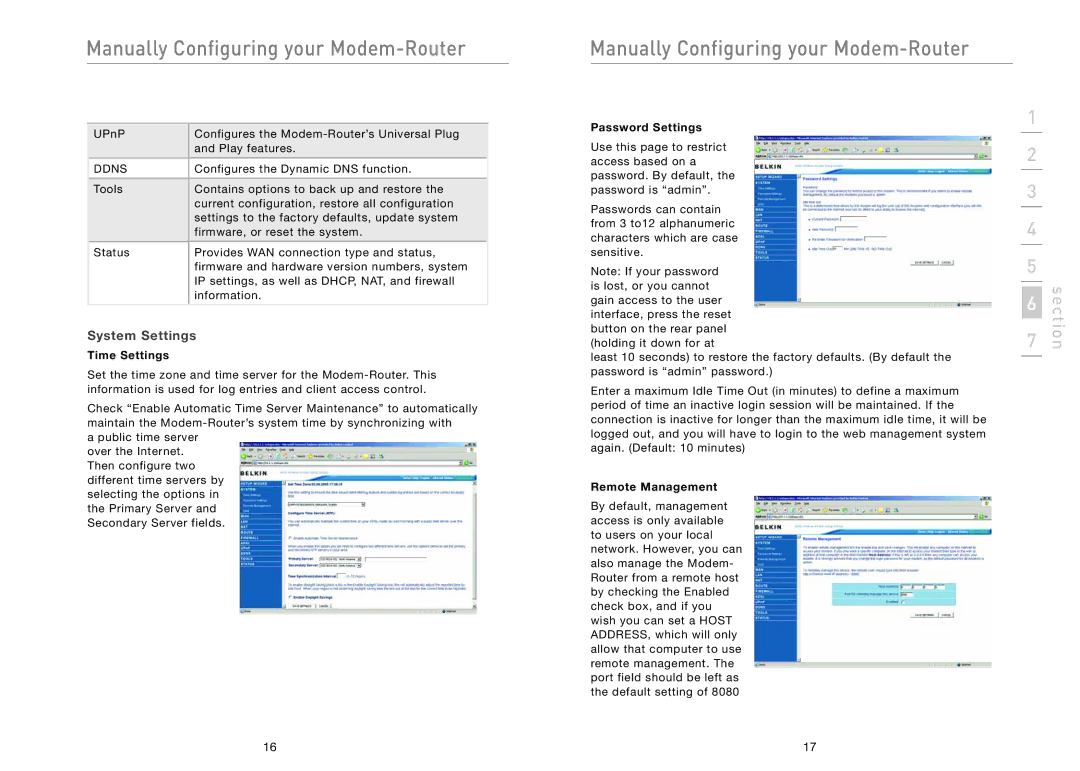Manually Configuring your Modem-Router
UPnP | Configures the |
| and Play features. |
DDNS | Configures the Dynamic DNS function. |
Tools | Contains options to back up and restore the |
| current configuration, restore all configuration |
| settings to the factory defaults, update system |
| firmware, or reset the system. |
Status | Provides WAN connection type and status, |
| firmware and hardware version numbers, system |
| IP settings, as well as DHCP, NAT, and firewall |
| information. |
System Settings
Time Settings
Set the time zone and time server for the
Check “Enable Automatic Time Server Maintenance” to automatically maintain the
a public time server over the Internet. Then configure two different time servers by selecting the options in the Primary Server and Secondary Server fields.
Manually Configuring your Modem-Router
Password Settings
Use this page to restrict access based on a password. By default, the password is “admin”.
Passwords can contain from 3 to12 alphanumeric characters which are case sensitive.
Note: If your password is lost, or you cannot gain access to the user interface, press the reset button on the rear panel (holding it down for at
least 10 seconds) to restore the factory defaults. (By default the password is “admin” password.)
Enter a maximum Idle Time Out (in minutes) to define a maximum period of time an inactive login session will be maintained. If the connection is inactive for longer than the maximum idle time, it will be logged out, and you will have to login to the web management system again. (Default: 10 minutes)
Remote Management
By default, management access is only available to users on your local network. However, you can also manage the Modem- Router from a remote host by checking the Enabled check box, and if you wish you can set a HOST ADDRESS, which will only allow that computer to use remote management. The port field should be left as the default setting of 8080
1
2
3
4
5
7 | section |
6 |
|
16 | 17 |