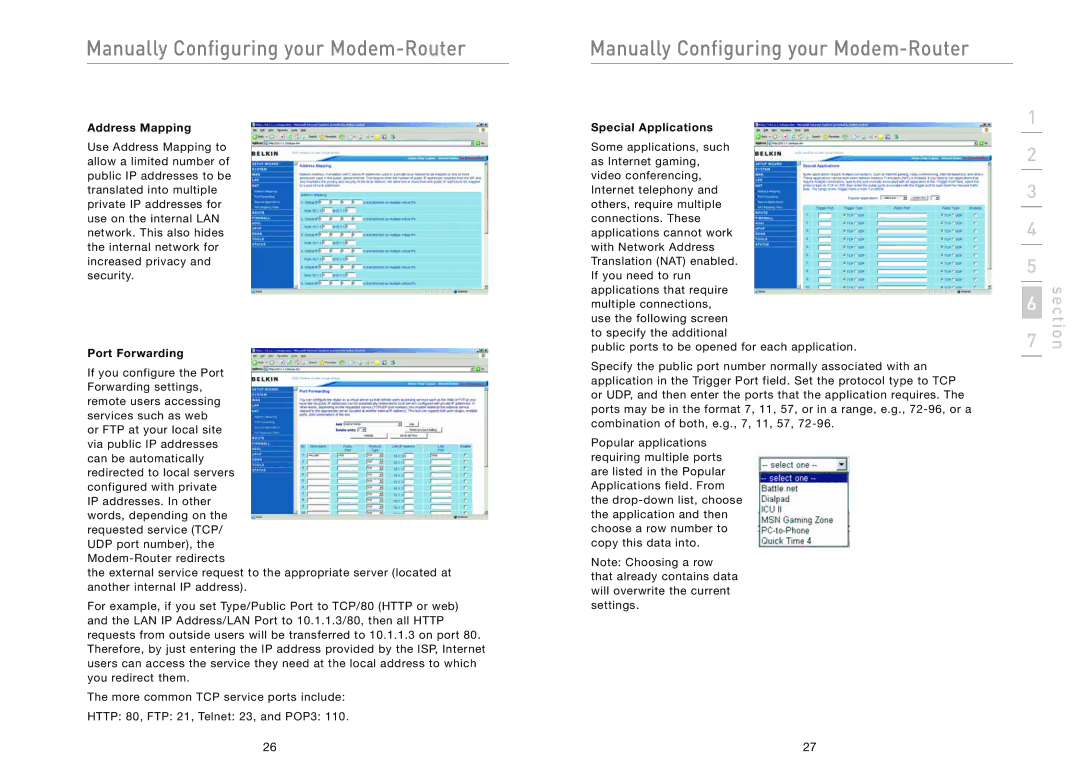Manually Configuring your Modem-Router
Address Mapping
Use Address Mapping to allow a limited number of public IP addresses to be translated into multiple private IP addresses for use on the internal LAN network. This also hides the internal network for increased privacy and security.
Port Forwarding
If you configure the Port Forwarding settings, remote users accessing services such as web or FTP at your local site via public IP addresses can be automatically redirected to local servers configured with private IP addresses. In other words, depending on the requested service (TCP/ UDP port number), the
the external service request to the appropriate server (located at another internal IP address).
For example, if you set Type/Public Port to TCP/80 (HTTP or web) and the LAN IP Address/LAN Port to 10.1.1.3/80, then all HTTP requests from outside users will be transferred to 10.1.1.3 on port 80. Therefore, by just entering the IP address provided by the ISP, Internet users can access the service they need at the local address to which you redirect them.
The more common TCP service ports include:
HTTP: 80, FTP: 21, Telnet: 23, and POP3: 110.
Manually Configuring your Modem-Router
Special Applications
Some applications, such as Internet gaming, video conferencing, Internet telephony and others, require multiple connections. These applications cannot work with Network Address Translation (NAT) enabled. If you need to run applications that require multiple connections, use the following screen to specify the additional
public ports to be opened for each application.
Specify the public port number normally associated with an application in the Trigger Port field. Set the protocol type to TCP or UDP, and then enter the ports that the application requires. The ports may be in the format 7, 11, 57, or in a range, e.g.,
Popular applications requiring multiple ports are listed in the Popular Applications field. From the
Note: Choosing a row that already contains data will overwrite the current settings.
1
2
3
4
5
7 | section |
6 |
|
26 | 27 |