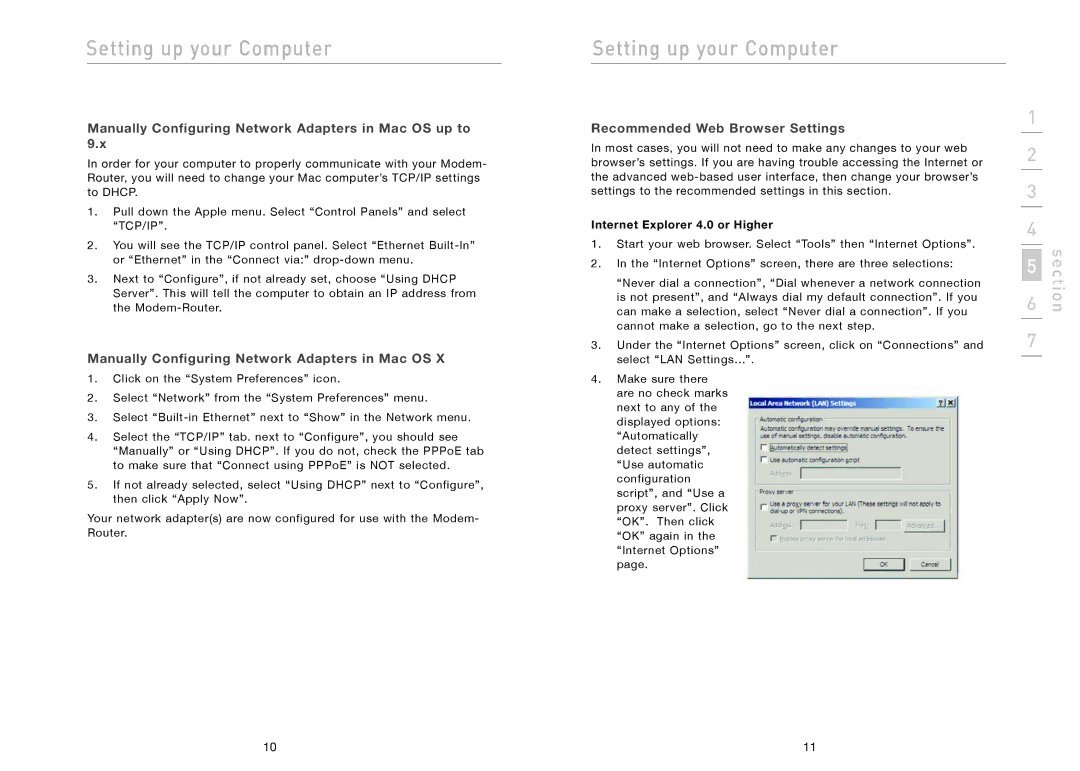Setting up your Computer
Manually Configuring Network Adapters in Mac OS up to 9.x
In order for your computer to properly communicate with your Modem- Router, you will need to change your Mac computer’s TCP/IP settings to DHCP.
1.Pull down the Apple menu. Select “Control Panels” and select “TCP/IP”.
2.You will see the TCP/IP control panel. Select “Ethernet
3.Next to “Configure”, if not already set, choose “Using DHCP Server”. This will tell the computer to obtain an IP address from the
Manually Configuring Network Adapters in Mac OS X
1.Click on the “System Preferences” icon.
2.Select “Network” from the “System Preferences” menu.
3.Select
4.Select the “TCP/IP” tab. next to “Configure”, you should see “Manually” or “Using DHCP”. If you do not, check the PPPoE tab to make sure that “Connect using PPPoE” is NOT selected.
5.If not already selected, select “Using DHCP” next to “Configure”, then click “Apply Now”.
Your network adapter(s) are now configured for use with the Modem- Router.
Setting up your Computer
Recommended Web Browser Settings
In most cases, you will not need to make any changes to your web browser’s settings. If you are having trouble accessing the Internet or the advanced
Internet Explorer 4.0 or Higher
1.Start your web browser. Select “Tools” then “Internet Options”.
2.In the “Internet Options” screen, there are three selections:
“Never dial a connection”, “Dial whenever a network connection is not present”, and “Always dial my default connection”. If you can make a selection, select “Never dial a connection”. If you cannot make a selection, go to the next step.
3.Under the “Internet Options” screen, click on “Connections” and select “LAN Settings...”.
4.Make sure there are no check marks next to any of the displayed options: “Automatically detect settings”, “Use automatic configuration script”, and “Use a proxy server”. Click “OK”. Then click “OK” again in the “Internet Options” page.
1
2
3
4
5
6
7
n sectio
10 | 11 |