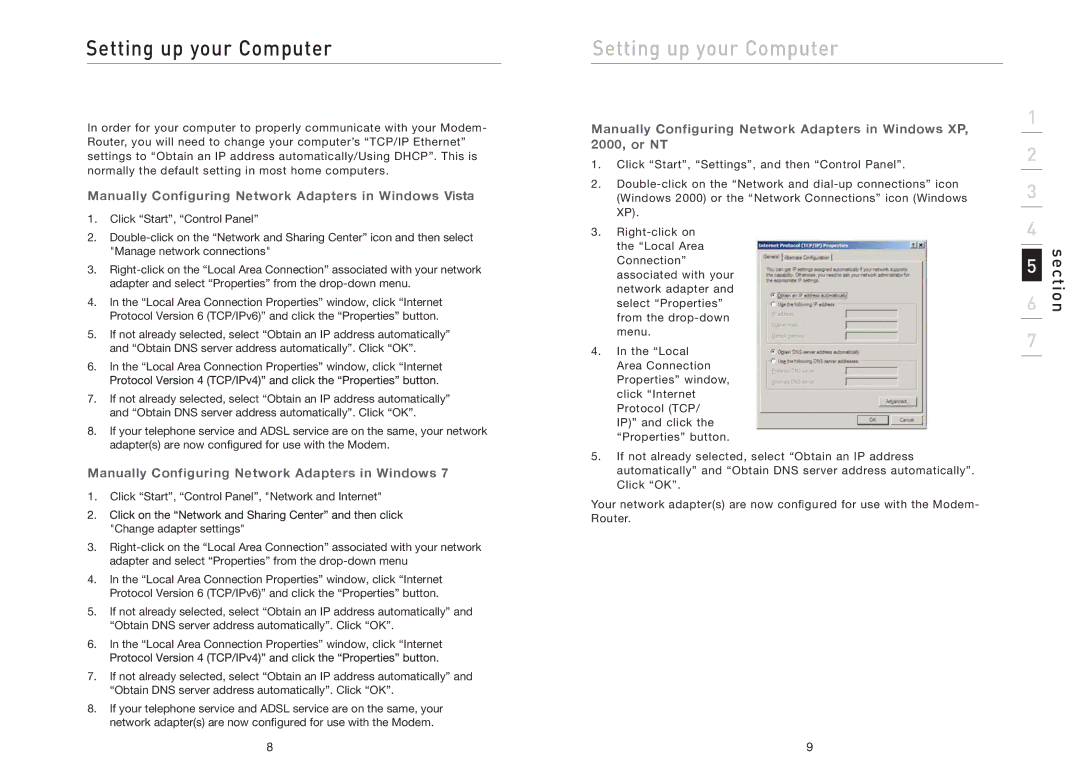Setting up your Computer
In order for your computer to properly communicate with your Modem- Router, you will need to change your computer’s “TCP/IP Ethernet” settings to “Obtain an IP address automatically/Using DHCP”. This is normally the default setting in most home computers.
Manually Configuring Network Adapters in Windows Vista
1.Click “Start”, “Control Panel”
2.
3.
4.In the “Local Area Connection Properties” window, click “Internet Protocol Version 6 (TCP/IPv6)” and click the “Properties” button.
5.If not already selected, select “Obtain an IP address automatically” and “Obtain DNS server address automatically”. Click “OK”.
6.In the “Local Area Connection Properties” window, click “Internet
7.If not already selected, select “Obtain an IP address automatically” and “Obtain DNS server address automatically”. Click “OK”.
8.If your telephone service and ADSL service are on the same, your network adapter(s) are now configured for use with the Modem.
Manually Configuring Network Adapters in Windows 7
1.Click “Start”, “Control Panel”, "Network and Internet"
"Change adapter settings"
3.
4.In the “Local Area Connection Properties” window, click “Internet Protocol Version 6 (TCP/IPv6)” and click the “Properties” button.
5.If not already selected, select “Obtain an IP address automatically” and “Obtain DNS server address automatically”. Click “OK”.
6.In the “Local Area Connection Properties” window, click “Internet
7.If not already selected, select “Obtain an IP address automatically” and “Obtain DNS server address automatically”. Click “OK”.
8.If your telephone service and ADSL service are on the same, your network adapter(s) are now configured for use with the Modem.
Setting up your Computer
Manually Configuring Network Adapters in Windows XP, 2000, or NT
1.Click “Start”, “Settings”, and then “Control Panel”.
2.
3.
4.In the “Local Area Connection Properties” window, click “Internet Protocol (TCP/ IP)” and click the “Properties” button.
5.If not already selected, select “Obtain an IP address automatically” and “Obtain DNS server address automatically”. Click “OK”.
Your network adapter(s) are now configured for use with the Modem- Router.
1
2
3
4
5
6
7
section
8 | 9 |