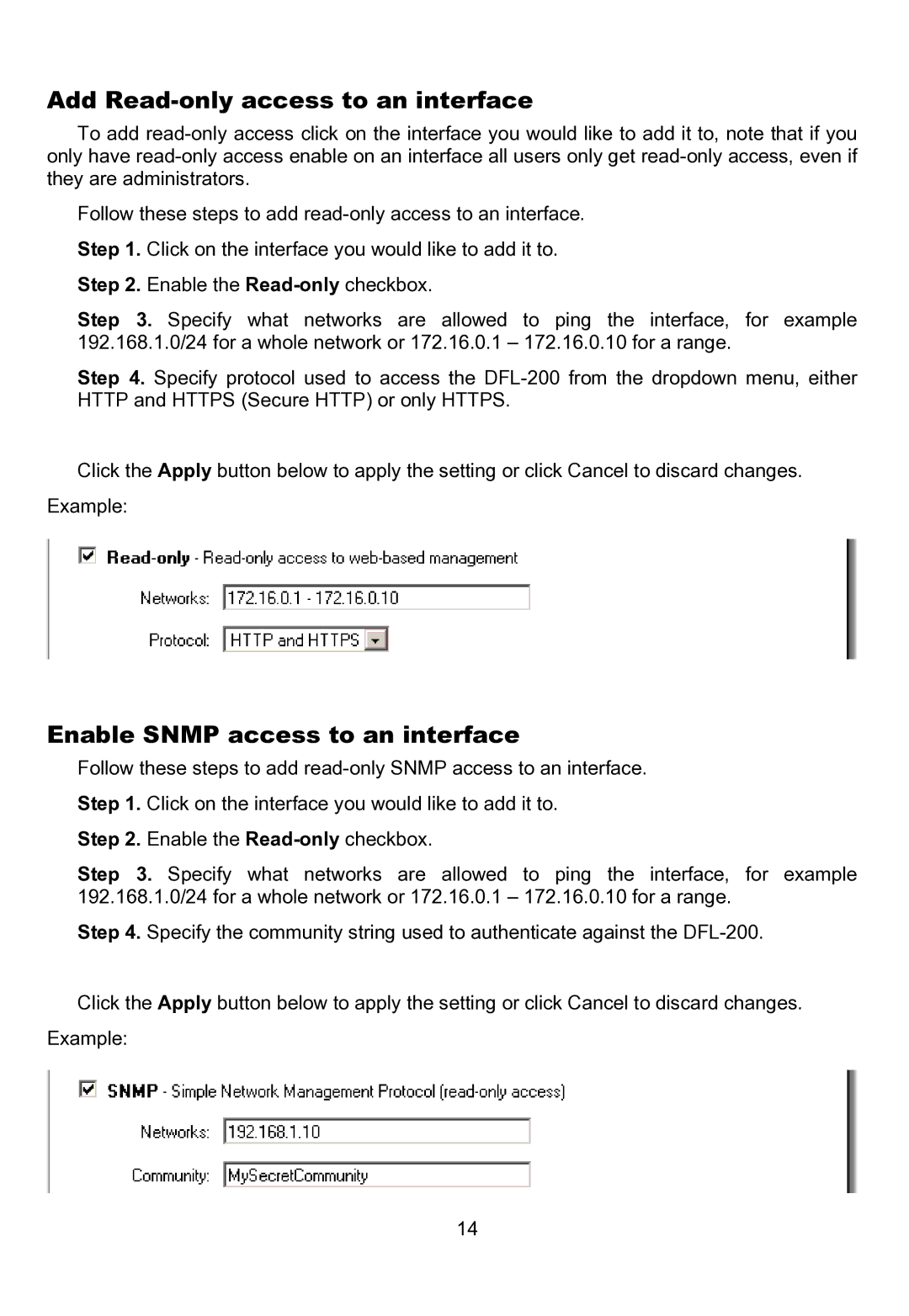Add Read-only access to an interface
To add
Follow these steps to add
Step 1. Click on the interface you would like to add it to.
Step 2. Enable the
Step 3. Specify what networks are allowed to ping the interface, for example 192.168.1.0/24 for a whole network or 172.16.0.1 – 172.16.0.10 for a range.
Step 4. Specify protocol used to access the
Click the Apply button below to apply the setting or click Cancel to discard changes.
Example:
Enable SNMP access to an interface
Follow these steps to add
Step 1. Click on the interface you would like to add it to.
Step 2. Enable the
Step 3. Specify what networks are allowed to ping the interface, for example 192.168.1.0/24 for a whole network or 172.16.0.1 – 172.16.0.10 for a range.
Step 4. Specify the community string used to authenticate against the
Click the Apply button below to apply the setting or click Cancel to discard changes.
Example:
14