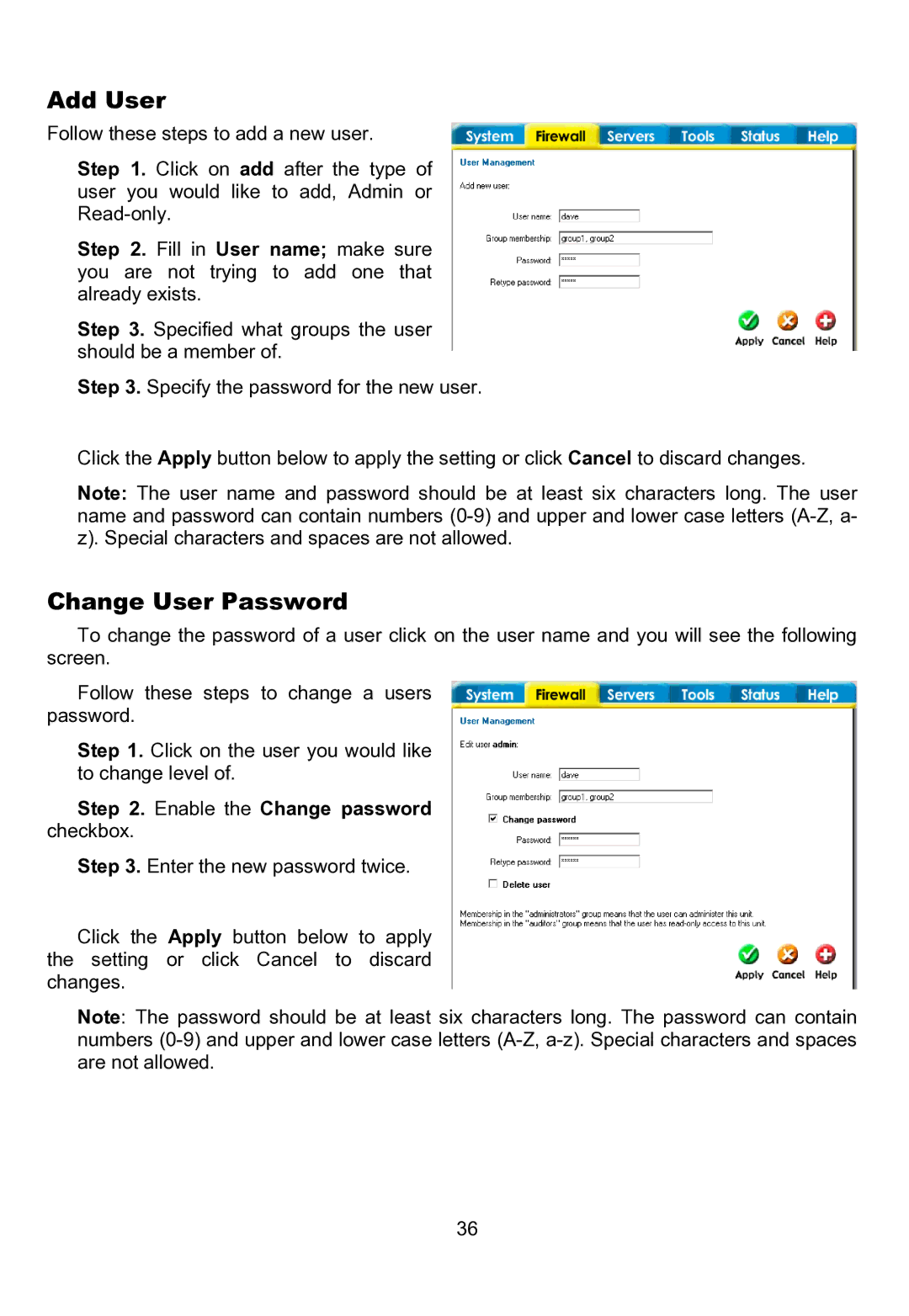Add User
Follow these steps to add a new user.
Step 1. Click on add after the type of user you would like to add, Admin or
Step 2. Fill in User name; make sure you are not trying to add one that already exists.
Step 3. Specified what groups the user should be a member of.
Step 3. Specify the password for the new user.
Click the Apply button below to apply the setting or click Cancel to discard changes.
Note: The user name and password should be at least six characters long. The user name and password can contain numbers
Change User Password
To change the password of a user click on the user name and you will see the following screen.
Follow these steps to change a users password.
Step 1. Click on the user you would like to change level of.
Step 2. Enable the Change password checkbox.
Step 3. Enter the new password twice.
Click the Apply button below to apply the setting or click Cancel to discard changes.
Note: The password should be at least six characters long. The password can contain numbers
36