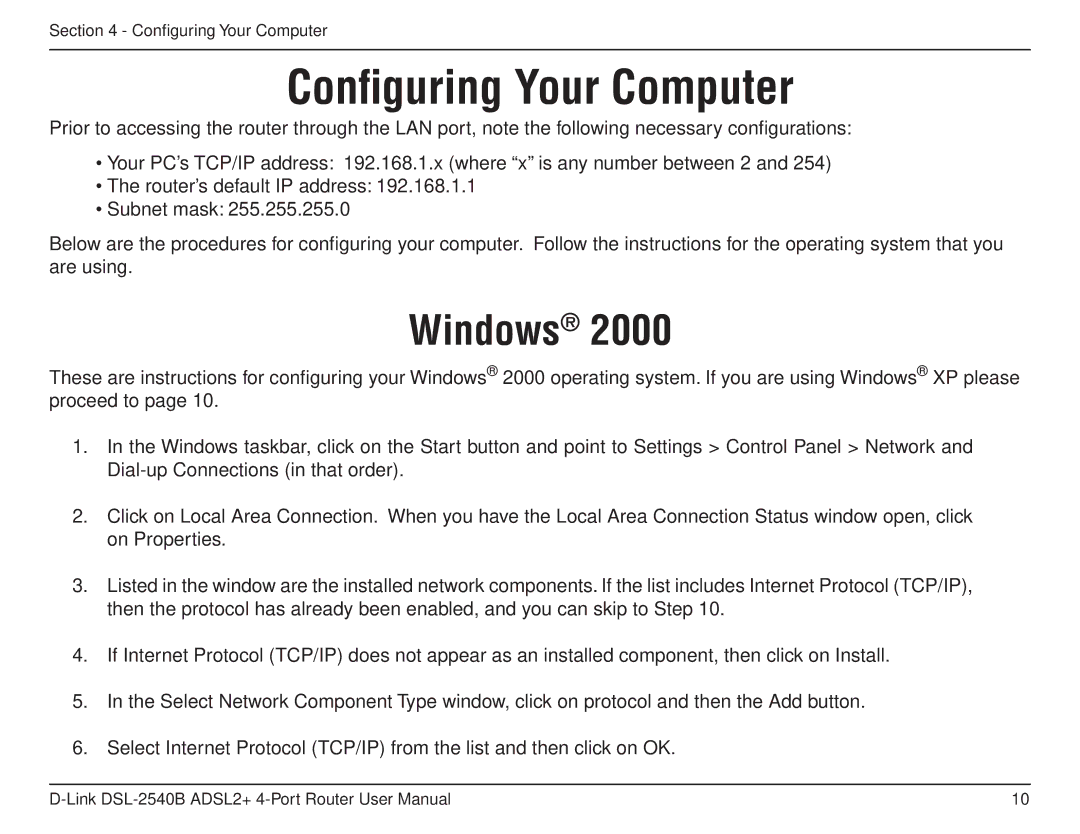Section 4 - Configuring Your Computer
Configuring Your Computer
Prior to accessing the router through the LAN port, note the following necessary configurations:
•Your PC’s TCP/IP address: 192.168.1.x (where “x” is any number between 2 and 254)
•The router’s default IP address: 192.168.1.1
•Subnet mask: 255.255.255.0
Below are the procedures for configuring your computer. Follow the instructions for the operating system that you are using.
Windows® 2000
These are instructions for configuring your Windows® 2000 operating system. If you are using Windows® XP please proceed to page 10.
1.In the Windows taskbar, click on the Start button and point to Settings > Control Panel > Network and
2.Click on Local Area Connection. When you have the Local Area Connection Status window open, click on Properties.
3.Listed in the window are the installed network components. If the list includes Internet Protocol (TCP/IP), then the protocol has already been enabled, and you can skip to Step 10.
4.If Internet Protocol (TCP/IP) does not appear as an installed component, then click on Install.
5.In the Select Network Component Type window, click on protocol and then the Add button.
6.Select Internet Protocol (TCP/IP) from the list and then click on OK.
10 |