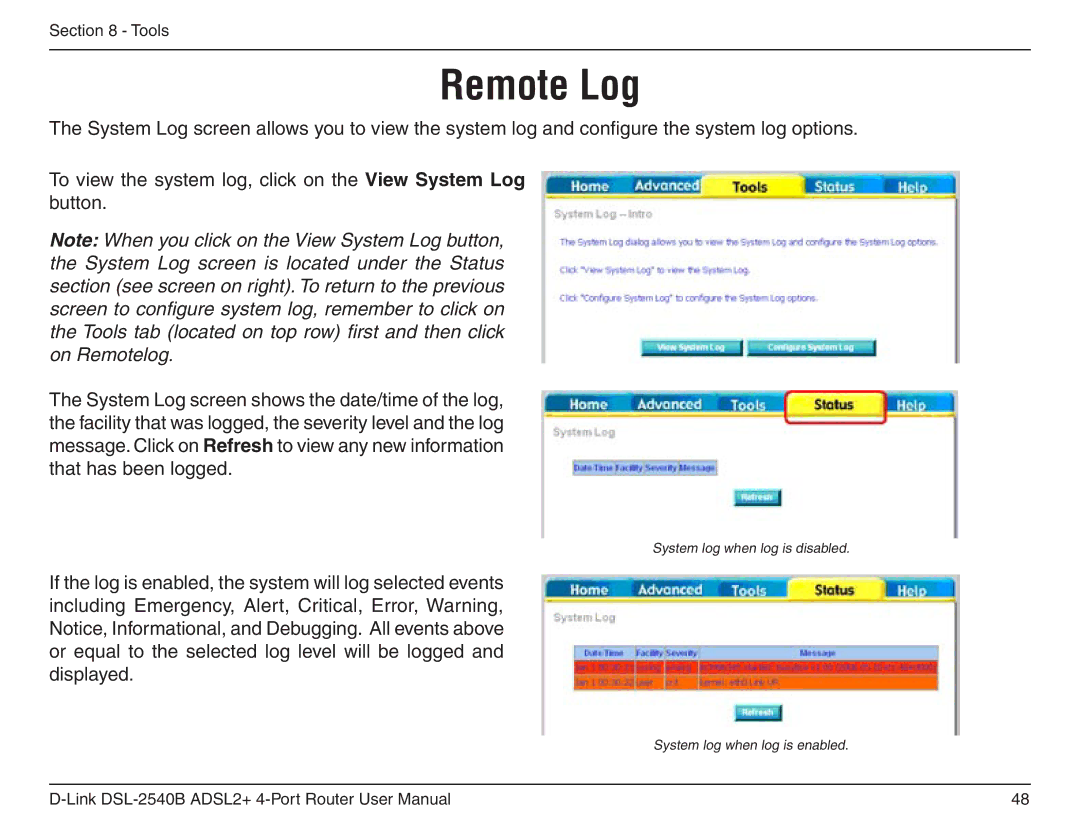Section 8 - Tools
Remote Log
The System Log screen allows you to view the system log and configure the system log options.
To view the system log, click on the View System Log button.
Note: When you click on the View System Log button, the System Log screen is located under the Status section (see screen on right). To return to the previous screen to configure system log, remember to click on the Tools tab (located on top row) first and then click on Remotelog.
The System Log screen shows the date/time of the log, the facility that was logged, the severity level and the log message. Click on Refresh to view any new information that has been logged.
System log when log is disabled.
If the log is enabled, the system will log selected events including Emergency, Alert, Critical, Error, Warning, Notice, Informational, and Debugging. All events above or equal to the selected log level will be logged and displayed.
System log when log is enabled.
48 |