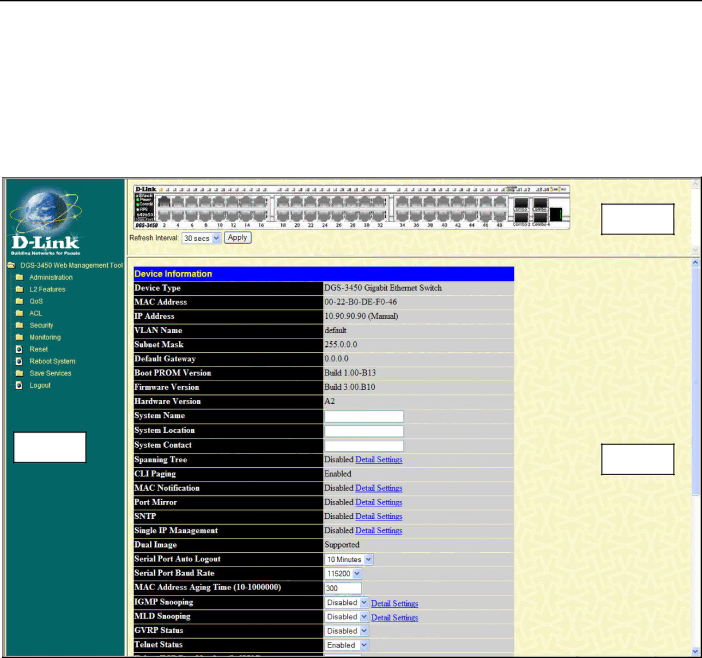
xStack®
Web-based User Interface
The user interface provides access to various Switch configuration and management screens, allows the user to view performance statistics, and permits graphical monitoring of the system status.
Areas of the User Interface
The figure below shows the user interface. Three distinct areas divide the user interface, as described in the table.
Area 1
Area 2
Area 3
|
| Figure 5 - 2 Main |
|
|
|
| Area | Function |
|
|
|
| Area 1 | Select the menu or window to display. Open folders and click the hyperlinked menu buttons and |
|
| subfolders contained within them to display menus. Click the |
|
|
|
| Area 2 | Presents a graphical near |
|
| Switch's ports and expansion modules, showing port activity, duplex mode, or flow control, |
|
| depending on the specified mode. |
|
| Some management functions, including port configuration are accessible here. |
|
|
|
| Area 3 | Presents switch information based on user selection and the entry of configuration data. |
|
|
|
27
