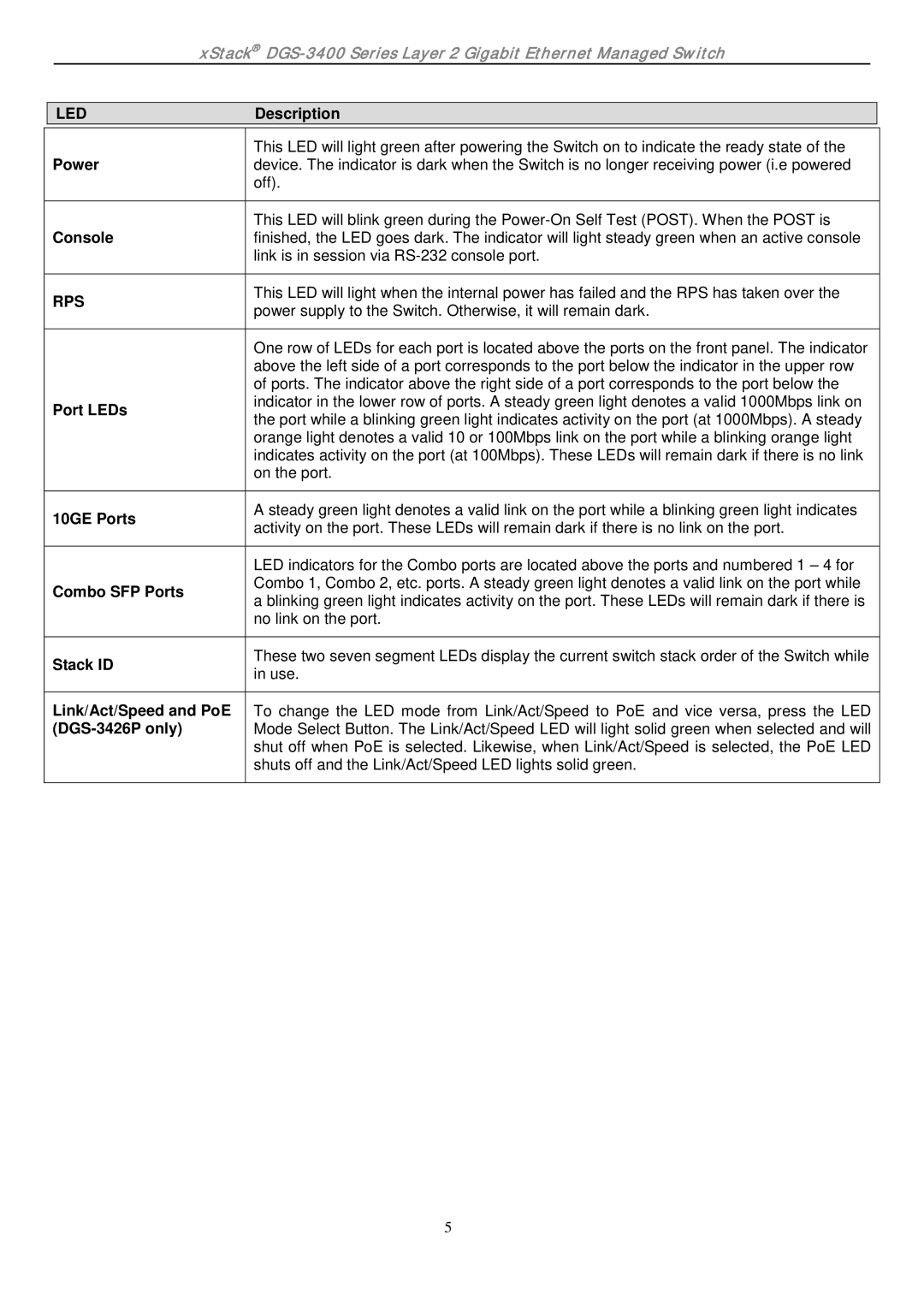|
|
| xStack® |
|
| |
|
|
|
|
|
| |
|
| LED |
| Description |
| |
|
|
|
|
|
| |
| Power |
| This LED will light green after powering the Switch on to indicate the ready state of the |
| ||
|
| device. The indicator is dark when the Switch is no longer receiving power (i.e powered |
| |||
|
|
|
| off). |
| |
|
|
|
|
|
| |
| Console |
| This LED will blink green during the |
| ||
|
| finished, the LED goes dark. The indicator will light steady green when an active console |
| |||
|
|
|
| link is in session via |
| |
|
|
|
|
|
| |
| RPS |
| This LED will light when the internal power has failed and the RPS has taken over the |
| ||
|
| power supply to the Switch. Otherwise, it will remain dark. |
| |||
|
|
|
|
| ||
|
|
|
|
|
| |
|
|
|
| One row of LEDs for each port is located above the ports on the front panel. The indicator |
| |
|
|
|
| above the left side of a port corresponds to the port below the indicator in the upper row |
| |
|
|
|
| of ports. The indicator above the right side of a port corresponds to the port below the |
| |
| Port LEDs |
| indicator in the lower row of ports. A steady green light denotes a valid 1000Mbps link on |
| ||
|
| the port while a blinking green light indicates activity on the port (at 1000Mbps). A steady |
| |||
|
|
|
|
| ||
|
|
|
| orange light denotes a valid 10 or 100Mbps link on the port while a blinking orange light |
| |
|
|
|
| indicates activity on the port (at 100Mbps). These LEDs will remain dark if there is no link |
| |
|
|
|
| on the port. |
| |
|
|
|
|
|
| |
| 10GE Ports |
| A steady green light denotes a valid link on the port while a blinking green light indicates |
| ||
|
| activity on the port. These LEDs will remain dark if there is no link on the port. |
| |||
|
|
|
|
| ||
|
|
|
|
|
| |
|
|
|
| LED indicators for the Combo ports are located above the ports and numbered 1 – 4 for |
| |
| Combo SFP Ports |
| Combo 1, Combo 2, etc. ports. A steady green light denotes a valid link on the port while |
| ||
|
| a blinking green light indicates activity on the port. These LEDs will remain dark if there is |
| |||
|
|
|
|
| ||
|
|
|
| no link on the port. |
| |
|
|
|
|
|
| |
| Stack ID |
| These two seven segment LEDs display the current switch stack order of the Switch while |
| ||
|
| in use. |
| |||
|
|
|
|
| ||
|
|
|
| |||
| Link/Act/Speed and PoE | To change the LED mode from Link/Act/Speed to PoE and vice versa, press the LED |
| |||
|
|
| Mode Select Button. The Link/Act/Speed LED will light solid green when selected and will |
| ||
|
|
|
| shut off when PoE is selected. Likewise, when Link/Act/Speed is selected, the PoE LED |
| |
|
|
|
| shuts off and the Link/Act/Speed LED lights solid green. |
| |
|
|
|
|
|
|
|
5